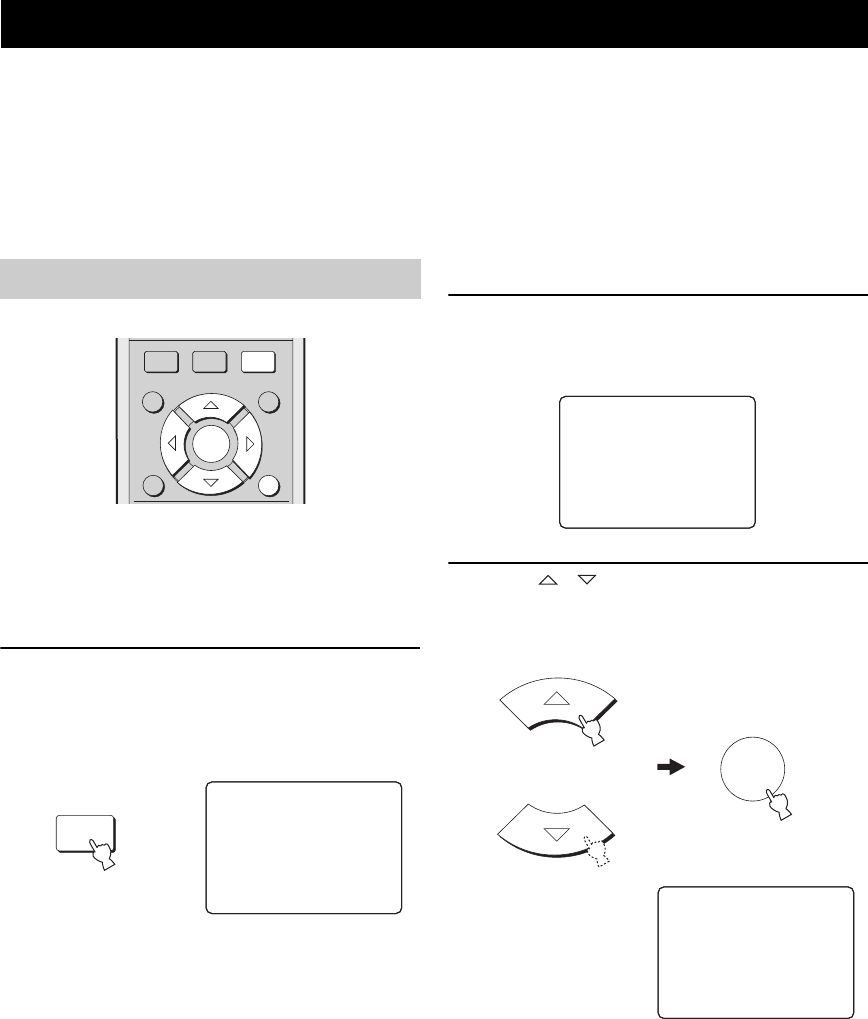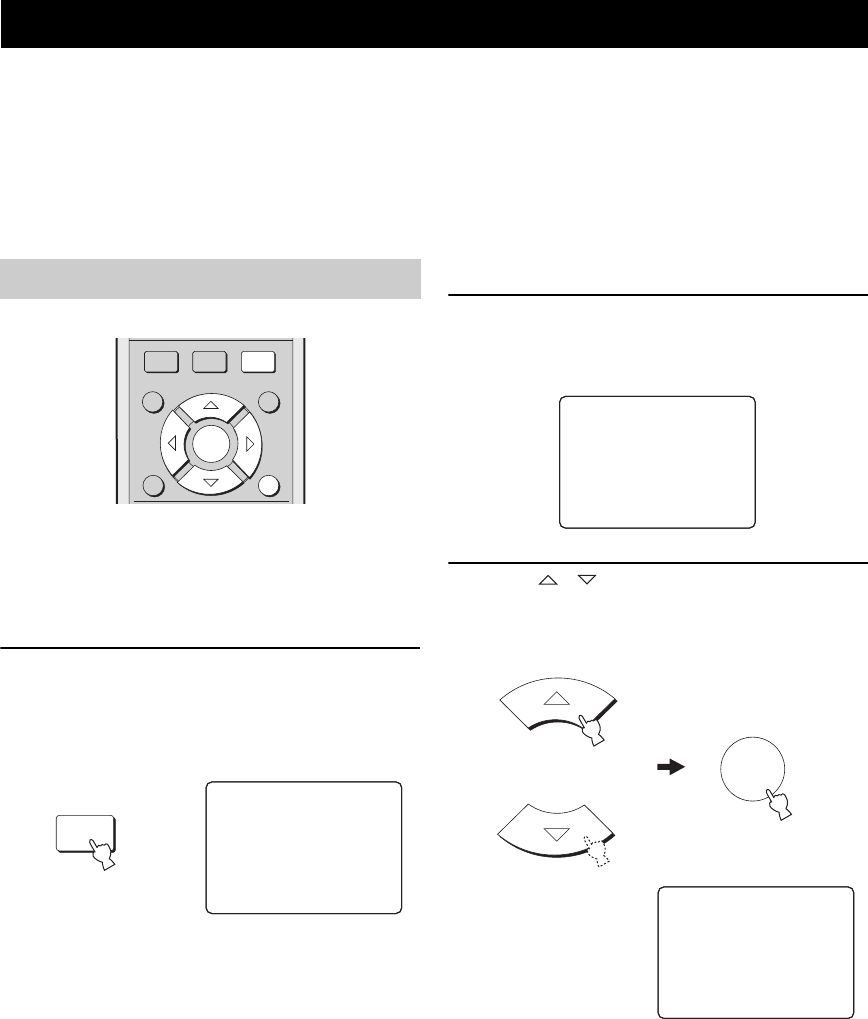
EASY SETUP
24
If the preset listening environment settings available in “Selecting a preset listening environment” do not match the
characteristics of your listening room, follow the procedure below to set each listening environment parameter
individually using EASY SETUP.
ROOM TYPE > SP POSITION (Speaker position) > ROOM SIZE
y
• For speaker position, sound beam, digital input and display settings, see MANUAL SETUP (page 36).
• Items with a checkmark (*) appearing next to them may be displayed differently on your screen depending on your individual settings
■ Displaying the SET MENU screen on
your TV
You can display the SET MENU screen on your TV for
easier viewing.
1 Press SET MENU.
The SET MENU screen appears on your TV.
The operation buttons for SET MENU are displayed
at the bottom of the screen.
y
• To return to the previous screen while using SET MENU, press
RETURN on the remote control.
• To resume cursor button operations after changing the control
area by pressing an input selector button, press TEST on the
remote control.
• To cancel the SET MENU screen, press SET MENU once
more.
• You can also perform the following operation in the front panel
display.
• If you press an input selector button during SET MENU
operation, the cursor buttons become ineffective. In this casee,
press TEST once.
■ ROOM TYPE (Room type)
2 Check that the following screen is displayed
on your TV.
If this screen is not displayed, press SET MENU.
3 Press / to select EASY SETUP, then
press SELECT.
The following screen appears on your TV.
EASY SETUP
Using EASY SETUP
CH LEVEL MENU
RETURN
TEST
SELECT
SET MENU
SURROUND
NIGHT
SET MENU
.;MEMORY
;EASY SETUP
;MANUAL SETUP
[]/[]:Up/Down
[SELECT]:Enter
p
p
SET MENU
.;MEMORY
;EASY SETUP
;MANUAL SETUP
[]/[]:Up/Down
[SELECT]:Enter
p
p
SET MENU
SELECT
.1 ROOM TYPE ?
2
3
4
Push [SELECT] Key.
;
EASY SETUP