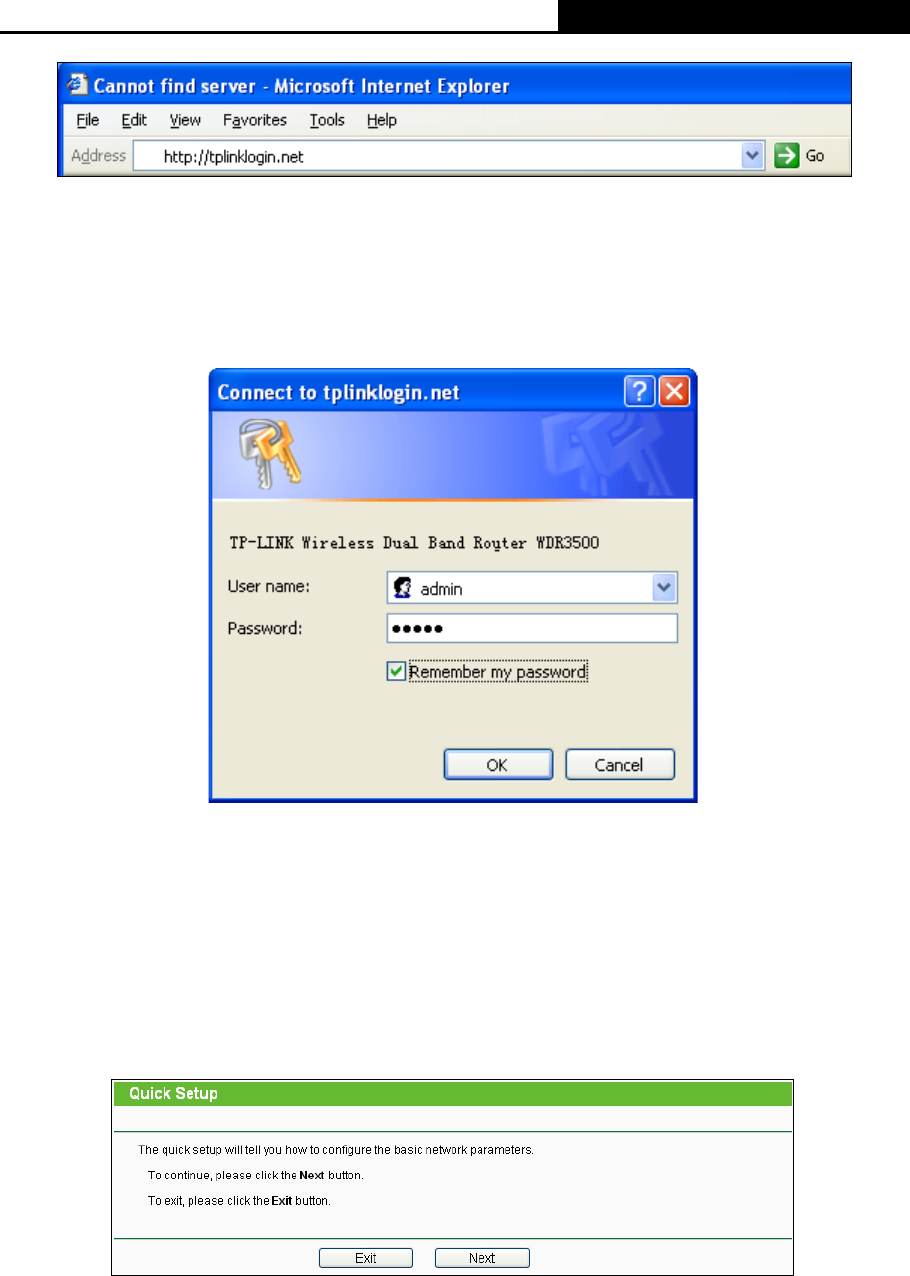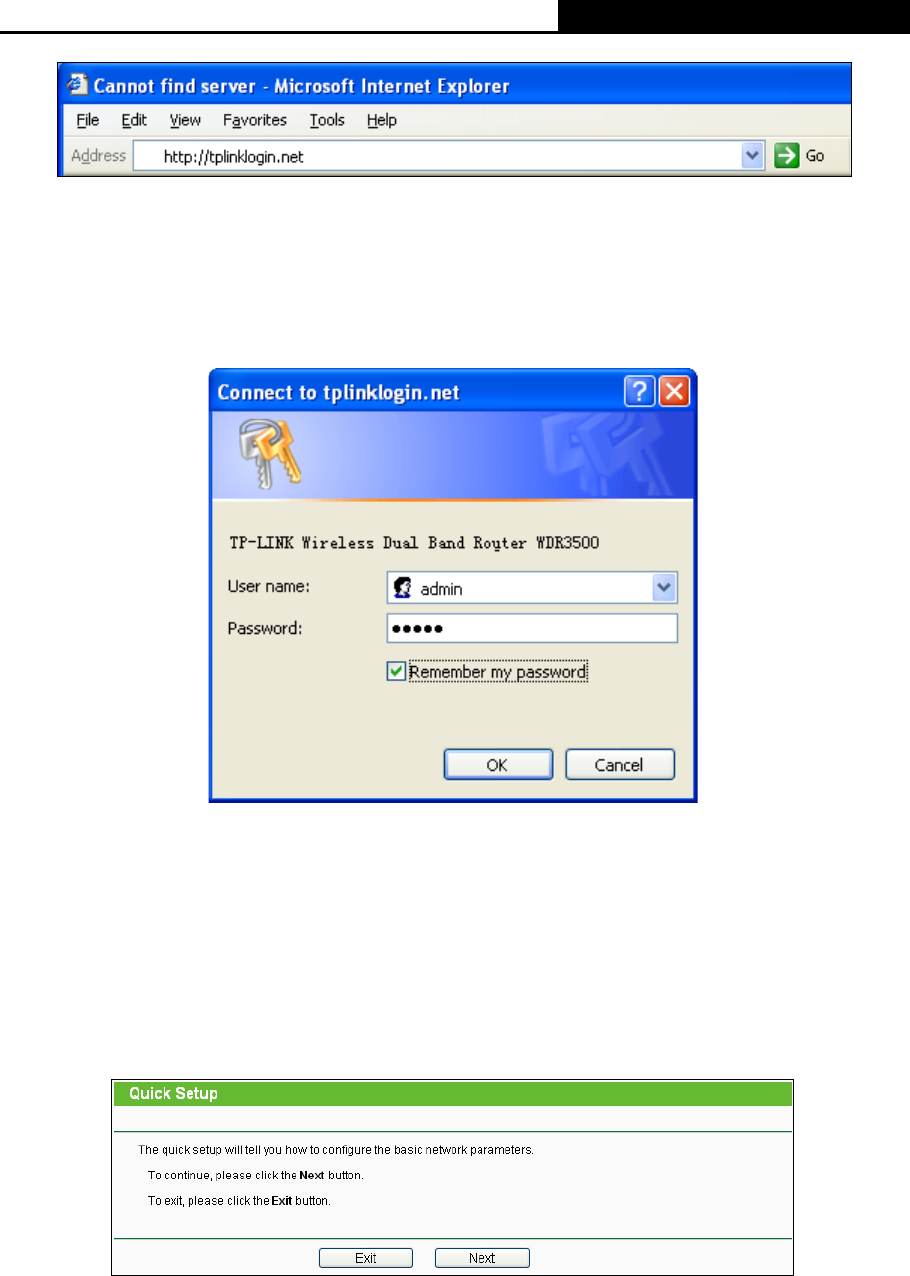
N600 Wireless Dual Band Router
- 11 -
Figure 3-3 Log in the Router
After a moment, a login window will appear, similar to Figure 3-4. Enter admin for the User
Name and Password, both in lower case letters. Then click the OK button or press the Enter
key.
Figure 3-4 Login Windows
Note:
If the above screen does not pop up, it means that your Web-browser has been set to a proxy.
Go to Tools menu>Internet Options>Connections>LAN Settings, in the screen that appears,
cancel the Using Proxy checkbox, and click OK to finish it.
2. After successful login, you can click the Quick Setup menu to quickly configure your Router.
Figure 3-5 Quick Setup
3. Click Next, and then WAN Connection Type page will appear, shown in Figure 3-6. The
Router provides Auto-Detect function and supports three popular ways Dynamic IP, Static
IP and PPPoE to connect to the Internet. It’s recommended that you make use of the