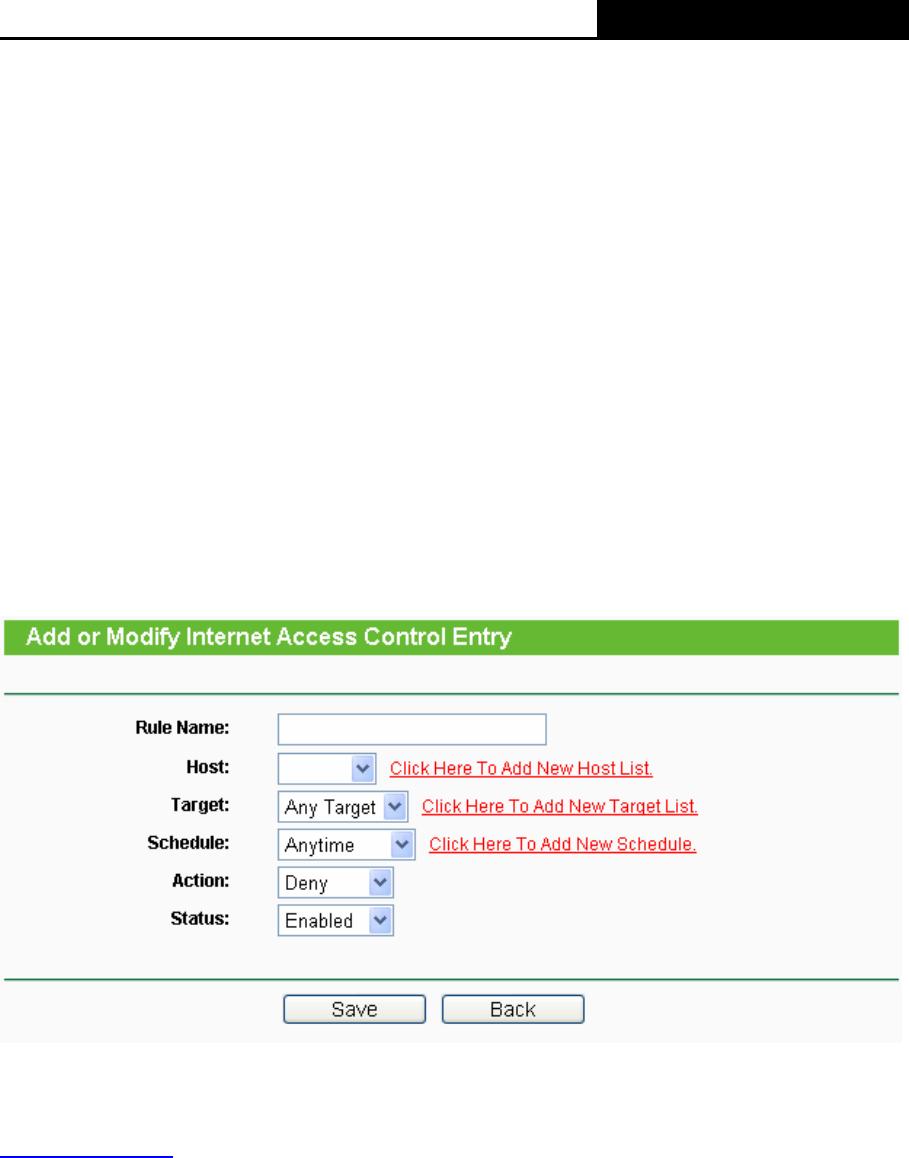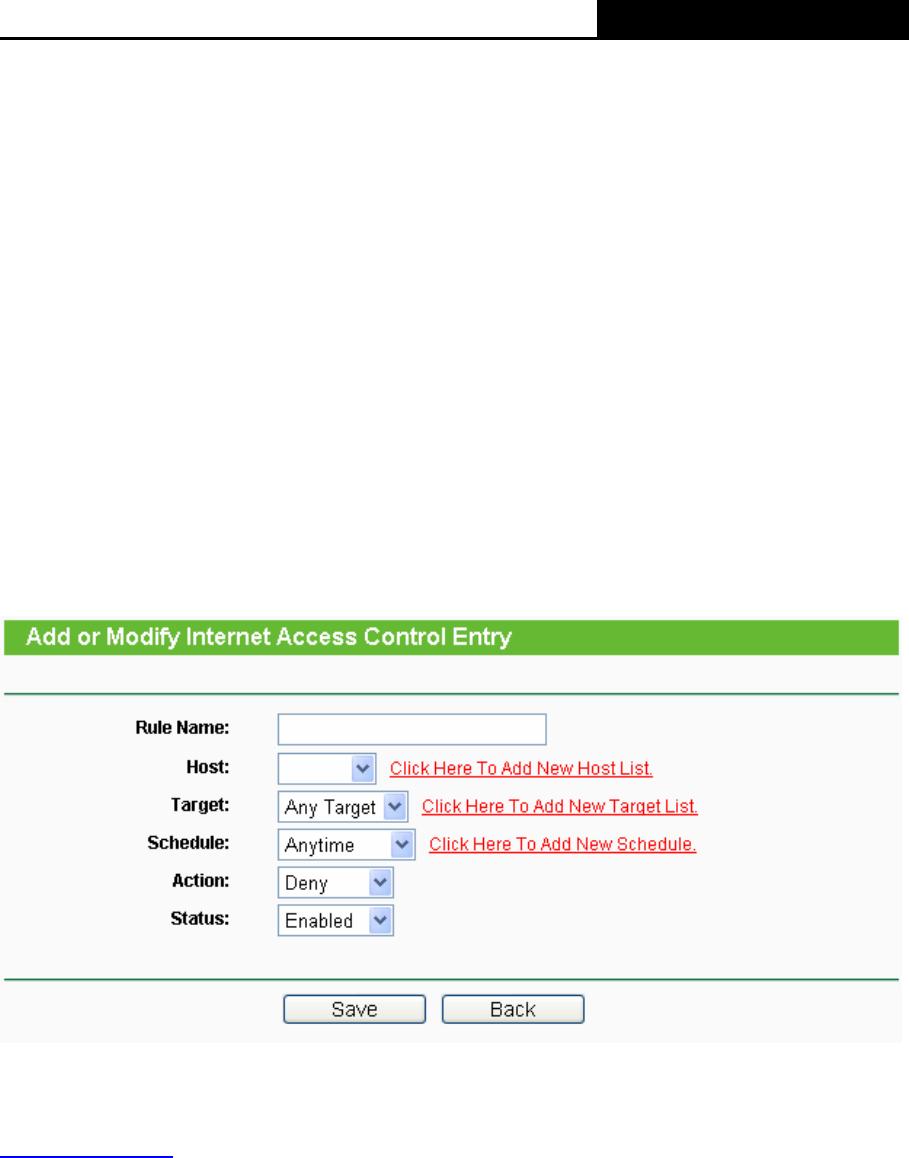
TL-MR3420 3G/3.75G Wireless N Router
-76-
5. Select a schedule from the Schedule drop-down list or choose “Click Here To Add New
Schedule”.
6. In the Action field, select Deny or Allow.
7. In the Status field, select Enabled or Disabled to enable or disable your entry.
8. Click the Save button.
Click the Enable All button to enable all the rules in the list.
Click the Disable All button to disable all the rules in the list.
Click the Delete All button to delete all the entries in the table.
You can change the entry’s order as desired. Fore entries are before hind entries. Enter the ID
number in the first box you want to move and another ID number in second box you want to move
to, and then click the Move button to change the entry’s order.
Click the Next button to go to the next page, or click the Previous button return to the previous
page.
Figure 4-53 Add or Modify Internet Access Control Entry
For example: If you desire to allow the host with MAC address 00-11-22-33-44-AA to access
www.google.com
only from 18:00 to 20:00 on Saturday and Sunday, and forbid other hosts in
the LAN to access the Internet, you should follow the settings below:
1. Click “Access Control → Host” in the left to enter the Host Settings page. Add a new entry
with the Host Description is Host_1 and MAC Address is 00-11-22-33-44-AA.
2. Click “Access Control → Target” in the left to enter the Target Settings page. Add a new
entry with the Target Description is Target_1 and Domain Name is www.google.com.
3. Click “Access Control → Schedule” in the left to enter the Schedule Settings page. Add a
new entry with the Schedule Description is Schedule_1, Day is Sat and Sun, Start Time is
1800 and Stop Time is 2000.