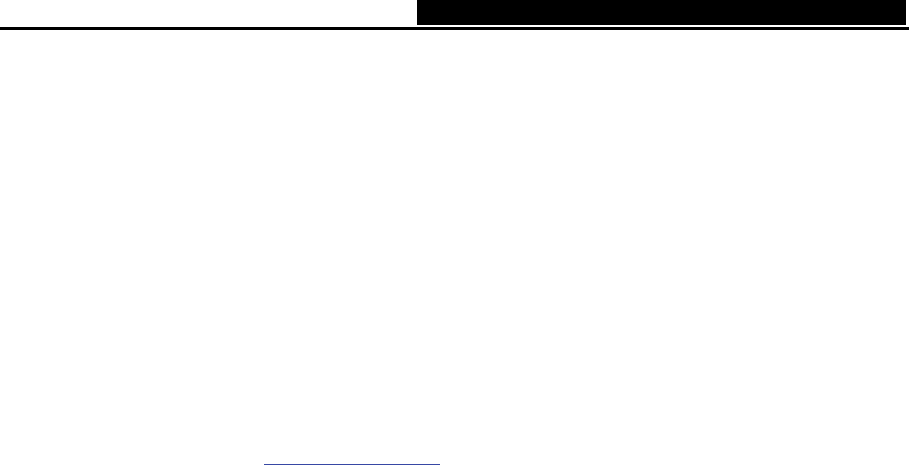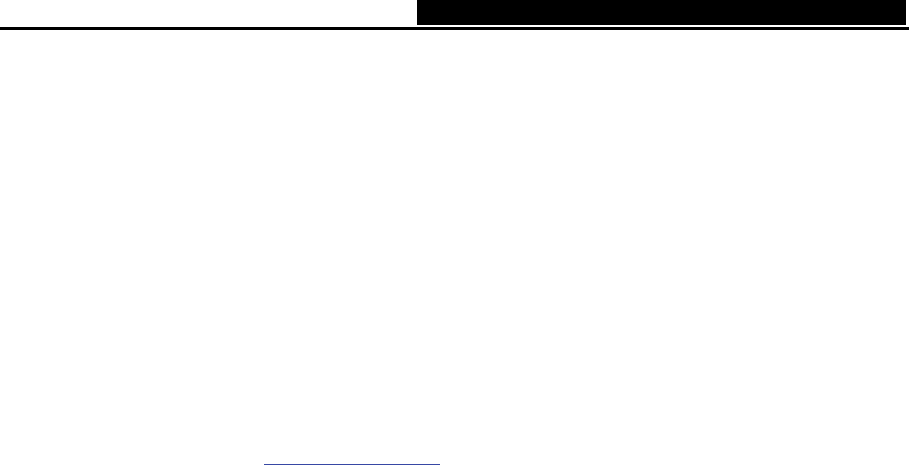
TD-W8920G 108M Wireless ADSL2+ Router User Guide
7
• Away from the potential sources of interference, such as PCs, microwaves, and cordless
phones.
• Have the Antenna in the upright position.
• Away from large metal surfaces.
)
Note:
If do not follow these guidelines, there may be significant performance degradation and you may
not be able to connect to the Router wirelessly.
2.6.2 Wired network connection
Wired network connections are provided through the Line port and LAN ports which are on the
back of the Router. See the Back Panel picture above and the illustrations below for examples.
2.6.2.1. Connect ADSL Line
Use the AD
SL cable included with the Router to connect it to a telephone wall socket or
receptacle. Plug one end of the cable into the Line port (RJ11 receptacle) on the rear panel of the
Router and insert the other end into the RJ11 wall socket. If you are using a low pass filter device,
follow the instructions included with the device or given to you by your service provider. The ADSL
connection represents the WAN interface, the connection to the Internet. It is the physical link to
the service provider’s network backbone and ultimately to the Internet.
2.6.2.2. Hub or Switch to Router Connection
Conn
ect the Router to an uplink port (MDI-II) on an Ethernet hub or switch with a straight-through
cable If you wish to reserve the uplink port on the switch or hub for another device, connect to
other MDI-X ports (1x, 2x, etc.) with a crossed cable.
2.6.2.3. Computer to Router Connection
You can connect the Router directly to a 10/100BASE-TX Ethernet adapter i
nstalled on a PC
using the Ethernet cable-10/100BASE-TX.
The illustration below shows the Router connected to Ethernet LAN devices, Wireless LAN
devices and the Internet. You can connect the Router directly to a 10/100BASE-TX Ethernet
adapter installed on a PC using the Ethernet cable provided as shown in this diagram.