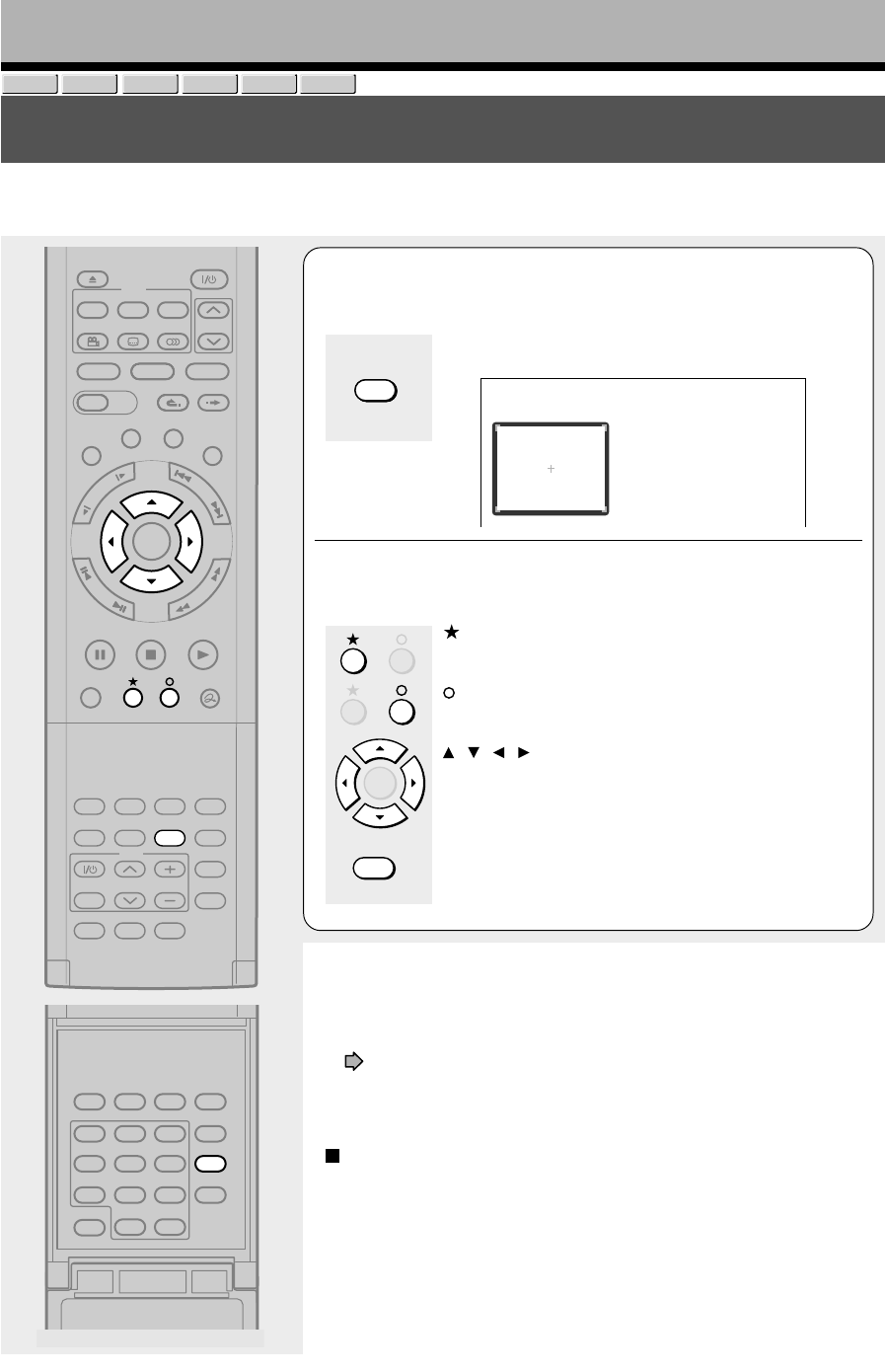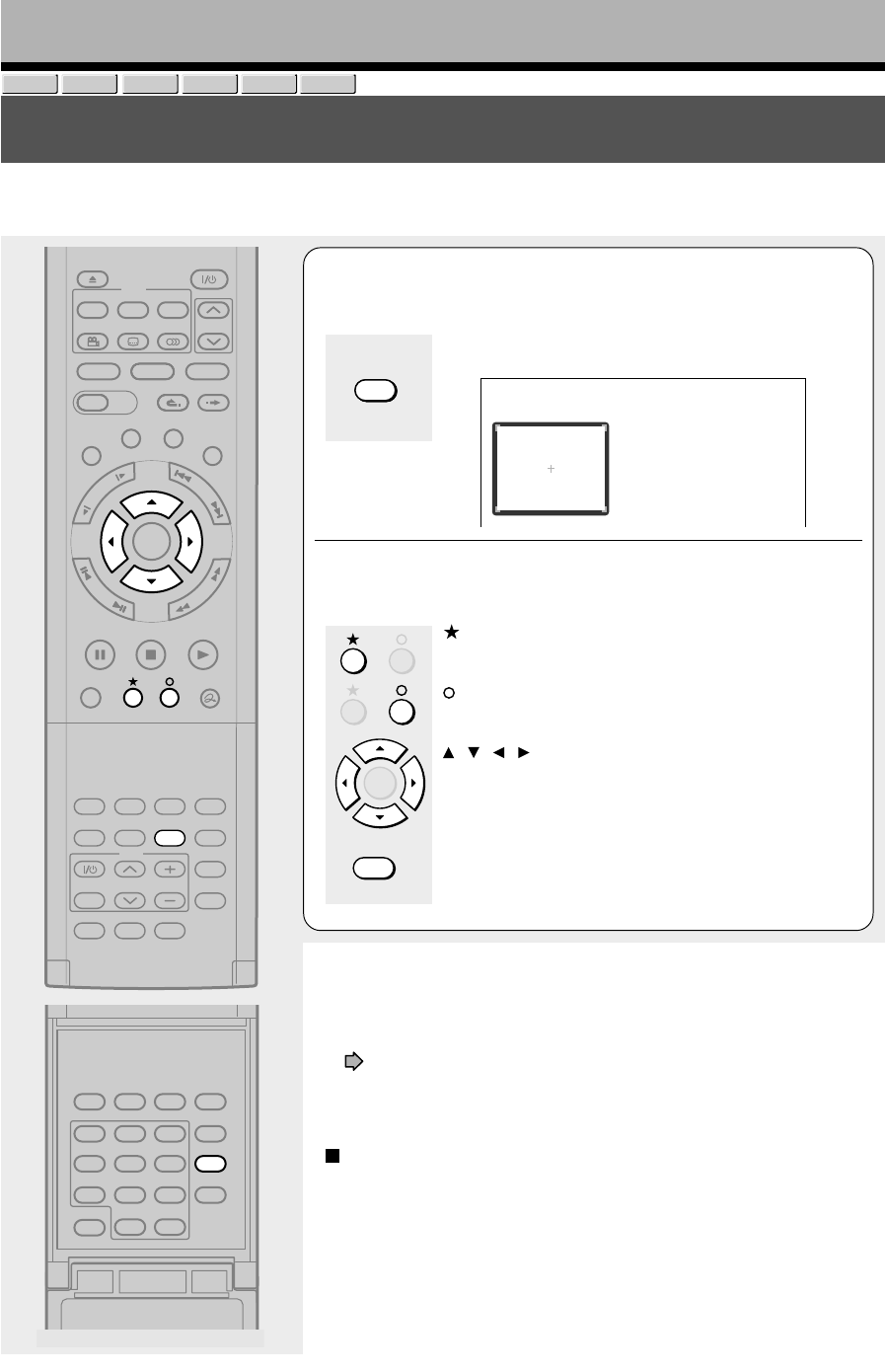
72
Playback
Zooming a picture
You can magnify areas within a picture.
1
Press ZOOM.
A zoom scope appears.
e.g.
2
Select a zoom point and magnification level.
:
Raises the magnification level.
:
Lowers the magnification level.
/ / / :
Moves the zoom point. (only after the image has been
magnified)
CLEAR :
Returns the zoom point to the center of the picture.
Notes
• Some discs may not respond to zoom feature.
• During some scenes, the buttons may not work as described.
• The zoom feature is canceled when the disc menu is operated.
• The magnification level varies depending on the picture size you select
( page 50, in “INSTALLATION GUIDE”).
• The zoom feature is not available while displaying a GUI.
• The zoom feature is canceled when you stop playback or start playback.
To cancel the zoom
Press ZOOM.
DVD-VIDEO
VCD
DVD-RDVD-RW
HDD
DVD-RAM
ZOOM
ENTER
CLEAR
TIMESLIP
HDD DVD
EASY
NAVI
INSTANT SKIPINSTANT REPLAY
PLAYSTOPPAUSE
REC
LIBRARY
REC MENU EDIT MENU
CONTENT MENU
ANGLE
OPEN/CLOSE
SUBTITLE
AUDIO
CHANNEL
QUICK MENU
TOP MENU
MENU
RETURN
DVD
F
R
A
M
E
/
A
D
J
U
S
T
P
I
C
T
U
R
E
S
E
A
R
C
H
S
K
I
P
S
L
O
W
ENTER
TV/VIDEO CHANNEL
VOLUME
REMAIN
DIMMER
FL SELECT
ZOOM P in P
TIME BAR CHP DIVIDE
DISPLAY
INPUT SELECT
PROGRESSIVE
TV
SETUP ENTER
T.SEARCH
CLEAR
312
REC MODE
EXTEND
TV CODE
456
DELETE
+10
789
0
SAT.CONT. SAT.MONI. TV/DVR
VIDEO Plus+
Open the lid.