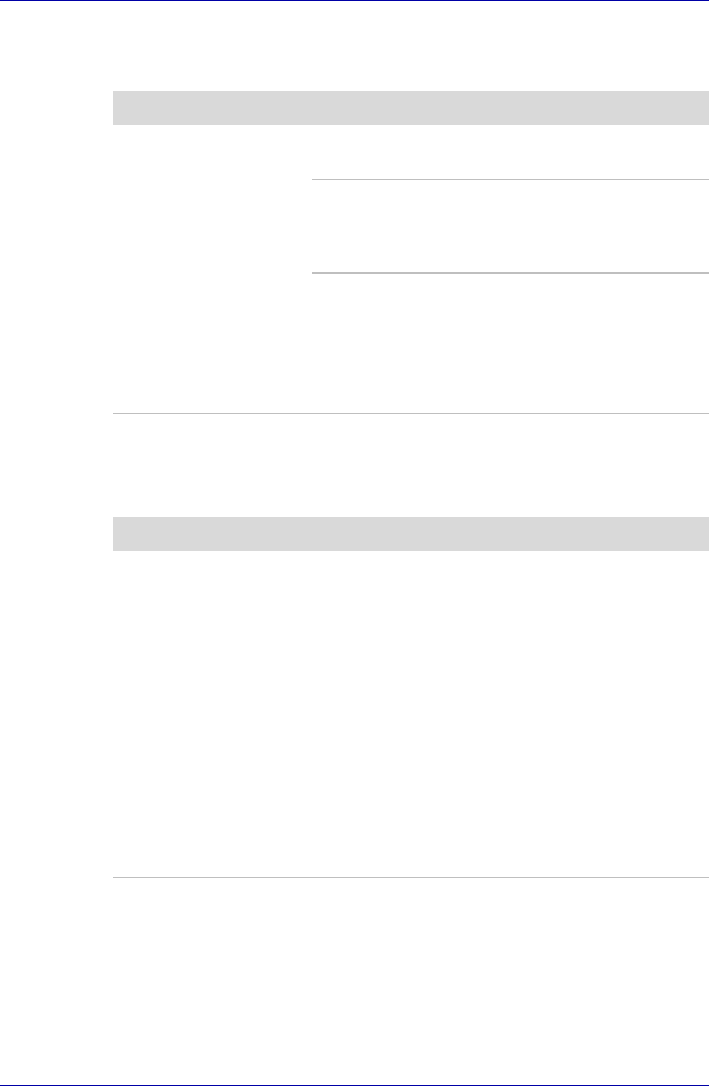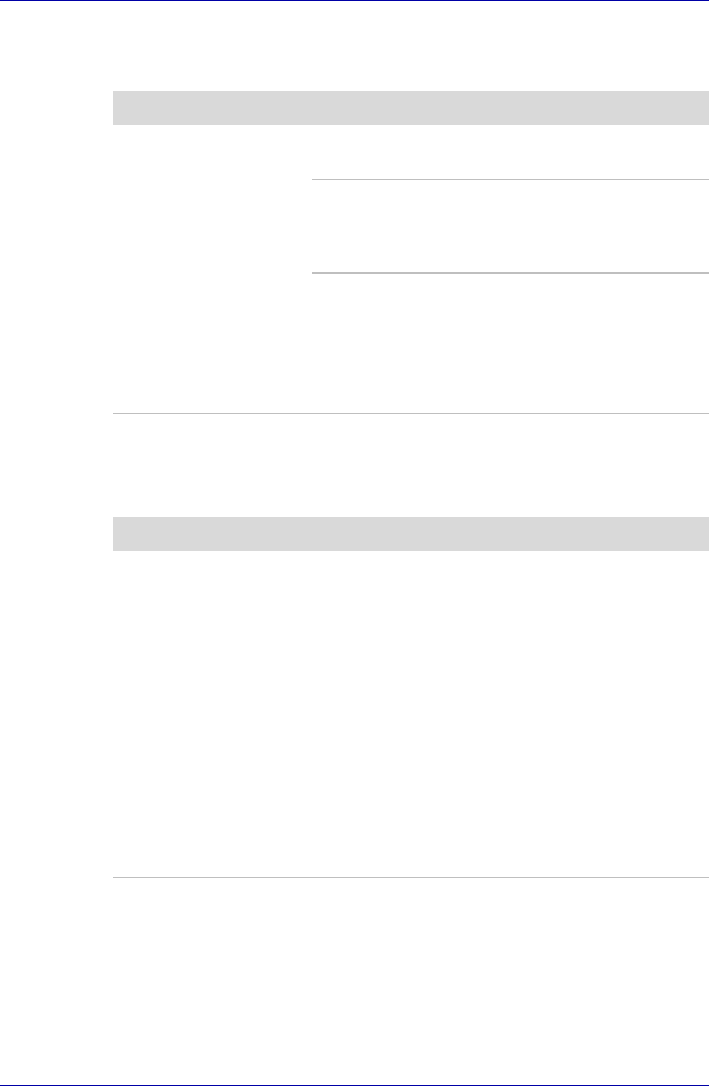
User’s Manual 9-15
Troubleshooting
USB
Refer also to your USB device’s documentation.
Memory expansion
Refer also to Chapter 8, Optional Devices, for information on installing
memory modules.
Problem Procedure
USB device does not
work
Check for a firm cable connection between the
USB ports on the computer and the USB device.
Make sure the USB device drivers are properly
installed. Refer to your Windows XP
documentation for information on checking the
drivers.
If you are using an operating system that does
not support USB, you can still use a USB mouse
and/or USB keyboard. If these devices do not
work, make sure the USB KB/Mouse Legacy
Emulation item in HW Setup is set to Enabled.
If problems persist, contact your dealer.
Problem Procedure
Beep sounds.
(Two beeps, a dash
and a dot, for a
defective memory
module in slot.)
Make sure the memory module installed in the
memory slot is compatible with the computer.
If an incompatible module has been installed,
follow the steps below.
1. Turn off the computer.
2. Disconnect the AC adaptor and all peripheral
devices.
3. Remove the battery pack.
4. Remove the memory module.
5. Install the battery and/or connect the AC
adaptor.
6. Turn on the power.
If problems persist, contact your dealer.