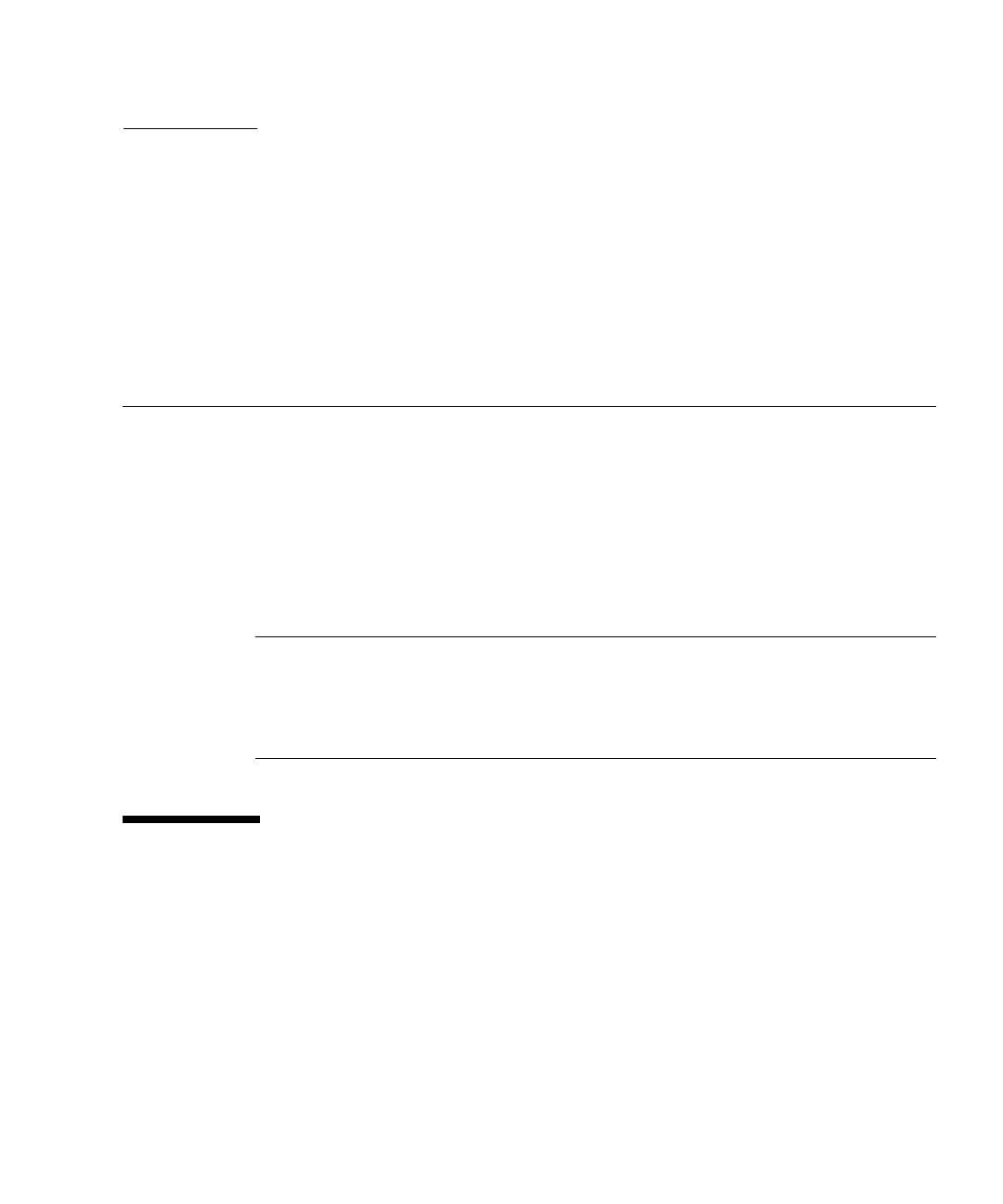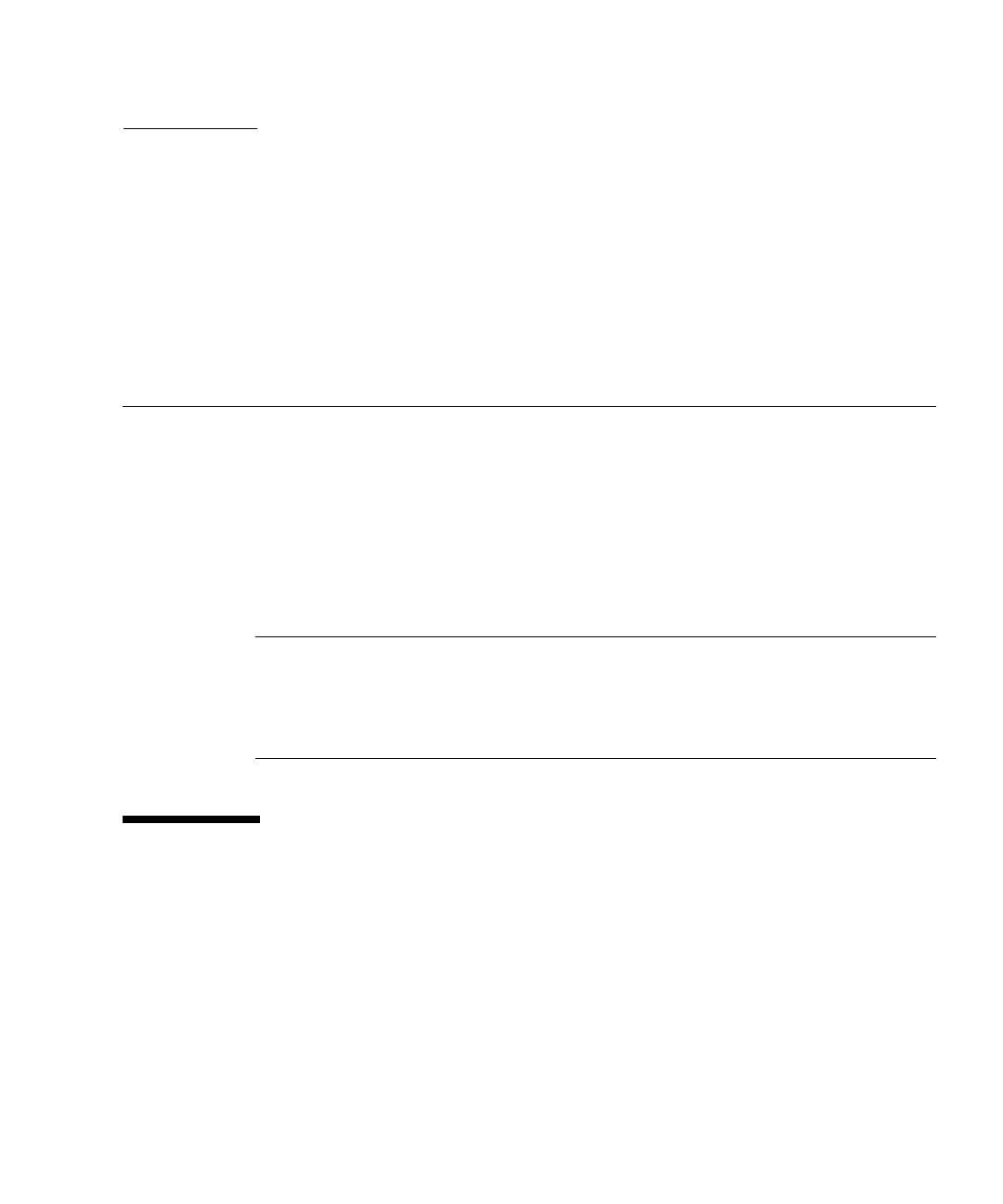
73
APPENDIX
B
Preparing Sun Blade REM Disks for
the Operating System
If your Sun Blade server module uses the Sun Blade RAID 5 Expansion Module
(Adaptec-based), you will need to prepare its disks so that Windows will be able to
access them. This is done using the contoller’s BIOS configuration utility, which is
accessible during server boot.
The Adaptec RAID Configuration Utility can be used to create single volume disks,
or to create a RAID configuration using multiple disks. You can create up to 20
volumes. Each volume can contain a single disk or a RAID (RAID levels 0, 1, 1E, 10,
5, 5EE, 50, 6, or 60—with global or dedicated hot spares).
Note – If you have a disk using this controller with a preinstalled bootable array
volume (and it is not part of an existing RAID that you want to keep) and you want
to overwrite it to install Windows, no other disk preparation is required. During the
Windows operating system installation you will be presented the option to
overwrite any existing partition(s) within the array volume.
Using the Adaptec Configuration Utility
To prepare a disk to allow Windows to access it, do the following:
1. Power down and restart your server.
2. During the BIOS POST process, press Ctrl-A when prompted to launch the
Adaptec RAID Configuration Utility.
3. At the RAID Configuration Utility main menu, under options, select Array
Configuration Utility.