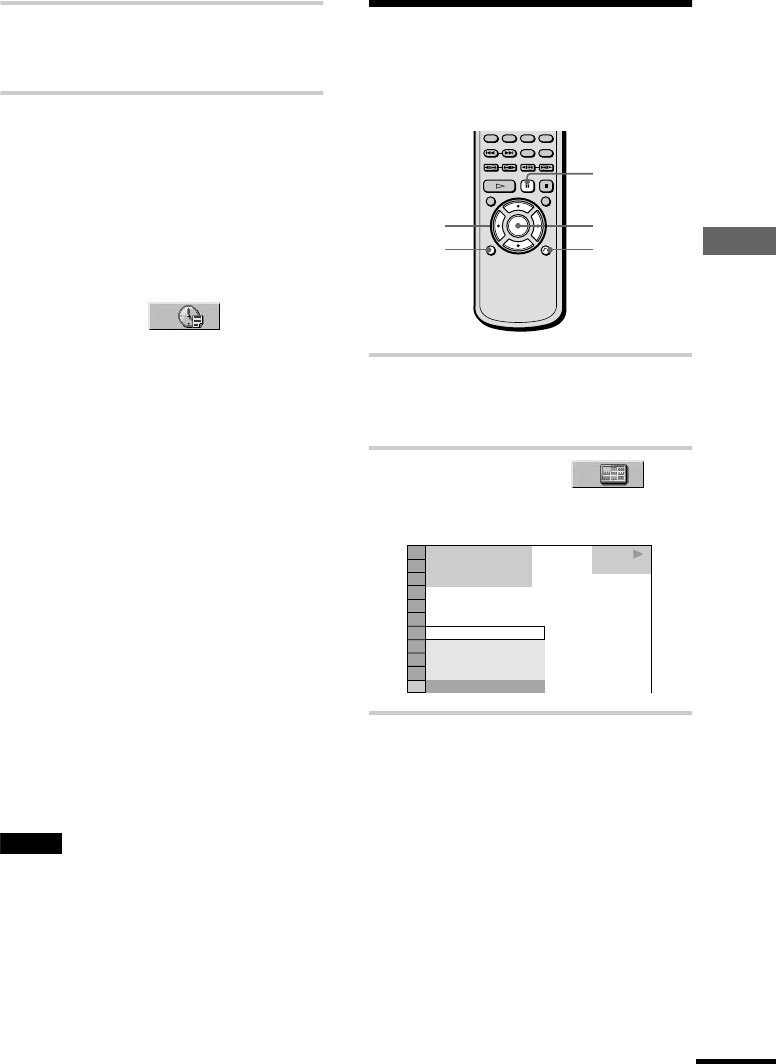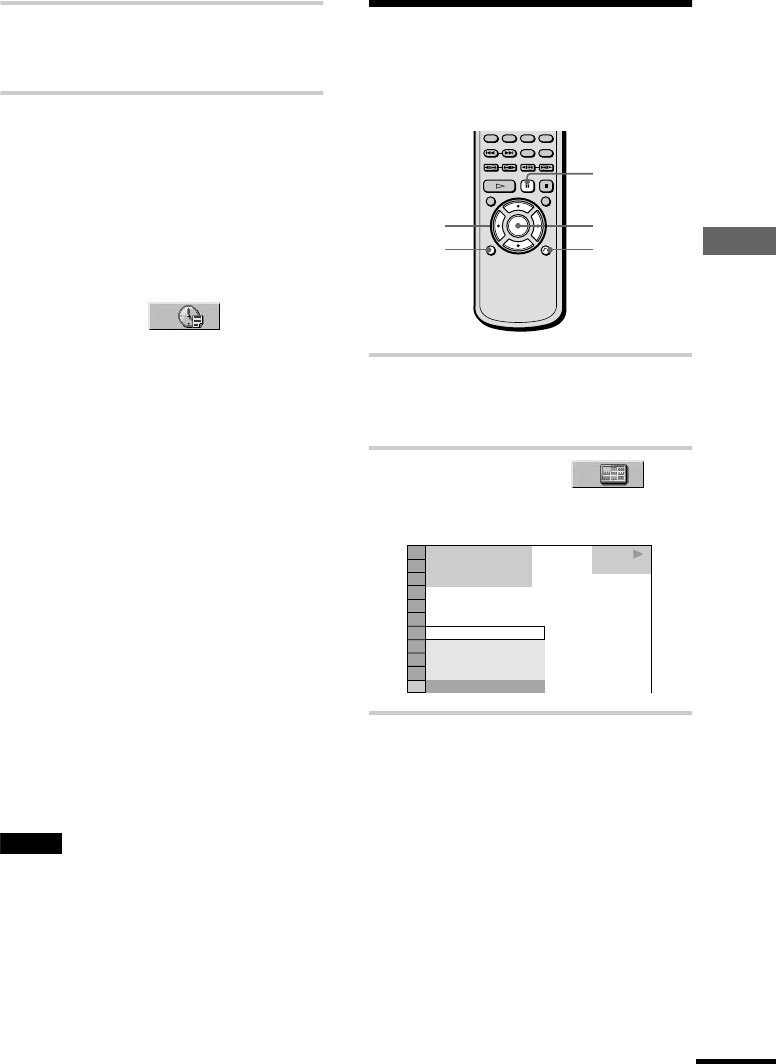
Searching for a Scene
47
5 Press ENTER.
The player starts playback from the
selected number.
To turn off the Control Menu
Press DISPLAY repeatedly until the Control
Menu is turned off.
To search for a scene using the time
code (Time search) (DVD VIDEO/DVD-
RW only)
1 In Step 2, select (TIME/
TEXT).
“T
**
:
**
:
**
” (playing time of the
current title) is selected.
2 Press ENTER.
“T
**
:
**
:
**
” changes to “T --:--:--.”
3 Input the time code using the number
buttons, then press ENTER.
For example, to find the scene at 2 hours,
10 minutes, and 20 seconds after the
beginning, just enter “2:10:20.”
z
You can select “TITLE,” “CHAPTER,”
“TRACK,” “INDEX,” “SCENE,” or “TIME/TEXT”
directly by pressing SEARCH MODE repeatedly.
z When the Control Menu display is turned off, you
can search for a chapter (DVD VIDEO/DVD-RW) or
track (SACD/CD) by pressing the number buttons and
ENTER.
z You can display the first scene of titles, chapters,
or tracks recorded on the disc on a screen divided into
9 sections. You can start playback directly by selecting
one of the scenes. For details, see below.
Notes
• The title, chapter or track number displayed is the
same number recorded on the disc.
• You cannot search for a still picture on a DVD-RW
in VR mode.
Searching by Scene (VIEWER)
You can divide the screen into 9 subscreens
and find the desired scene quickly.
1 Press DISPLAY twice during
playback.
The Control Menu appears.
2 Press X/x to select
(VIEWER), then press ENTER.
The options for “VIEWER” appear.
3 Press X/x to select the item.
Refer to the explanations given for each
item in the following sections.
• TITLE VIEWER (for DVD VIDEO
only)
• CHAPTER VIEWER (for DVD
VIDEO only)
• TRACK VIEWER (for VIDEO CD
only)
• STROBE PLAYBACK
• ANGLE VIEWER (for DVD VIDEO
only)
ENTERC/X/x/c
O RETURN
DISPLAY
X
1 8
(
3 4
)
1 2
(
2 7
)
T
1 : 3 2 : 5 5
DVD VIDEO
PLAY
TITLE VIEWER
ANGLE VIEWER
CHAPTER VIEWER
TITLE VIEWER
STROBE PLAYBACK
continued