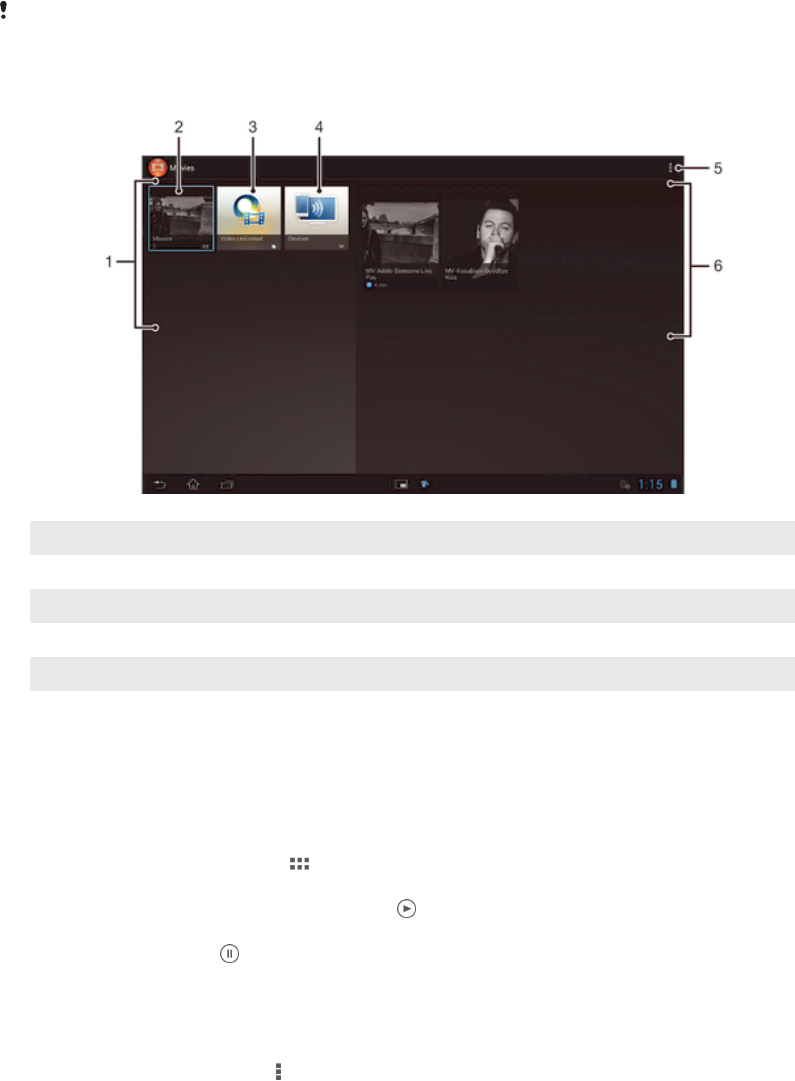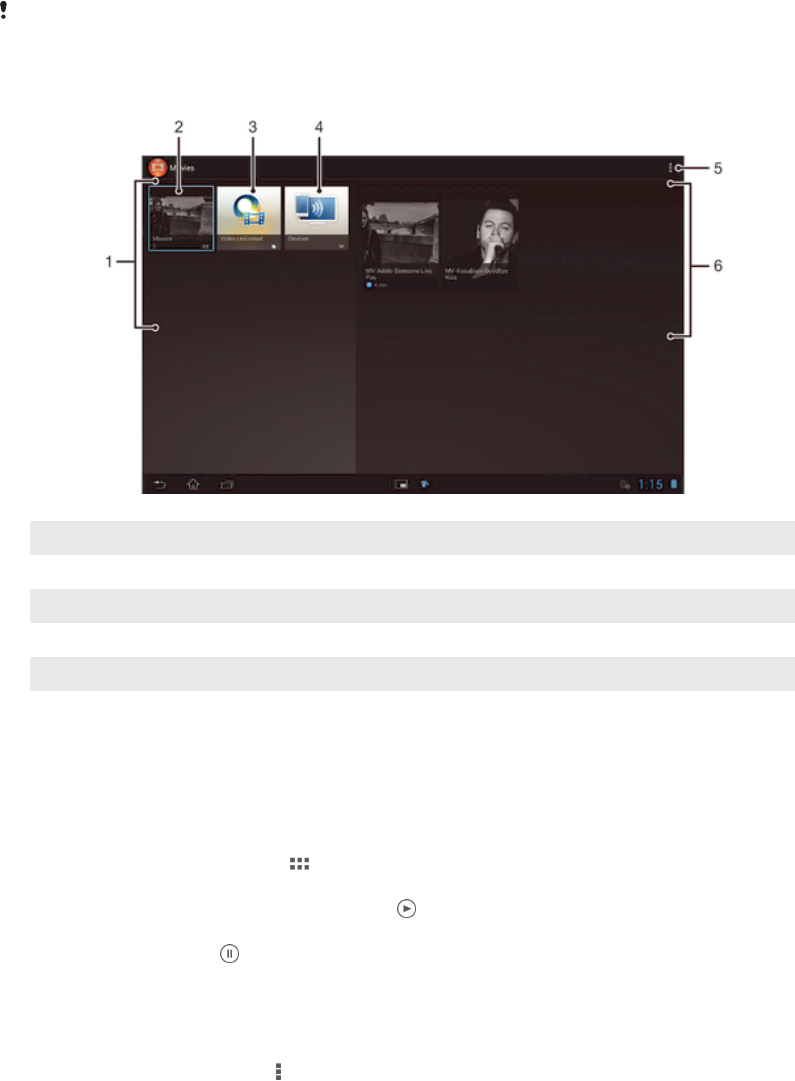
Movies
About Movies
Use the Movies application to play movies and other video content that you’ve
downloaded to your device. The Movies application also helps you get poster art, plot
summaries, genre info, and director details for each movie. You can also play your
movies on other devices that are connected to the same network.
Videos taken with your device's camera are displayed in Album, not in Movies. .
Overview of Movies
1 All video categories available on your device.
2 Browse all movies.
3 Open the Video Unlimited™ application.
4 Browse content on other connected DLNA Certified™ devices.
5 View menu options.
6 View the content for a selected video category.
Using Movies
To play a video in Movies
1 From your Home screen, tap , then find and tap Movies.
2 Select a video category and browse to the video that you want to play.
3 Tap the video you want to select, then tap to play it.
4 To display or hide the controls, tap the screen.
5 To pause playing, tap .
6 To rewind, drag the progress bar marker left. To fast forward, drag the progress
bar marker right.
To share a video
1 When a video is playing, tap , then tap Share.
2 In the menu that opens, tap the application that you want to use to share the
selected video, then follow the relevant steps to send it.
78
This is an Internet version of this publication. © Print only for private use.