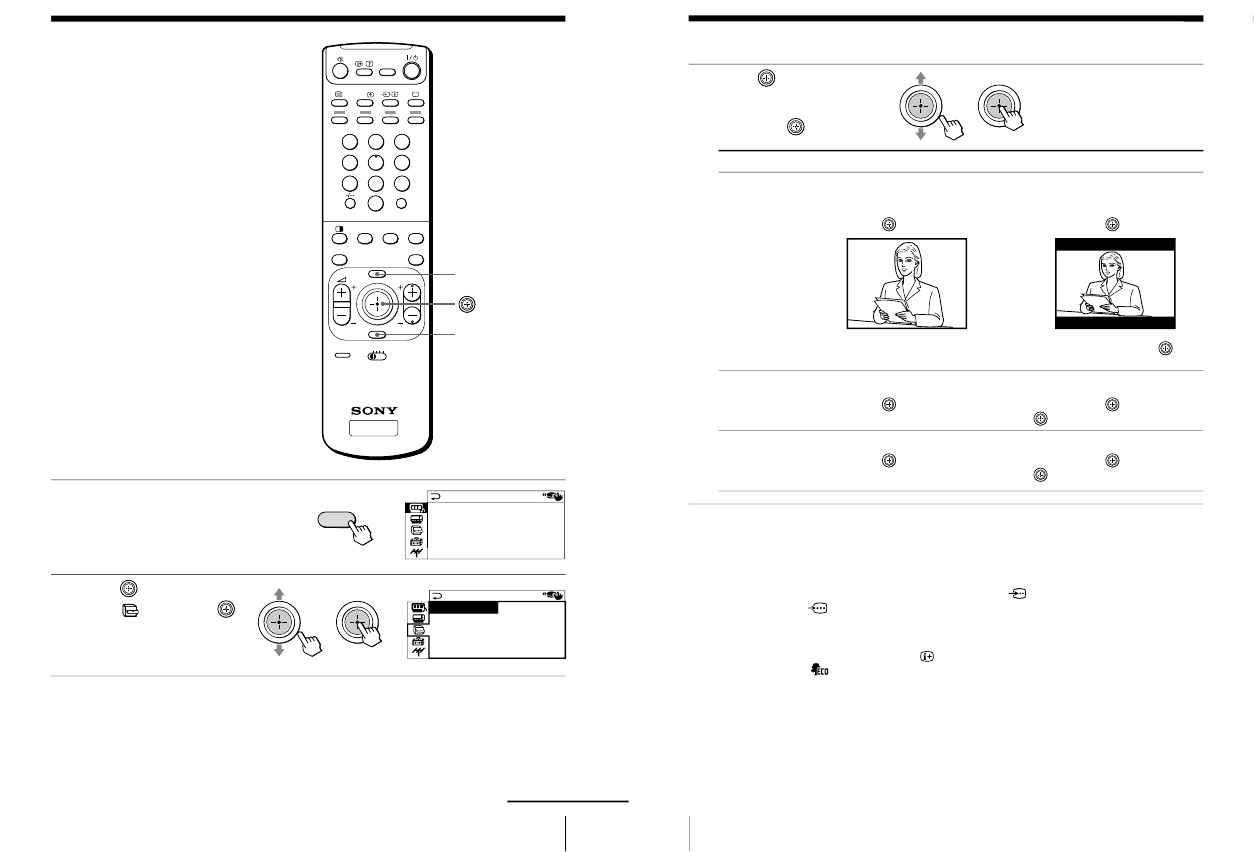MENU
ENTER
Changing the
“FEATURE” setting
The “FEATURE” menu allows you to
change the size of the picture on the
screen when receiving wide mode (16:9)
picture signals. You can also adjust the
picture setting that is suitable for
viewing video games, and reduce the
power consumption of your TV.
1
Press MENU.
2
Move
up or down to
select
, then press .
36
Adjusting Your Setup (MENU)
3
Move
up or down to
select the desired option
(see the table below),
then press
.
Note
• When you turn on
“ECO MODE”, the pictur
e may become dimmer.
Turning “ECO MODE” of
f will restore the picture to its original setting.
•“WIDE MODE” and “GAME MODE” is available only when r
eceiving
signals through the t (video input),
(S video input), or
(component video input) jacks at the side and rear of your TV.
Tip
• You can check if “ECO MODE” is turned on by checking its setting in the
menu or by pressing
on the remote. If “ECO MODE” is on, then the
icon will appear on the bottom right corner of the screen.
To return to the normal screen
Press MENU.
Tip
• For details on the menu system and how to use the menu, see
“Introducing the menu system
” on page 27.
Select
“WIDE MODE”
“ECO MODE”
“GAME MODE”
To
change the size of the picture when receiving wide-mode (16:9)
picture signal.
Move
up or down to select
“ON”, then pr
ess
.
To restore the normal picture size, select “OFF” then pr
ess
.
reduce power consumption of your TV to save energy.
Move
up or down to select
“ON”, then pr
ess
.
To cancel, select
“OFF”, then pr
ess
.
adjust the picture setting that is suitable to view video games.
Move
up or down to select
“ON”, then pr
ess
.
To cancel, select
“OFF”, then pr
ess
.