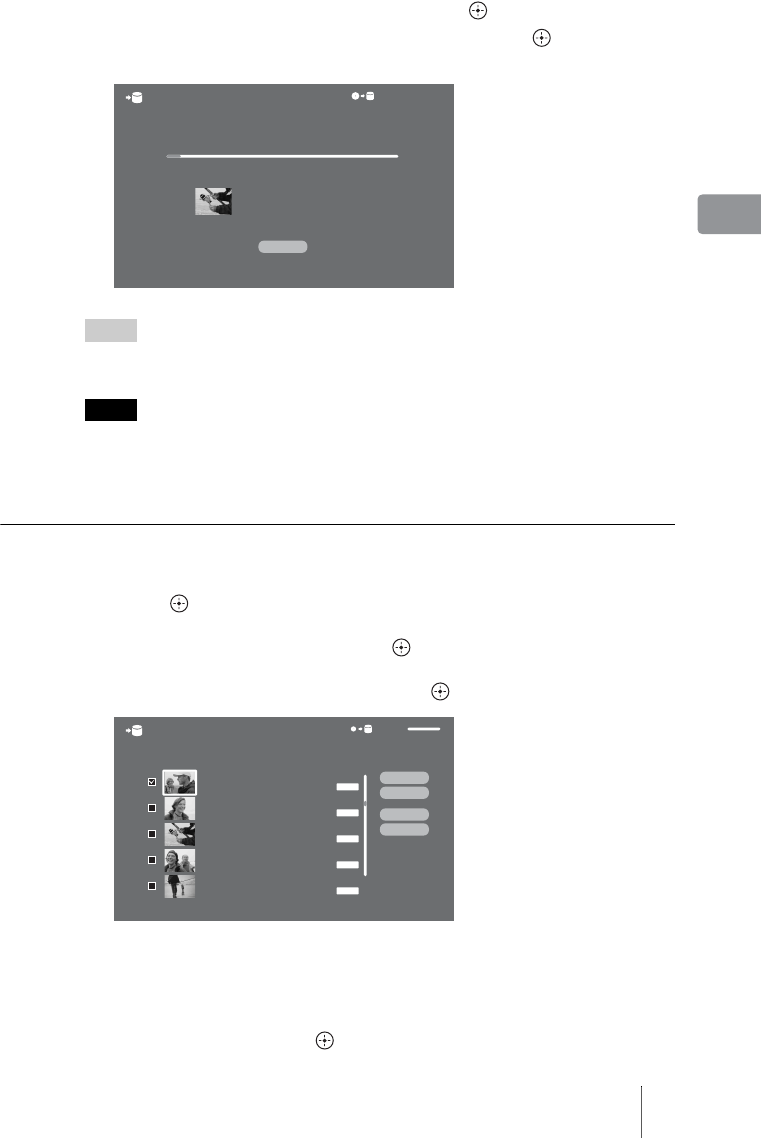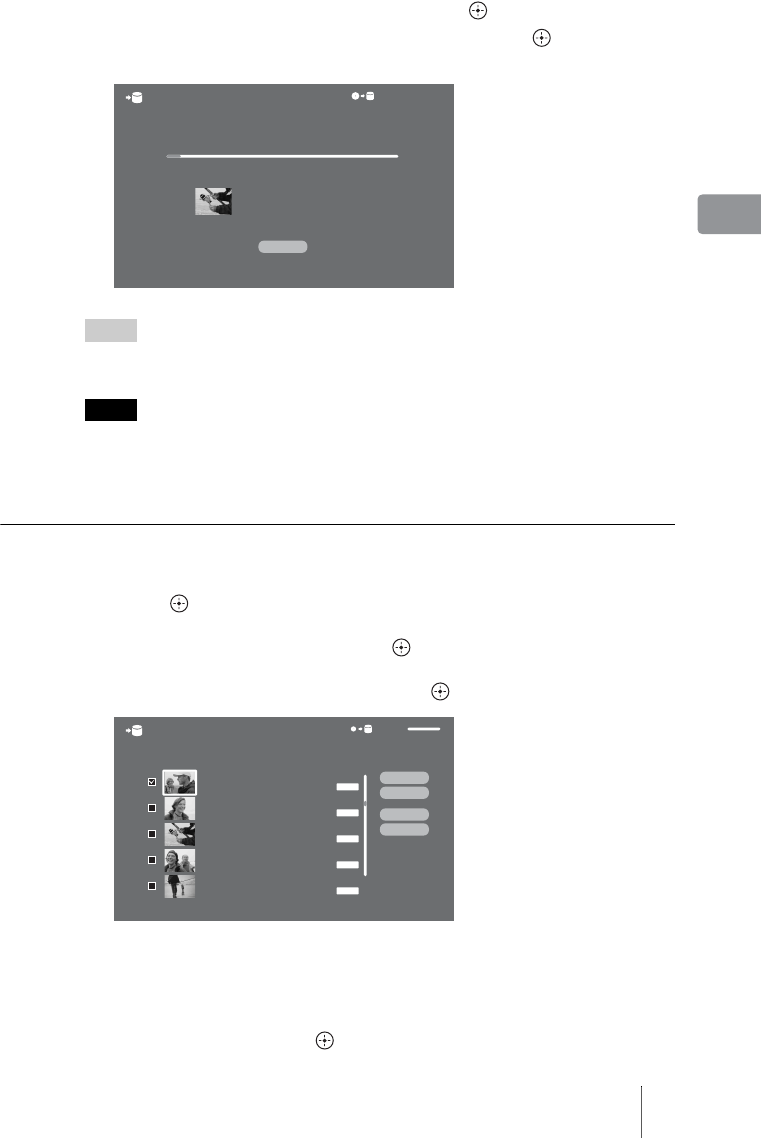
25
Importing Photos
8 Select an album to import to, and press .
To create a new album, select [New Album] and press .
Importing starts.
Hints
• To import the whole album (folder), select [Album Operations] – [Import] in step 6.
• The unit displays up to 16 levels of a root directory on a media.
Notes
• When selecting photos or albums (folders) and importing them, all the selected photos will
be imported including photos previously imported.
• Remaining time indicated on the display is approximate, and may fluctuate. This is not a
malfunction.
Importing multiple photos to the unit
1 After step 5 on page 24, select [Multi-Photo Operations] and
press .
2 Select [Multi-Import] and press .
3 Select a photo to import, and press .
Select all photos to import by repeating step 3.
[Select All]: Selects all photos in the list.
[Clear All]: Cancels all the selections you have made.
4 Select [OK] and press .
Importing the photo(s)...
To cancel, select Cancel.
Remaining: 6 minute(s)
Cancel
Photo Importing
Number of Photos : 134 photo(s)
Destination Album : Album0002
HDDDVD
HAPPY 1
Sat 11/ 3/2007 0:34:56PM
Select photos to import.
HAPPY 2
Sat 11/ 3/2007 1:36:21PM
OK
Cancel
Select All
Clear All
HAPPY 3
Sat 11/ 3/2007 1:48:15PM
HAPPY 4
Sat 11/ 3/2007 2:14:56PM
HAPPY 5
Sat 11/ 3/2007 2:56:01PM
Multi-Photo Import
72663.8MBDVD 2.1MB
2.1MB
JPG
JPG
JPG
JPG
JPG
1.9MB
1.8MB
2.2MB
2.3MB