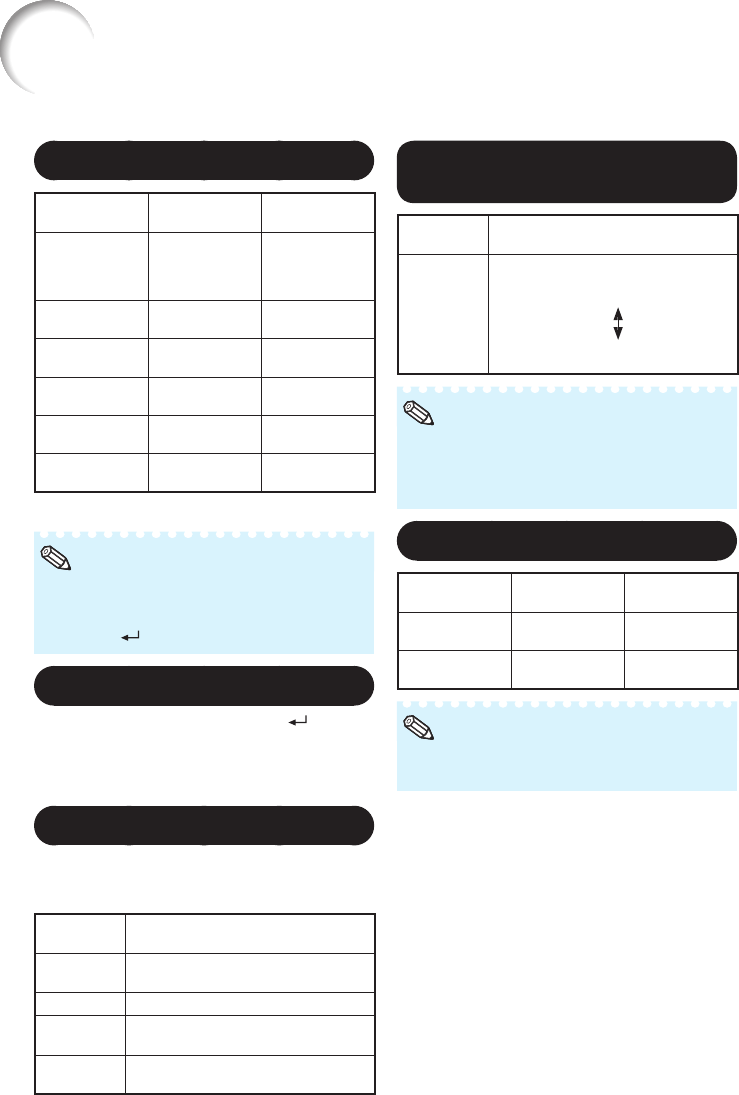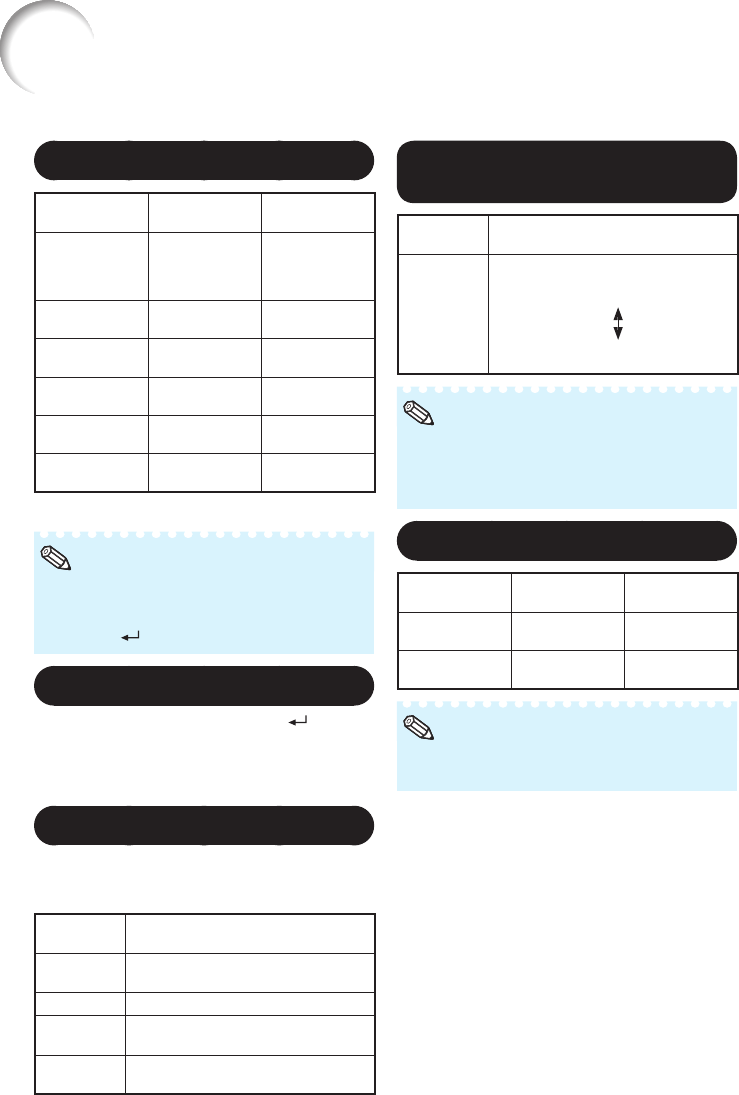
44
Picture Adjustment (“Picture” Menu)
(Continued)
Menu operation n Page 41
2
Adjusting the Image
Adjustment
items
O button Q button
Bright Boost
To improve color
reproduction,
lower bright
boost setting.
To increase
brightness,
increase bright
boost setting.
Bright For less
brightness.
For more
brightness.
Contrast For less
contrast.
For more
contrast.
Color*
1
For less color
intensity.
For more color
intensity.
Tint*
1
For making skin
tones purplish.
For making skin
tones greenish.
Sharp*
1
For less
sharpness.
For more
sharpness.
*1 Not selected in the RGB input mode.
“Bright Boost” cannot be set when “sRGB” is
selected.
To reset all adjustment items, select “Reset”
and press
(ENTER).
•
•
Note
Using the Ex. Setting
Select “Ex. Setting” and then press (ENTER)
to set “Signal Type”, “CLR Temp”, “Red”,
“Blue”, “C.M.S.”, “Film Mode”, “DNR” or
“Dynamic Black”.
4
Signal Type Setting
This function allows you to select the input
signal for COMPUTER/COMPONENT1, 2 or
COMPONENT.
Selectable
items
Description
Auto Input signals are automatically
recognized as RGB or component.
RGB Set when RGB signals are received.
YCbCr Set when Component signals
(480I/480P/576I/576P) are received.
YPbPr Set when Component signals
(720P/1080I/1080P) are received.
Adjusting the Color
Temperature
Selectable
items
Description
–1
0
1
For lower color temperature for
warmer, reddish incandescent-like
images.
For higher color temperature for
cooler, bluish, fl uorescent-like images.
“CLR Temp” cannot be set when “sRGB” is
selected.
Values on “CLR Temp” are only for general
standard purposes.
•
•
Note
6
Adjusting the Red/Blue
Adjustment
items
O button Q button
Red For weaker red. For stronger
red.
Blue For weaker
blue.
For stronger
blue.
“Red” and “Blue” are not adjustable/selectable
when selecting “sRGB”.
•
Note