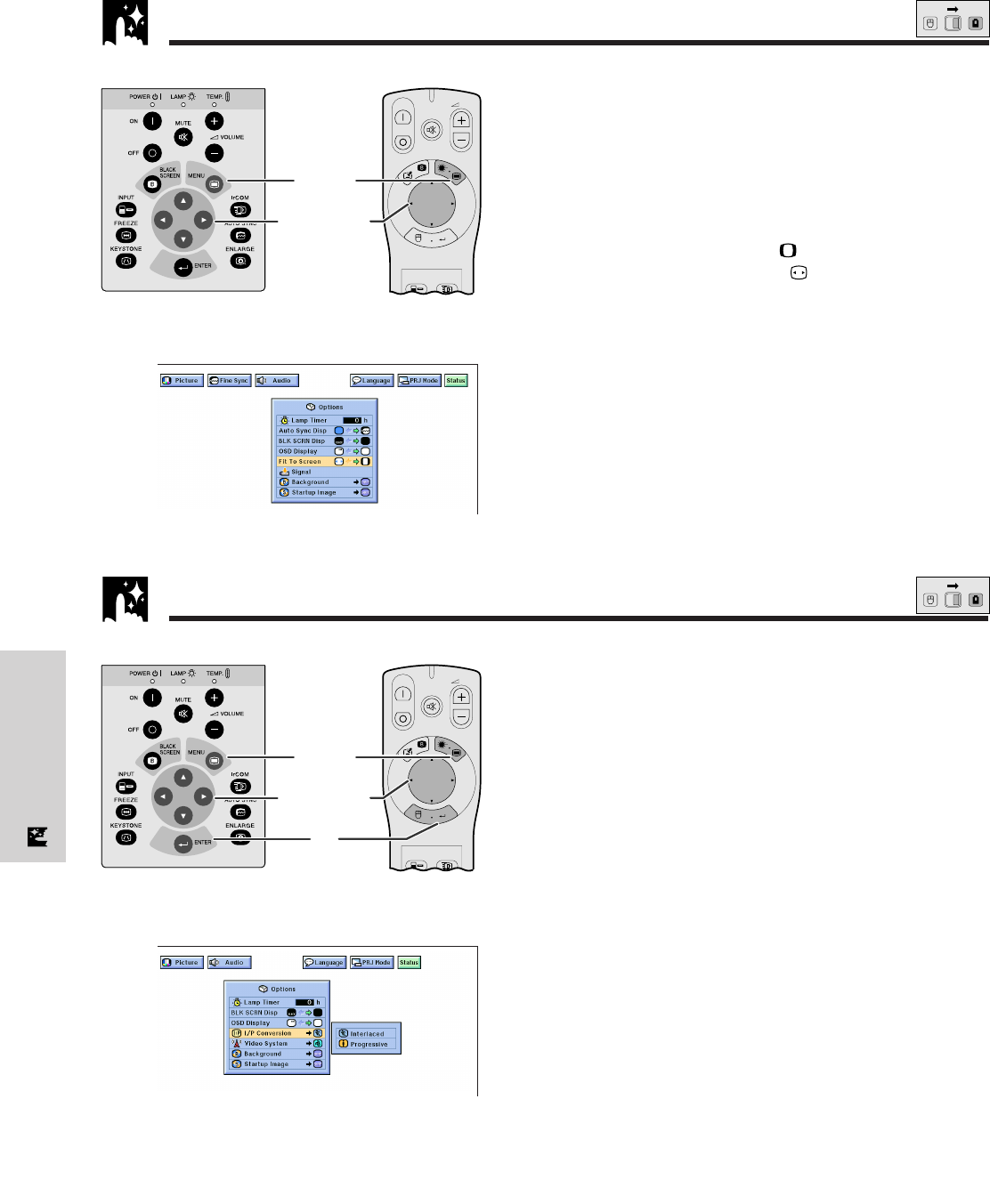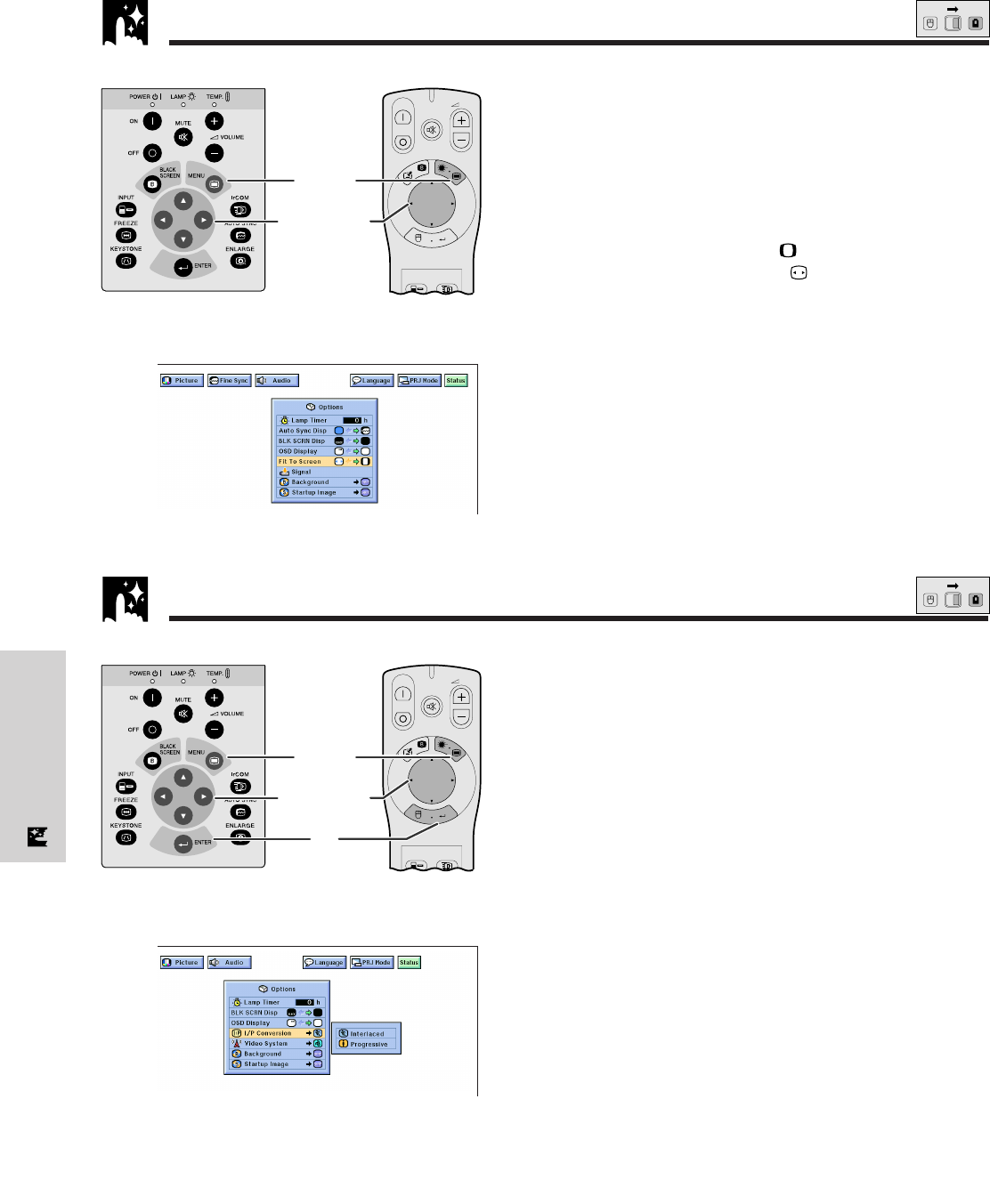
E-31
Useful Features
Fit to Screen Function
This function can be used to expand or compress
images which are not native 4:3 aspect ratio (i.e. 1,280
ן 1,024 resolution).
(For use with the “Power” remote control, slide the
MOUSE/ADJUSTMENT switch to the ADJ. position.)
1 Press MENU.
2 Press ß/© to select “Options”.
3 Press ∂/ƒ to select “Fit To Screen”.
4 Press ß/© to select “ ” to display the image in
its native resolution or “
” to expand the image,
to fill the screen.
5 To exit from the GUI, press MENU.
ON
MUTE
TOOLS
R-CLICK ENTER
INPUT
IrCOM
FREEZE
AUTO SYNC
MENU
LASER
BLACK
SCREEN
VOL
OFF
2, 3, 4
1, 5
Projector
(GUI) On-screen Display
MOUSE
ADJ.
I/P Conversion (VIDEO mode only)
This function allows you to select either an interlaced
display or a progressive display of a video signal. The
progressive display projects a smooth video image.
(For use with the “Power” remote control, slide the
MOUSE/ADJUSTMENT switch to the ADJ. position.)
1 Press MENU.
2 Press ß/© to select “Options”.
3 Press ∂/ƒ to select “I/P Conversion”, and then
press ©.
4 Press ∂/ƒ to select “Interlaced” or “Progressive”.
5 Press ENTER to save the setting.
6 To exit from the GUI, press MENU.
ON
MUTE
TOOLS
R-CLICK ENTER
INPUT
IrCOM
FREEZE
AUTO SYNC
MENU
LASER
BLACK
SCREEN
VOL
OFF
5
2, 3, 4
1, 6
Projector
MOUSE
ADJ.
(GUI) On-screen Display