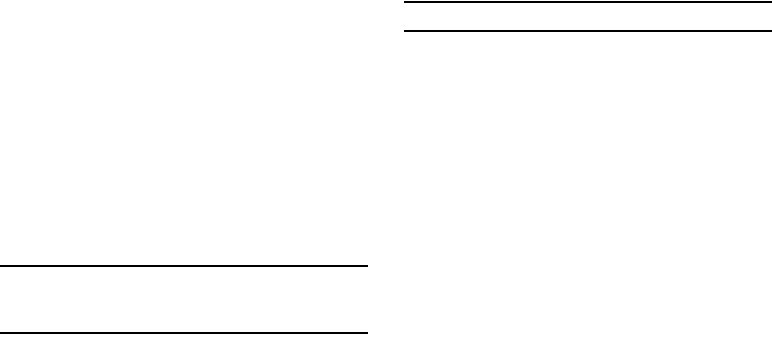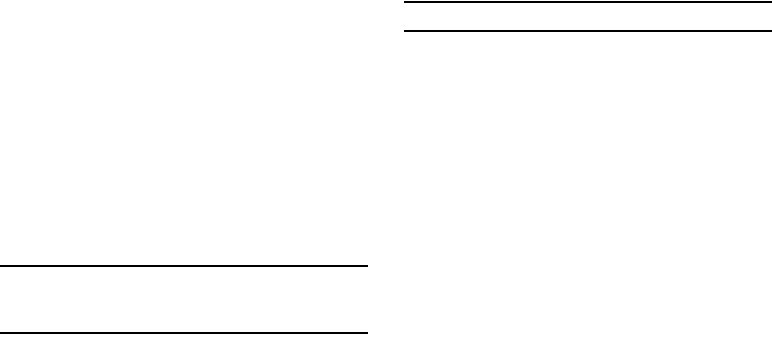
65
• Callback #
— Choose whether to include a callback phone
number with outgoing messages, and enter the number to include.
• Signature
— Choose whether to include a text signature in
outgoing message text, and enter the text to include.
• Reminder
— Select whether and how often you hear and/or feel a
reminder that you received a message (
Once
,
Every 2 Minutes
,
Every 15 Minutes
,
Off
).
2. Select the desired option to enter the highlighted option’s
sub-menu.
Editing and Entering Quick Text
1. In Standby mode, press the
Msgs
soft key, then select
Msg
Settings
➔
General
➔
Quick Text
. The
Quick Text
sub-menu
appears in the display.
2. To create a new Quick Text:
•
Press
New
.
Tip:
You can also create new Quick Text by viewing/editing an Outbox or
Drafts message and using the
Save Quick Text
option in the
Options
menu. (For more information, refer to “Review Messages in the Outbox”
on page 60.)
•
Enter/change the text content of Quick Text using the keypad. (For
more information, refer to
“Entering Text”
on page 35.)
•
Press
OK
when you are finished entering Quick Text. The Quick Text
menu appears in the display with the new Quick Text highlighted.
3. To change a Quick Text:
•
Highlight a Quick Text you want to change, then press
EDIT
. (You
cannot change the pre-defined Quick Text included with the phone.)
Note:
You cannot change or erase pre-loaded Quick Texts.
•
Enter/change the text content of Quick Text using the keypad. (For
more information, refer to
“Entering Text”
on page 35.)
4. To erase a Quick Text:
•
Highlight a Quick Text you want to erase, then press
Erase
. You are
prompted to confirm erasure of the highlighted Quick Text.
•
To erase the highlighted Quick Text, press
Yes
. To keep it, press
No
.
Text Message Settings
1. In Standby mode, press the
Msgs
soft key, then select
Msg
Settings
➔
Text Message
. The following options appear in
the display:
•Auto View
—
On
/
Off
— With Auto View On, the full content of a
text message appears in the display as the messages is received.
• Signature
— Create a signature, which can be included at the
bottom of outgoing message text.
•Auto Scroll
—
On
/
Off
— With Auto Scroll On, the full content of a
text message automatically rolls upward on the display, one screen-
full at a time.