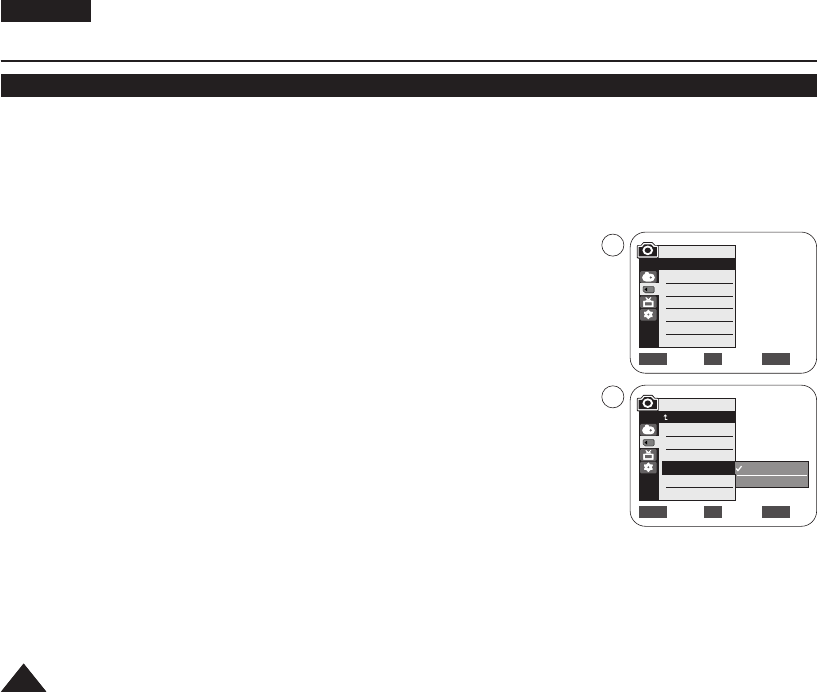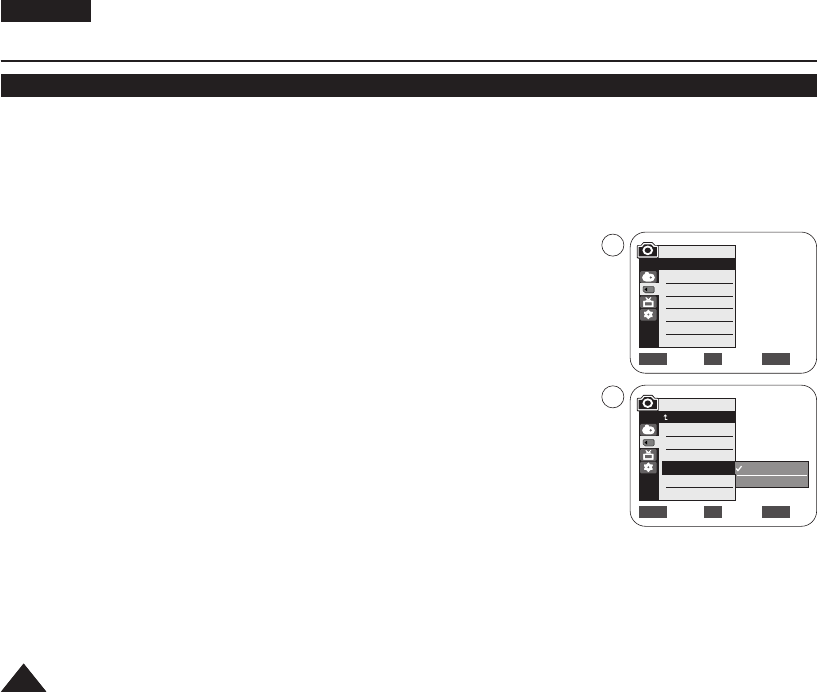
ENGLISH
7272
Digital Still Camera Mode
Setting the File Number
✤ File Number setting works only in <M.Cam> mode. ➥page 19
✤ File Numbers are given to images in the order they were recorded when they are stored on the Memory Card.
✤ File numbers may be set as follows:
- <Series> : When there are existing files, the new image will be named as the next number in the sequence.
- <Reset> : When there are no files stored on the Memory Card, the file numbering starts from 0001.
1. Set the [Power] switch to the [CAMERA].
2. Set the [Mode] switch to [MEMORY].
3. Press the [MENU] button.
■
The menu list will appear.
4. Move the [Zoom] lever up or down to select <Memory>, then press the [OK] button.
5. Move the [Zoom] lever up or down to select <File No.>, then press the [OK] button.
6. Move the [Zoom] lever up or down to select desired option <Series> or <Reset>, then
press the [OK] button.
7. To exit, press the [MENU] button.
Move Select Exit
MENUOKZOOM
√Memory Card
√Super Fine
√1152x864
√Series
Move Select Exit
MENUOKZOOM
M.Cam Mode
√Memory
Memory Type
Photo Quality
Photo Size
File No.
Series
Reset
4
6
M.Cam Mode
Back
Memory Type
Photo Quality
Photo Size
File No.
01040E VPD963 UK~095 3/20/06 1:35 PM Page 72