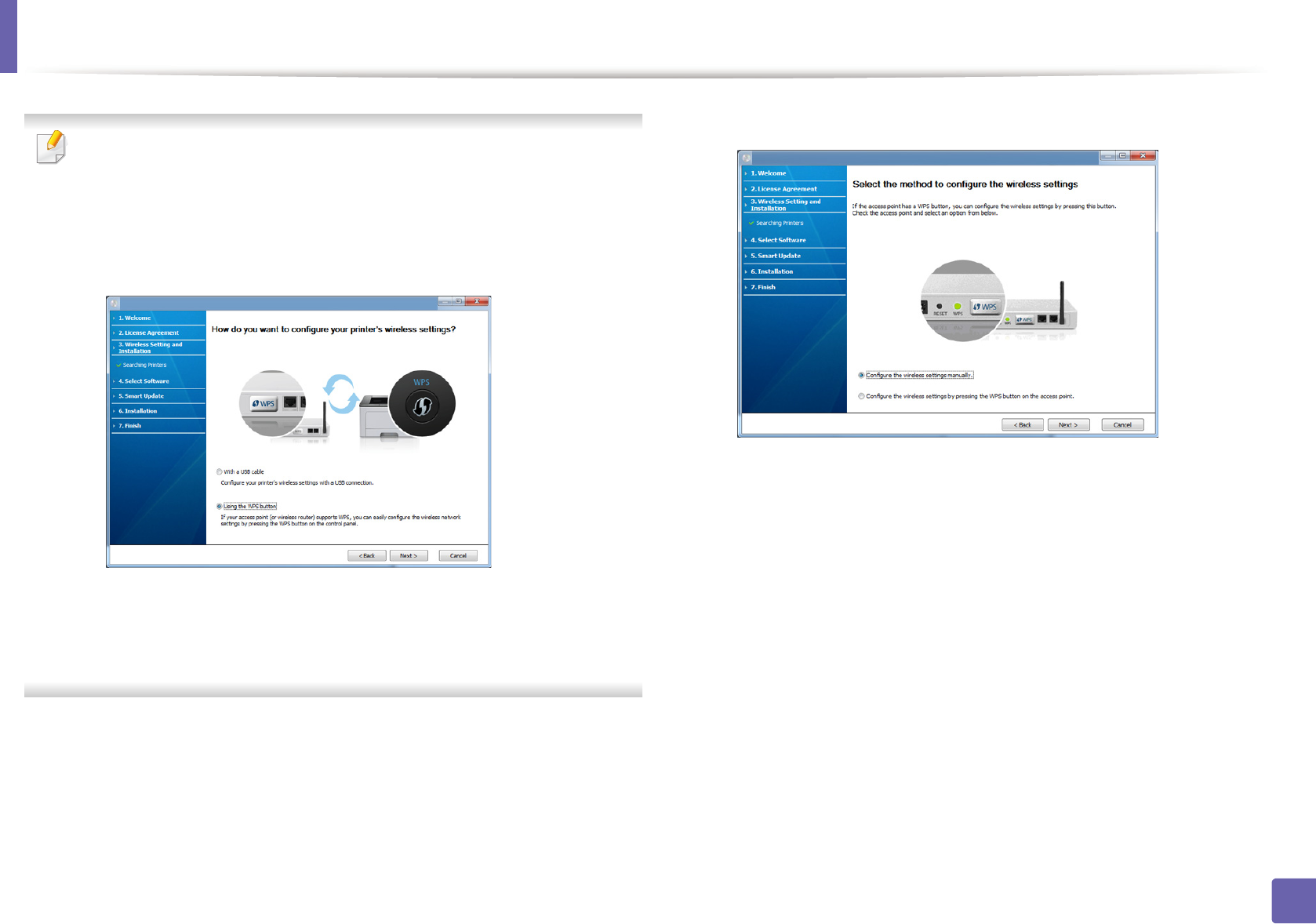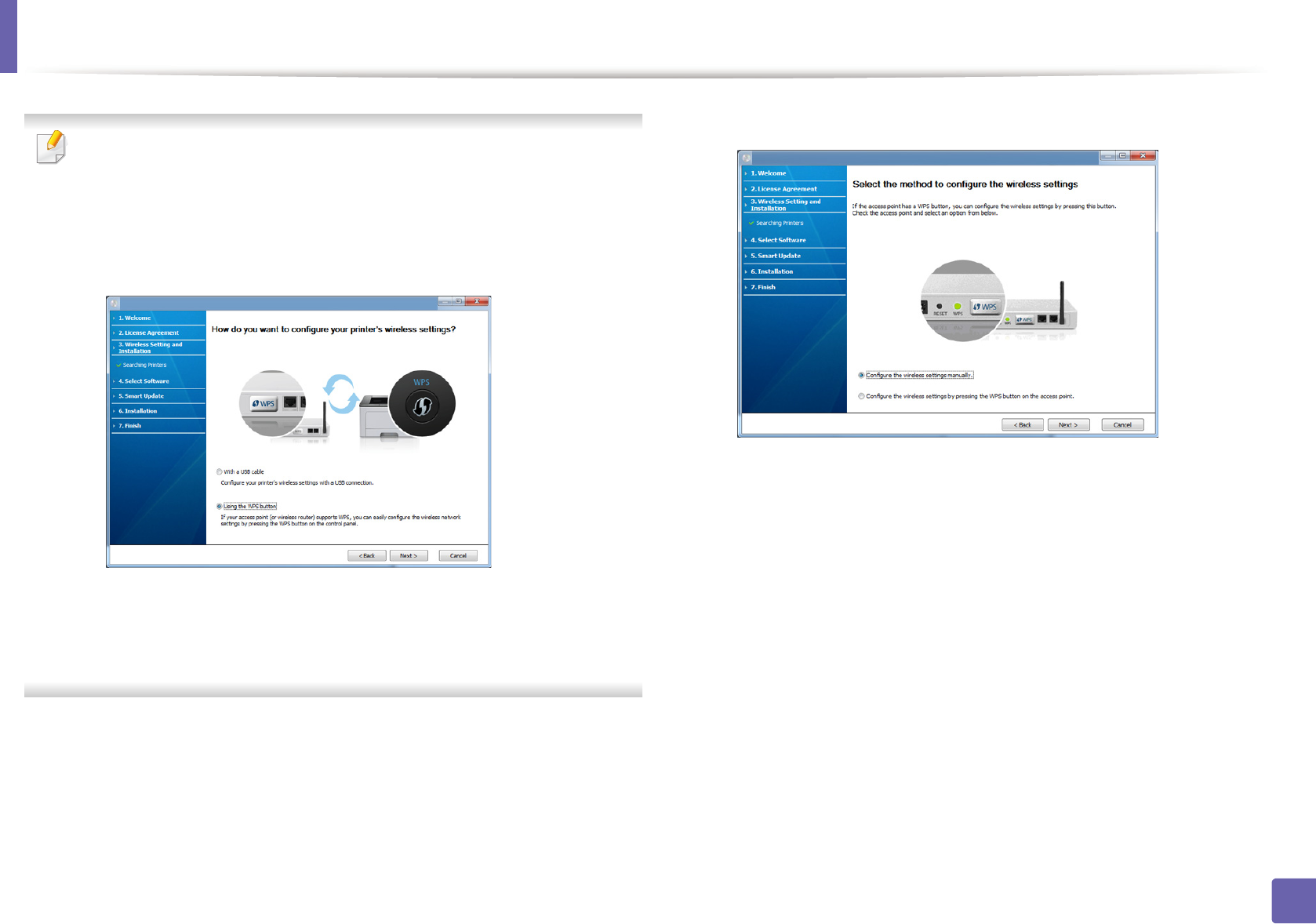
Wireless network setup
164
2. Using a Network-Connected Machine
• If wireless network set up has been set before, the Wireless Network
Setting Information window appears.
If you want to reset the wireless settings, check the check box and click
Next.
• For models that support the WPS button (without a USB cable
connection), the window shown below will appear.
- With a USB Cable: Connect the USB cable and click Next, then go to
step 7.
- Using the WPS button: See "Access point via WPS button (without a
USB cable connection)" on page 167.
7
Select the method to use from the wireless set up method window.
• Configure the wireless settings manually.: Go to step 8.
• Configure the wireless settings by pressing the WPS button on
the access point.: Connect to the wireless network by press the WPS
button on the access point (or wireless router).
- Follow the instructions in the window. When you are done
configuring the wireless network settings, go to step 11.
8
After searching, the window shows the wireless network devices. Select
the name (SSID) of the access point you are using and click Next.