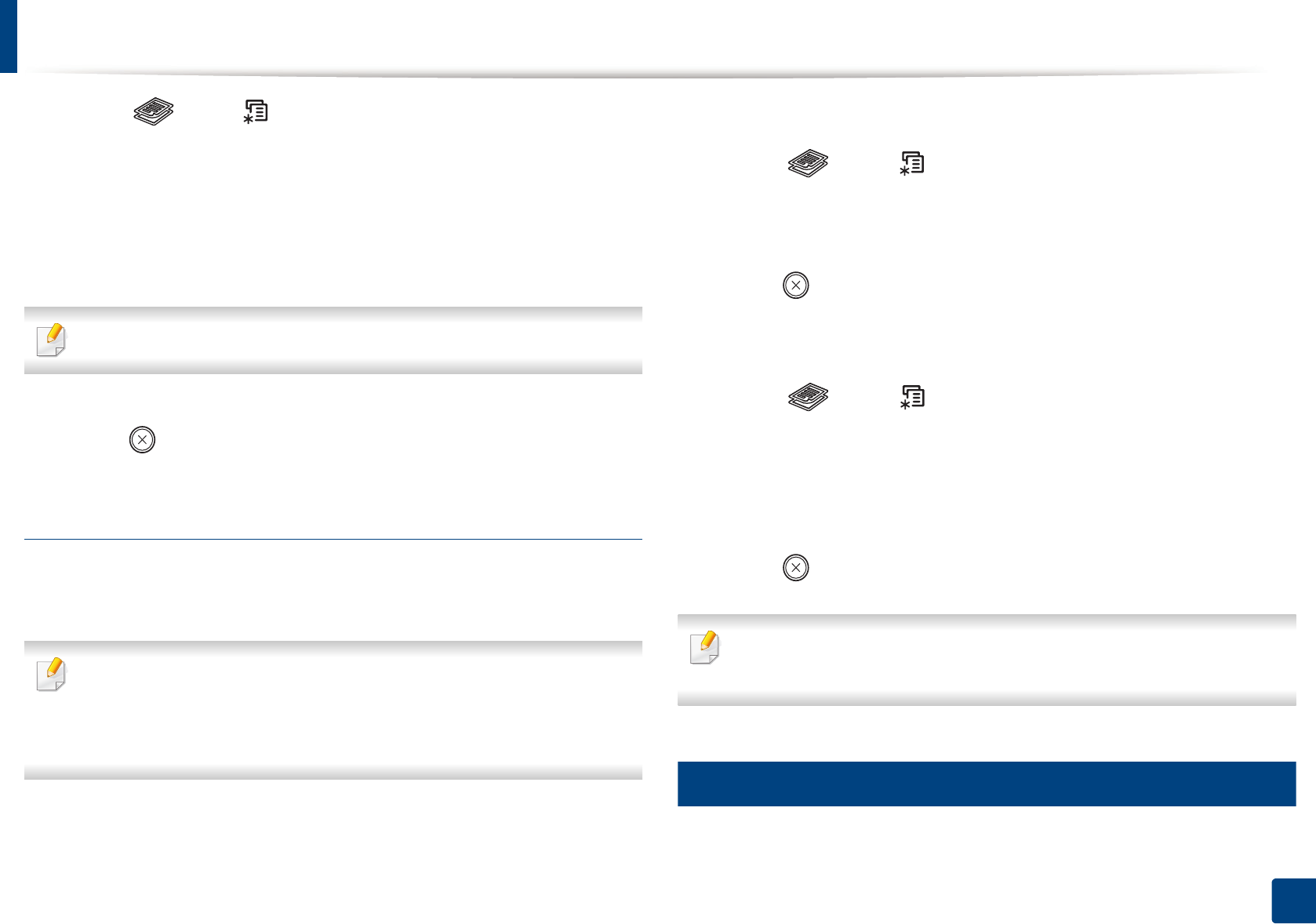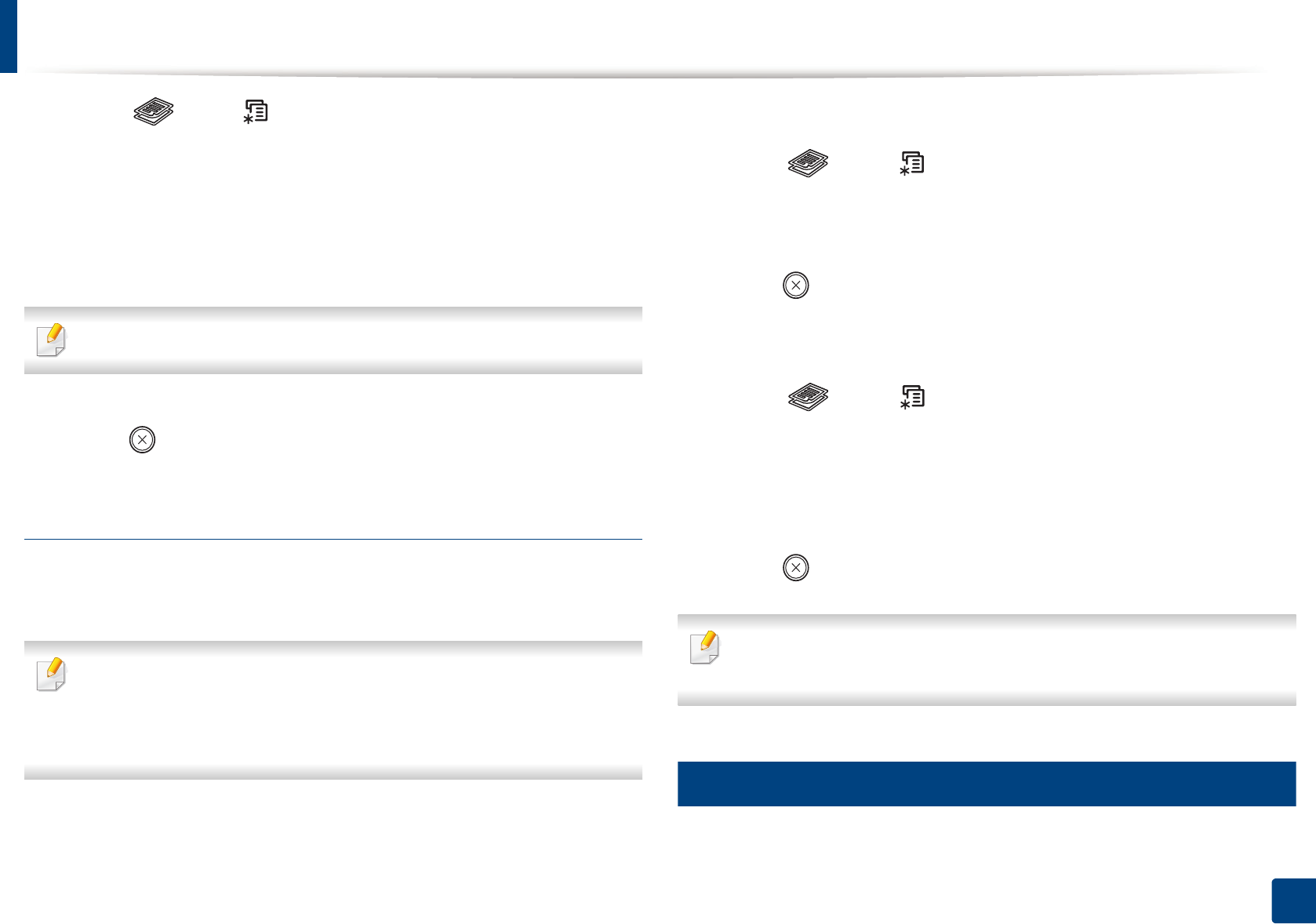
Basic copying
61
2. Menu Overview and Basic Setup
1
Select (copy) > (Menu) > Copy Feature > Original Type on the
control panel.
2
Select the option you want and press OK.
• Text: Use for originals containing mostly text.
• Text/Photo: Use for originals with mixed text and photographs.
If texts in the printout is blurry, select Text to get the clear texts.
• Photo: Use when the originals are photographs.
3
Press (Stop/Clear) to return to ready mode.
Reduced or enlarged copy
You can reduce or enlarge the size of a copied image from 25% to 400% from the
document feeder or scanner glass.
• This feature may not be available depending on model or optional goods
(see "Variety feature" on page 10).
• If the machine set to Eco mode, reduce and enlarge features are not
available.
To select from the predefined copy sizes
1
Select (copy) > (Menu) > Copy Feature > Reduce/Enlarge on
the control panel.
2
Select the option you want and press OK.
3
Press (Stop/Clear) to return to ready mode.
To scale the copy by directly entering the scale rate
1
Select (copy) > (Menu) > Copy Feature > Reduce/Enlarge >
Custom on the control panel.
2
Enter the copy size you want using the numeric keypad.
3
Press OK to save the selection.
4
Press (Stop/Clear) to return to ready mode.
When you make a reduced copy, black lines may appear at the bottom of
your copy.
17
ID card copying
Your machine can print 2-sided originals on one sheet.