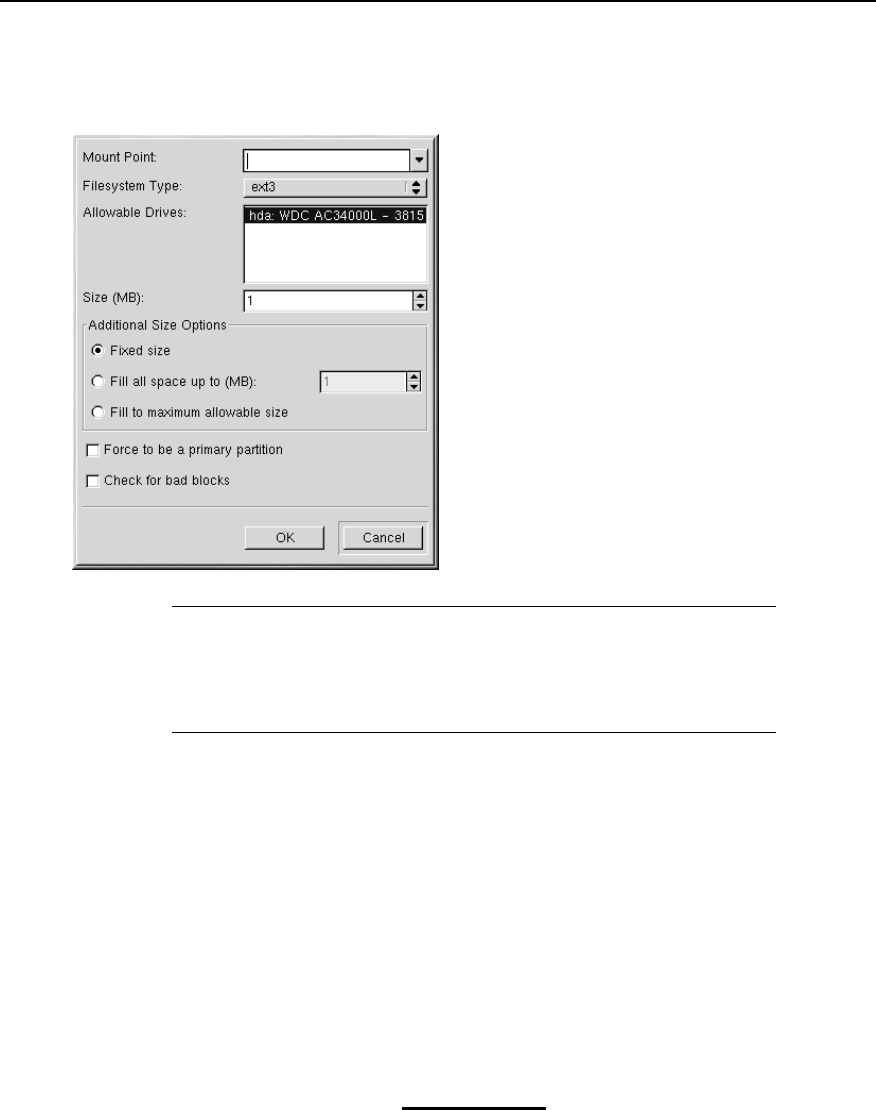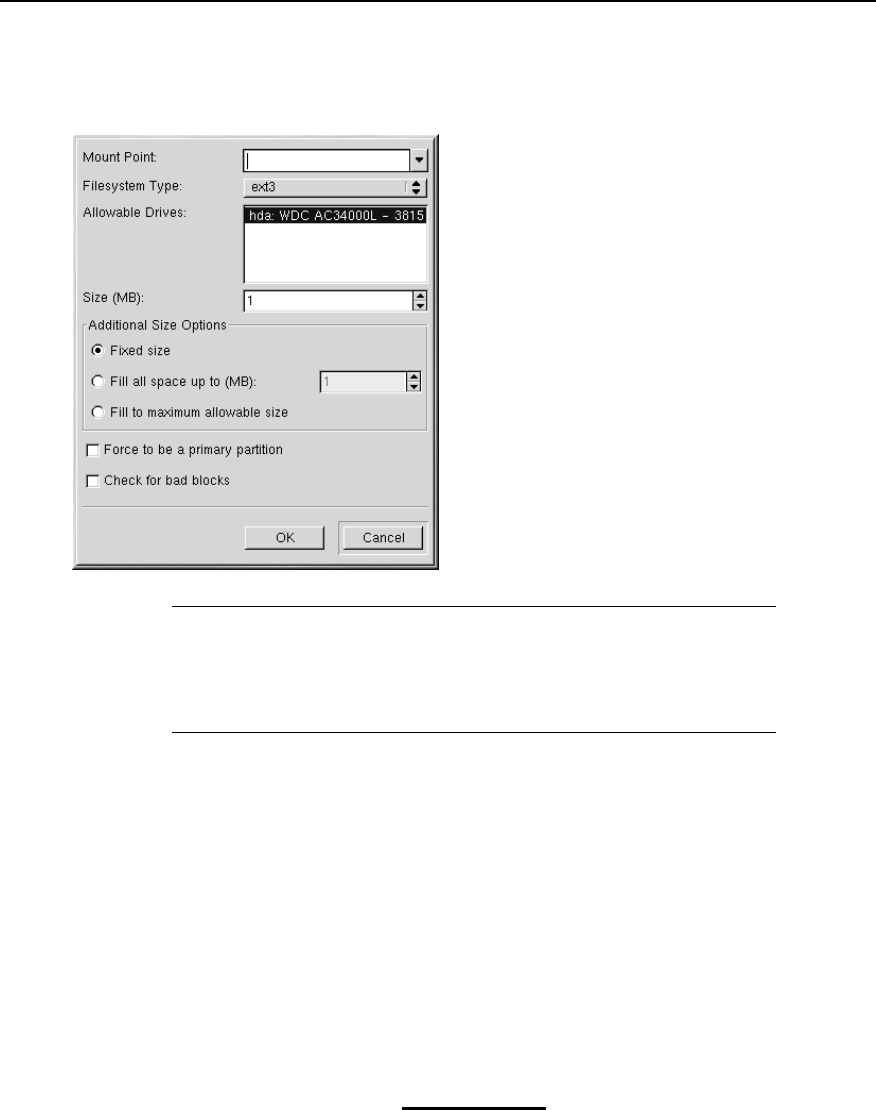
38 Chapter 3:Installing Red Hat Linux
Figure 3–8 Creating a New Partition
Note
You must dedicate at least one partition to Red Hat Linux, and optionally
more. This is discussed more completely in Appendix E, An Introduction to
Disk Partitions.
• Mount Point: Enter the partition’s mount point. For example, if this partition should be the root
partition, enter /; enter /boot for the /boot partition, and so on. You can also use the pulldown
menu to choose the correct mount point for your partition.
•
Filesystem Type: Using the pulldown menu, select the appropriate filesystem type for this parti-
tion. For more information on filesystem types, see Filesystem Types in Section 3.10.5.
•
Allowable Drives: This field contains a list of the hard disks installed on your system. If a hard
disk’s box is highlighted, then a desired partition can be created on that hard disk. If the box is not
checked, then the partition will never be created on that hard disk. By using different checkbox
settings, you can have Disk Druid place partitions as you see fit, or let Disk Druid decide where
partitions should go.