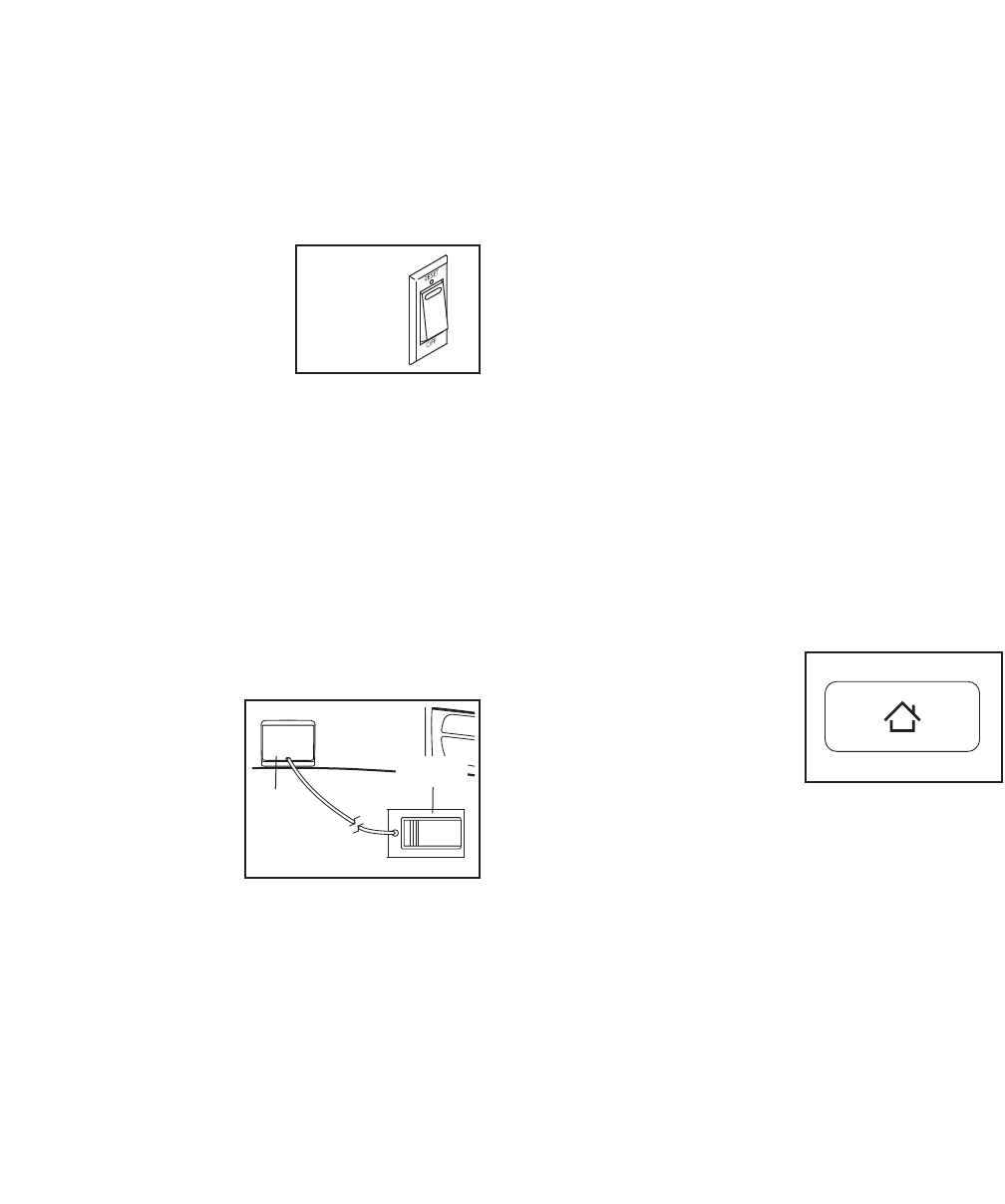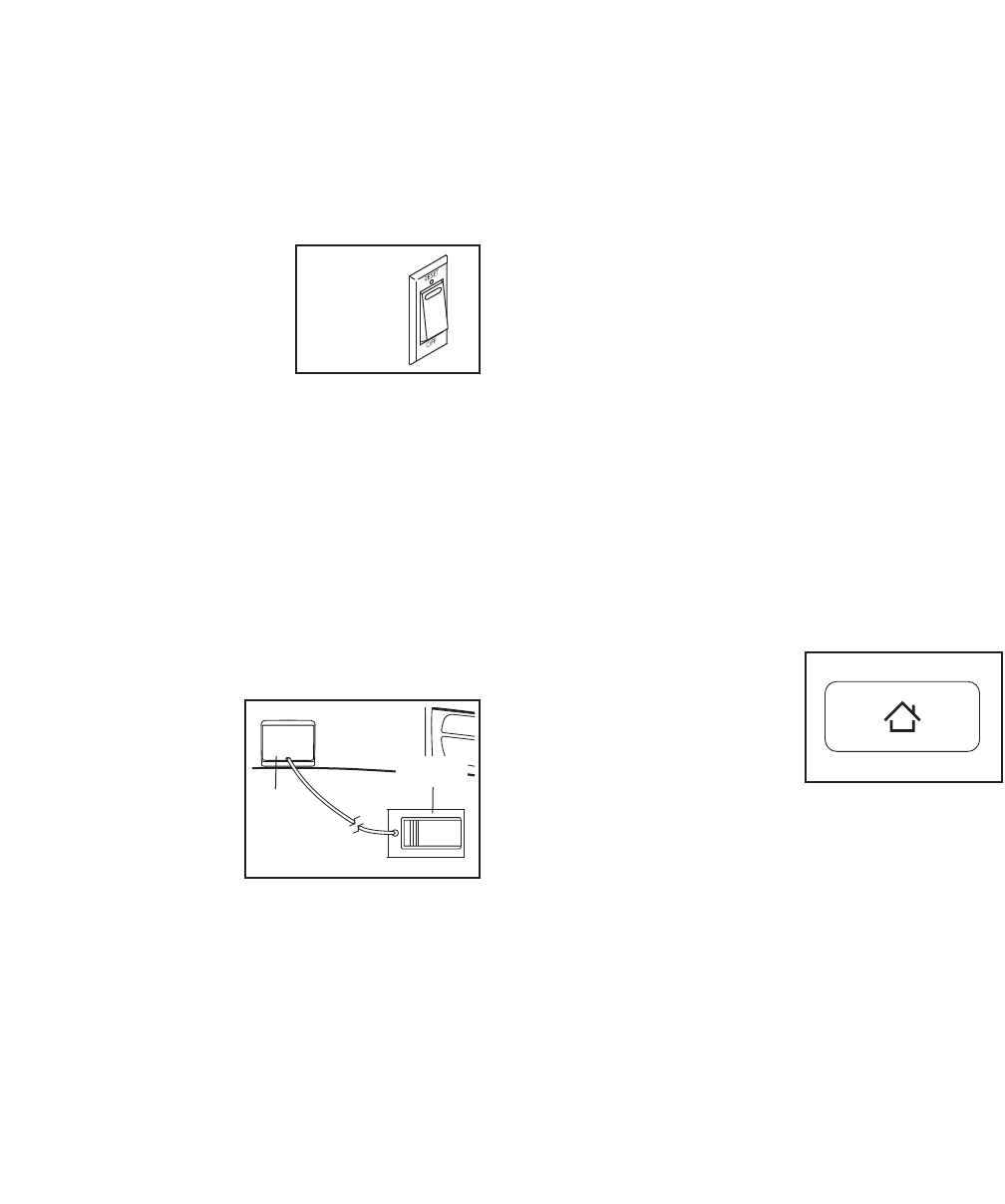
14
HOW TO TURN ON THE POWER
IMPORTANT: If the treadmill has been exposed to
c
old temperatures, allow it to warm to room tem-
perature before you turn on the power. If you do
n
ot do this, you may damage the console display
or other electrical components.
1. Turn on the power.
Plug in the power cord
(see page 12). Next, lo-
cate the power switch on
the treadmill frame near
the power cord. Make
sure that the switch is in
the reset position.
IMPORTANT: The console features a display
demo mode, designed to be used if the tread-
mill is displayed in a store. If the demo mode is
turned on, the display will show a demo pre-
sentation after you plug in the power cord and
press the power switch into the reset position,
before you insert the key. To turn off the demo
mode, see step 6 on page 23.
2. Insert the key.
Next, stand on the
footrails of the
treadmill. Locate
the clip attached to
the key, and slide
the clip securely
onto the waistband
of your clothes.
Then, insert the
key into the console. IMPORTANT: In an emer-
gency, the key can be pulled from the console,
causing the walking belt to slow to a stop. Test
the clip by carefully taking a few steps back-
ward; if the key is not pulled from the console,
adjust the position of the clip.
Note: It may take a minute for the console to be
ready for use.
3. Check for firmware updates.
Before using the treadmill for the first time, please
c
heck for firmware updates. First, select the main-
tenance mode (see steps 1 and 2 on page 24).
T
hen, check for firmware updates. (see step 6 on
pages 24 and 25).
4. Calibrate the screen.
Before using the treadmill for the first time, please
see step 7 on page 25 and calibrate the screen.
5. Calibrate the incline system.
Before using the treadmill for the first time, please
see step 3 on page 24 and calibrate the incline
system of the treadmill.
HOW TO SET UP THE CONSOLE
The first time you turn on the treadmill, set up your
wireless connection and your iFit Live account.
1. Connect to a wireless network.
See steps 1 and 2 on
page 22 to connect to a
wireless network. Then,
touch the home button
on the console to return
to the settings mode.
An information box may appear to explain how to
return to the settings mode. To hide this message
in the future, touch the Donʼt Show Again check-
box. Then, touch the Continue button.
2. Log in to iFit.com.
Touch the globe button near the lower-left corner
of the screen. Then, touch the iFit Live button.
A box may appear with directions for navigating in
the Internet browser. To hide this message in the
future, touch the Donʼt Show Again checkbox.
Then, touch the Continue button. Note: For infor-
mation about navigating in the browser, see page
21.
Reset
Key
Clip