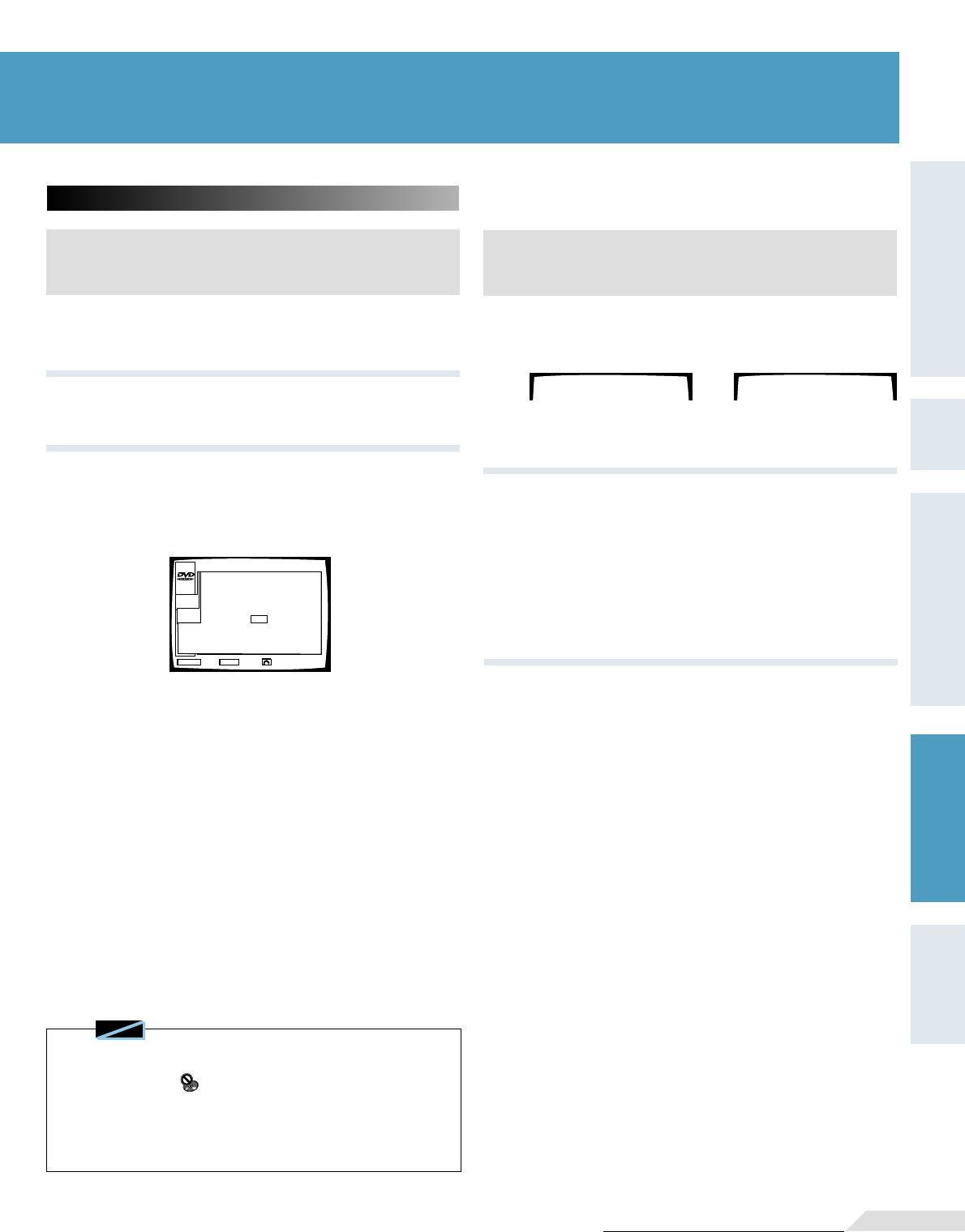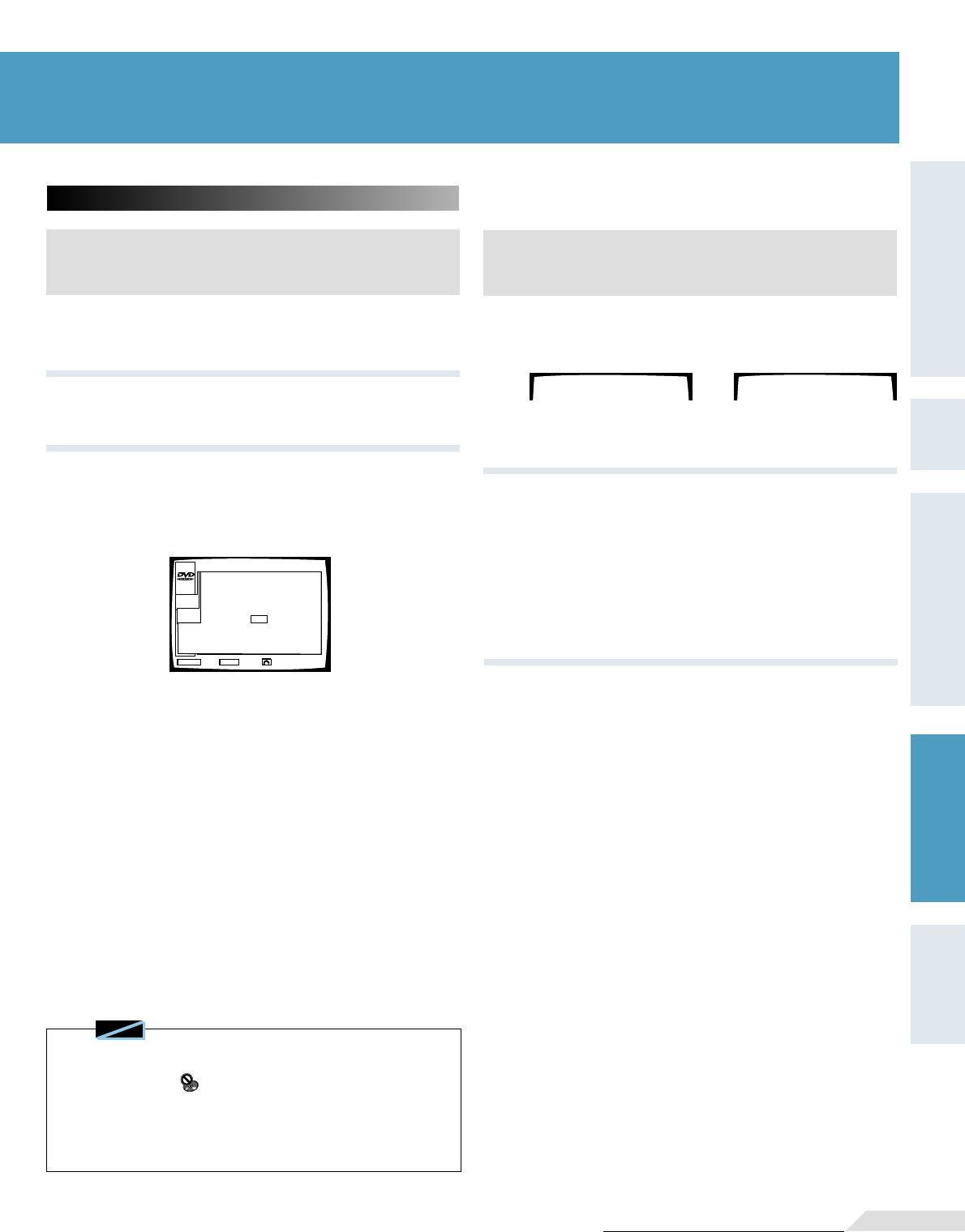
47
<VRB1205>
Preparation
Basic
Operation
Setup
Other
Information
Detailed
Operation
Setup
Basic
Operation
Preparation
On DVDs....
Chapter Number Search with
the menu
1 Press CHP/TIME button.
¶ If the stop mode is engaged, proceed to step 3.
2 Press MENU button.
¶ Chapter menu is displayed.
3 Select the chapter by number.
¶ Depending on the title, the menu may not be displayed.
In this case, please refer to the method on the left.
STOP
MAIN
MANU
MENU
CHAPTER
TITLE 1
ENTER
EXIT ENTER
CHAPTER 0 (1~3)
RETURN
Searching by time
(Time search)
CHP 0
TIME 0.00
1 Press CHP/TIME button twice.
→
¶ With DVDs that do not have chapters, pressing the button once
will display the time.
2
Select the desired time with the number
buttons.
Example 1: To select 21 minutes 43 seconds
2 → 1 → 4 → 3
¶ You cannot search for chapters that overlap titles. You can only
search for chapters within the same title.
3 Press PLAY button.
¶ Playback starts from the selected elapsed play time.
Note
Searching for a Desired Video
Scene/Audio Track
◆ Time search is not possible with CDs.
◆ With DVDs, Time search may not be possible with certain discs.
In this case, the mark is displayed.
◆ When performing DVD Time Search, playback may start from a
slightly different time than that specified.
◆ On DVDs, Time search is not possible during the stop mode.
◆ Search using the above operation is not possible during PBS
playback of Video CDs.
Searching for a Desired
Video Scene/Audio Track
(Chapter/Track Search)