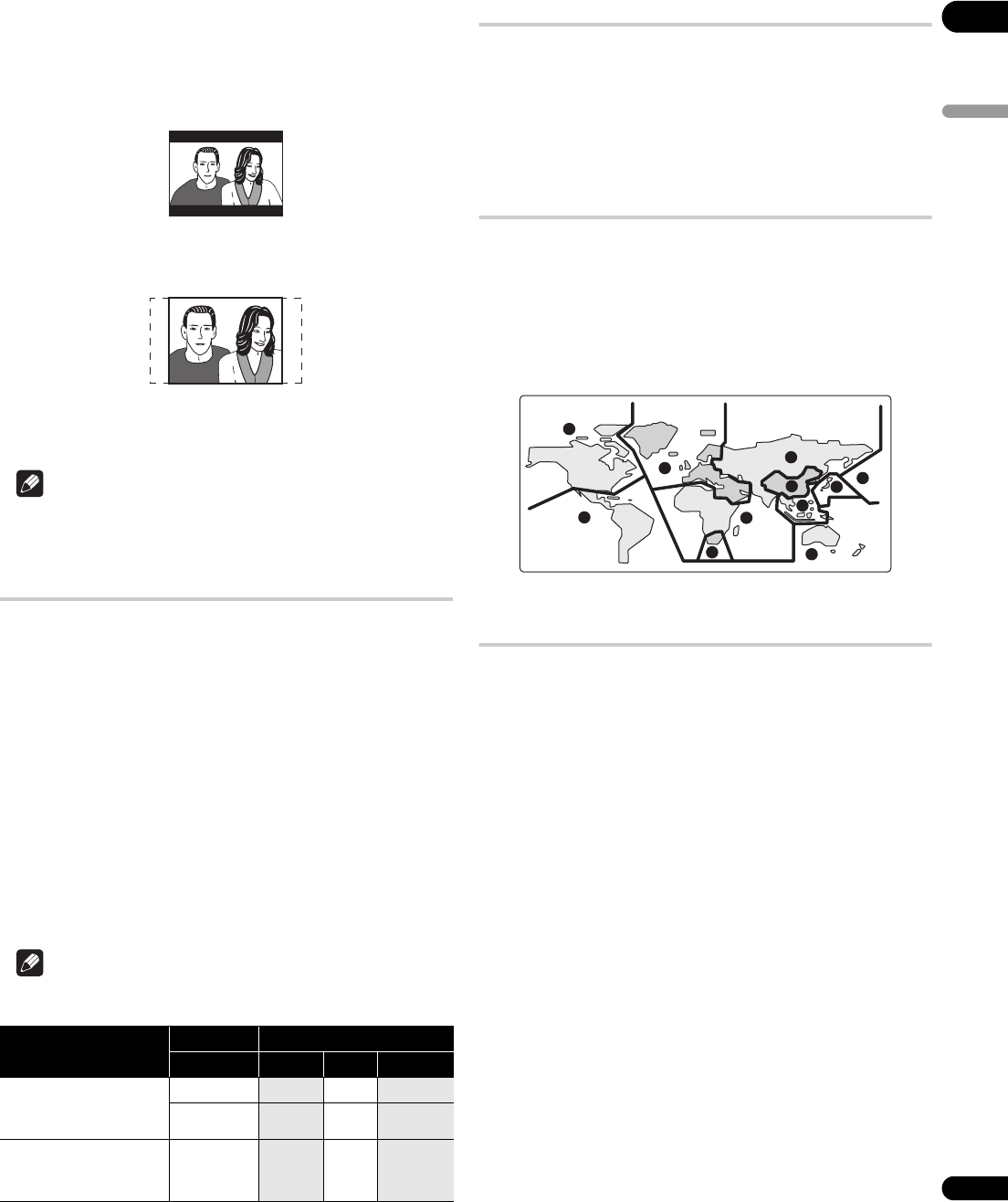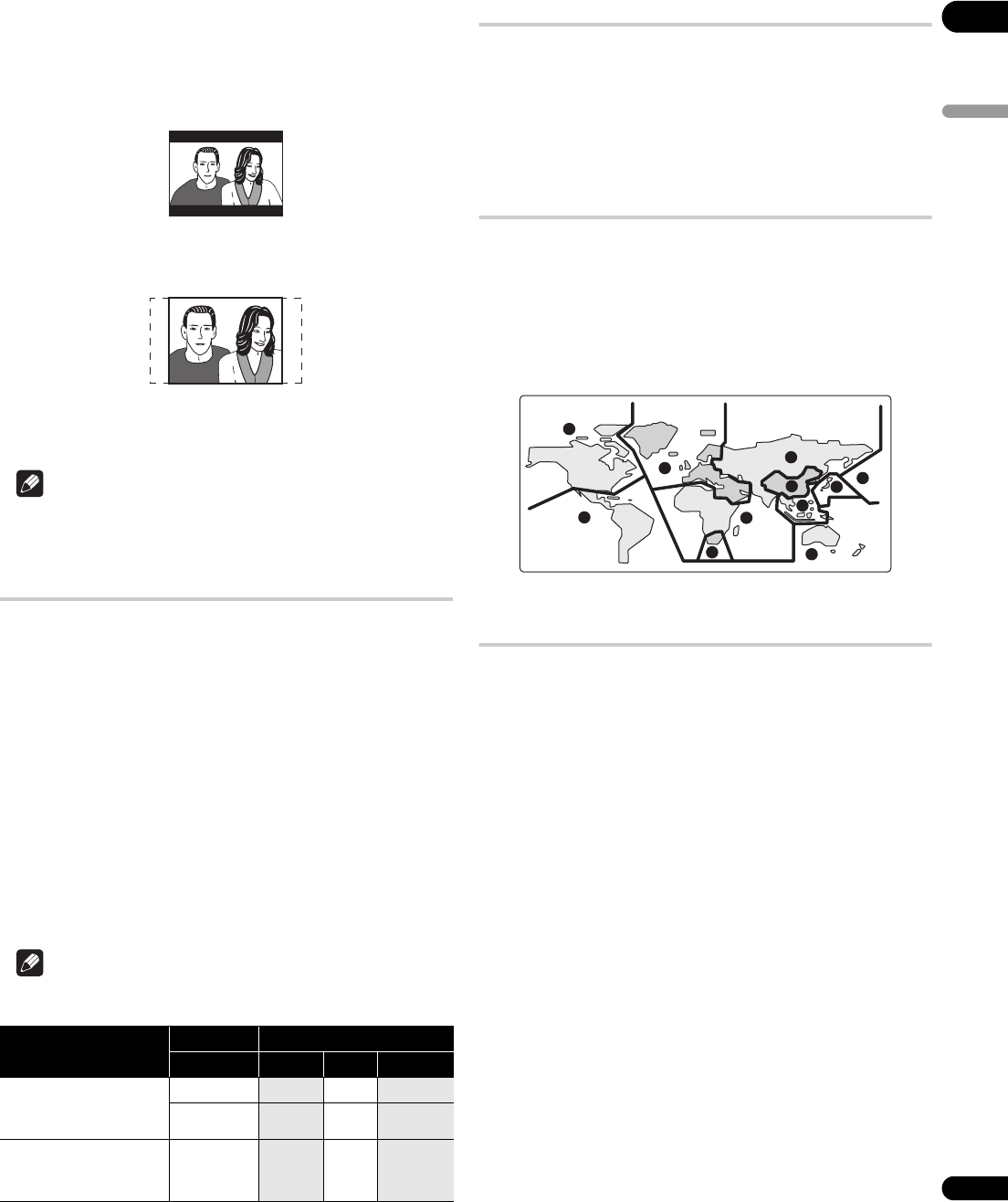
08
41
En
English
Standard TV users
If you have a standard TV, the TV Screen setting (page 33) of this
player should be set to 4:3 (Letter Box) or 4:3 (Pan & Scan),
depending on which you prefer.
Set to 4:3 (Letter Box), widescreen discs are shown with black bars
top and bottom.
Set to 4:3 (Pan & Scan), widescreen discs are shown with the left
and right sides cropped. Although the picture looks larger, you don’t
actually see the whole picture.
Please note that many widescreen discs override the player’s
settings so that the disc is shown in letter box format regardless of
the setting.
Note
•Using the 16:9 (Wide) or 16:9 (Compressed) setting with a
standard 4:3 TV, or either of the 4:3 settings with a widescreen
TV, will result in a distorted picture.
Setting the TV system
The default setting of this player is AUTO, and unless you notice that
the picture is distorted when playing some discs, you should leave it
set to AUTO. If you experience picture distortion with some discs,
set the TV system to match your country or region’s system. Doing
this, however, may restrict the kinds of disc you can watch. The table
below shows what kinds of disc are compatible with each setting
(AUTO, NTSC and PAL).
1 If the player is on, press STANDBY/ON to switch it to
standby.
2 Using the front panel controls, hold down then
press STANDBY/ON to switch the TV system.
The TV system changes as follows:
• AUTO NTSC
• NTSC PAL
• PAL AUTO
Note
• You have to switch the player into standby (press STANDBY/
ON) before each change.
Resetting the player
Use this procedure to reset all the player’s settings to the factory
default.
1 Switch the player into standby.
2 Using the front panel buttons, hold down the (stop)
button and press STANDBY/ON to switch the player back on.
All the player’s settings are now reset.
DVD-Video regions
All DVD-Video discs carry a region mark on the case somewhere
that indicates which region(s) of the world the disc is compatible
with. Your DVD player also has a region mark, which you can find on
the rear panel. Discs from incompatible regions will not play in this
player. In this case the attention sentence “Incompatible disc
region number Can’t play disc” is displayed on screen. Discs
marked ALL will play in any player. The diagram below shows the
various DVD regions of the world.
Selecting languages using the language
code list
Some of the language options (such as DVD Menu Lang. in the
Initial Settings) allow you to set your preferred language from any of
the 136 languages listed in the language code list on Language code
list on page 46.
1 Select ‘Other Language’.
2Use the / (cursor left/right) buttons to select either a
code letter or a code number.
3Use the / (cursor up/down) buttons to select a code
letter or a code number.
See Language code list on page 46 for a complete list of languages
and codes.
Disc Type
Player setting
Format NTSC PAL AUTO
DVD/Super VCD/
Video CD/DivX video/
WMV
NTSC
NTSC PAL NTSC
PAL
NTSC PAL PAL
CD/MP3/WMA/
MPEG-4 AAC/JPEG
no disc
—
NTSC PAL
NTSC or
PAL
DVLX50_WY_EN.book 41 ページ 2007年8月30日 木曜日 午前11時19分