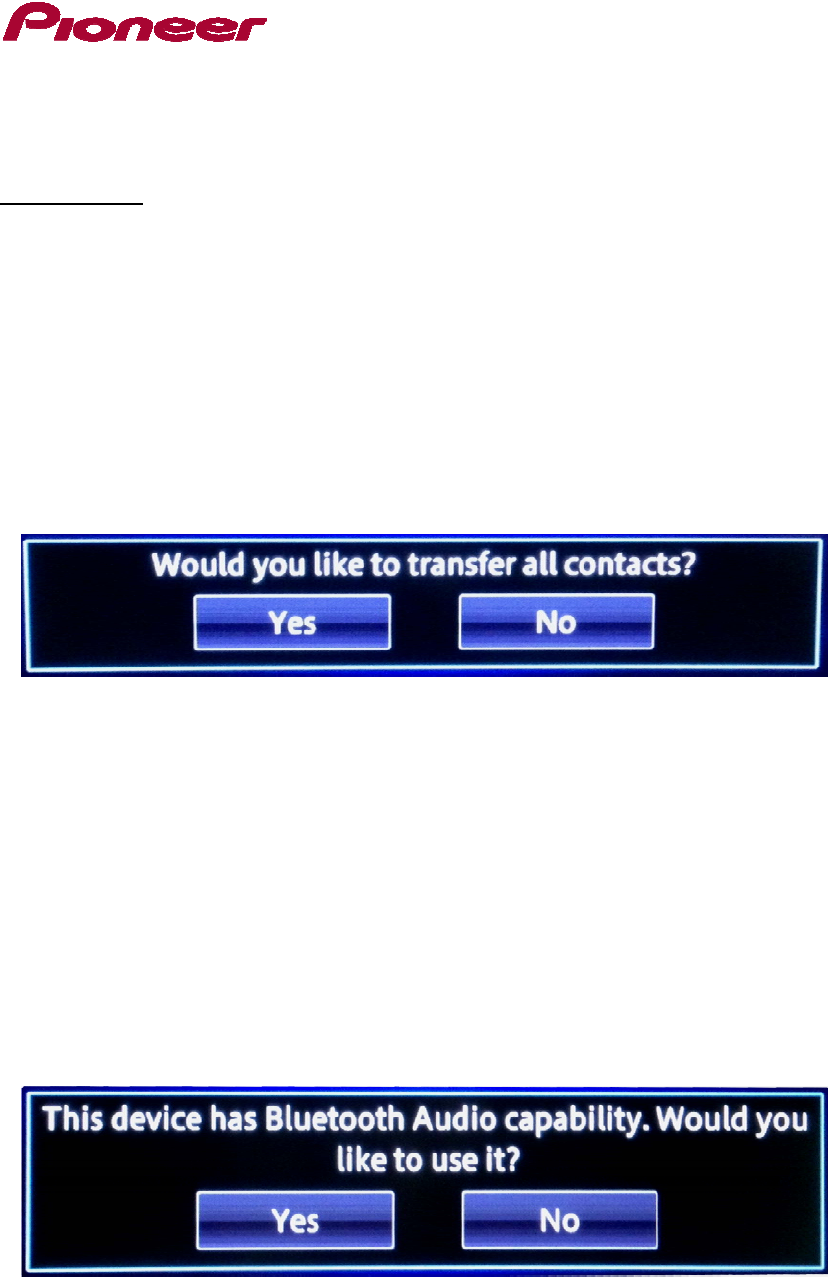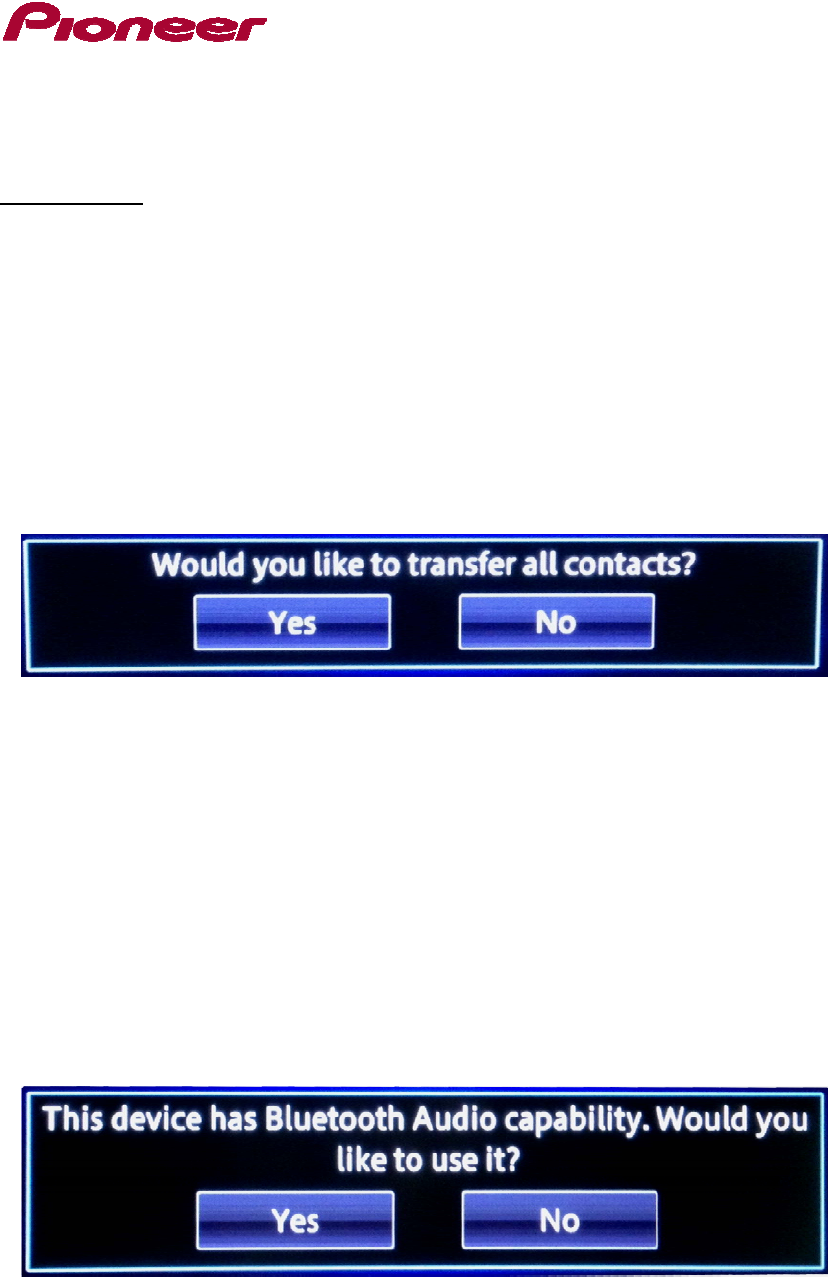
D. Pairing and Connecting Your iPhone with Lightning Connector via Bluetooth
Wireless Technology
IMPORTANT
• If you have previously paired your iPhone with Lightning connector to the AVIC-Z150BH or
AVIC-X950BH, you will have to re-register and connect your device after the firmware update has
been completed. Please refer to the “Registering and connecting a Bluetooth device” in your
owner’s manual for additional details.
1. Once you have initially paired your iPhone with Lightning connector to the AVIC-Z150BH
or AVIC-X9550BH, some pop-up notifications will appear on the Pioneer touchscreen
display. The unit will first ask “Would you like to transfer all contacts?”:
• Select “Yes” or “No”, either selection has no impact on AppMode compatibility for an iPhone
with Lightning connector.
o If you select “Yes” the display will show “Transferring contacts from cellular phone
device.” followed by “___ contacts data transferred successfully.” before proceeding to
step 2.
o If you select “No” the display will proceed to step 2.
2. The display will show “This device has Bluetooth Audio capability. Would you like to use
it?”:
• Select “Yes”