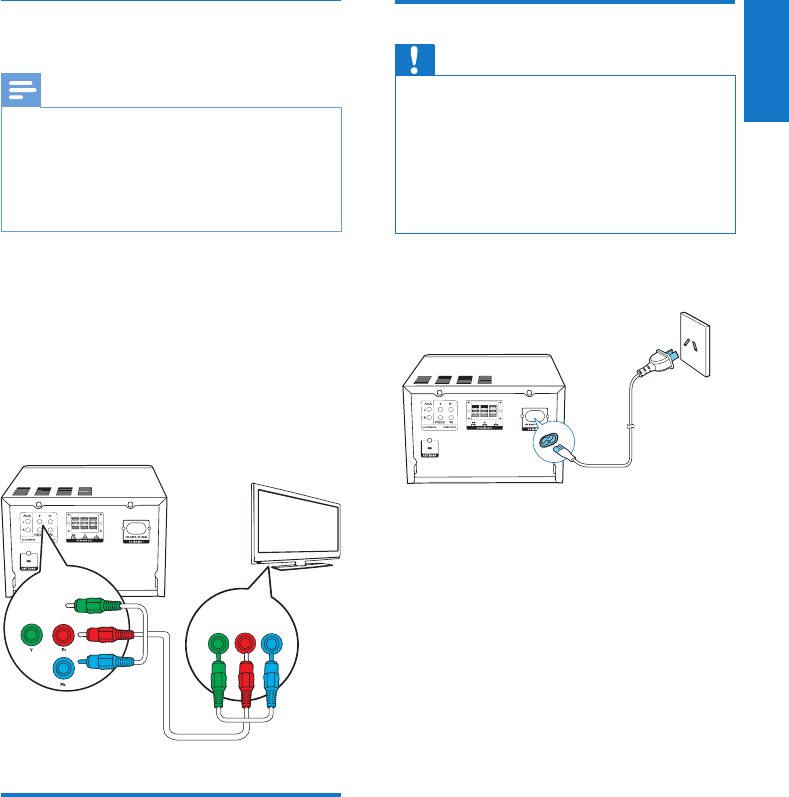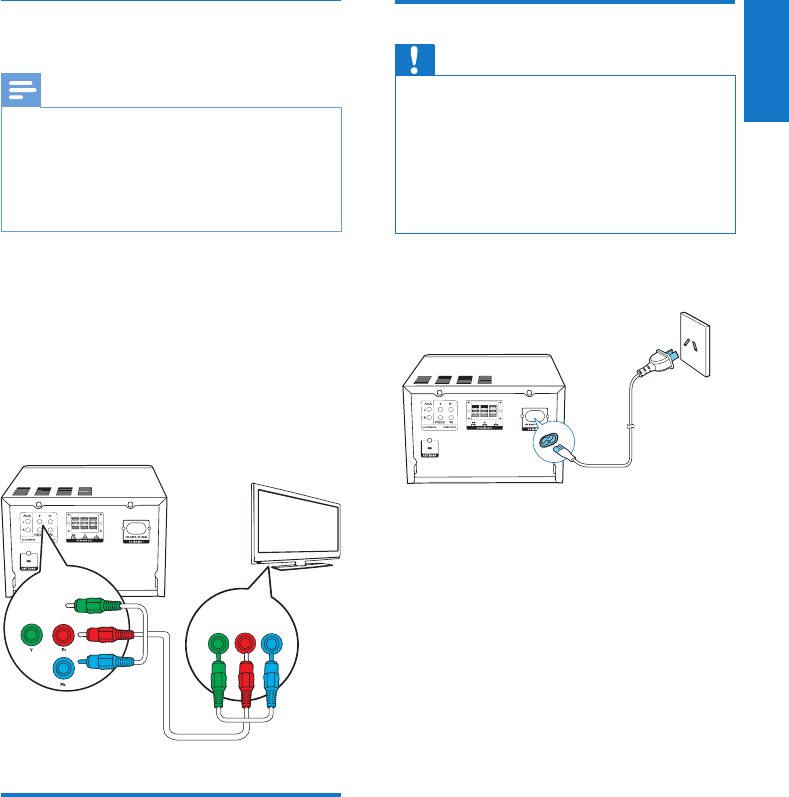
9
English
EN
Option 2: Connect through
component video cables
Note
•
Theprogressivescanvideoqualityisonlyavailable
when a progressive scan TV is connected.
• If your TV does not support progressive scan, you
cannot view the picture.
• For how to activate progressive scan on your TV, refer
to the TV user manual.
Connect a progressive scan TV through
componentvideoforhigherqualityvideo.
Connect component video cables (green/red/
blue - not supplied) to: [Fig. 6]
• the component (Y, Pr, and Pb) sockets
on the back of the unit.
• the component input sockets on the
TV.
Connect an external audio
device
Connect audio cables (red/white - not supplied)
to:
• the AUDIO IN (L and R) sockets on
the back of the unit.
• the audio output sockets on the
external audio device.
TV
COMPONENT VIDEO INPUT
YPr Pb
Connect power
Caution
•
Risk of product damage! Ensure that the power supply
voltage corresponds to the voltage printed on the back
or the underside of the unit.
• Risk of electric shock! When you unplug the AC power
cord, always pull the plug from the socket. Never pull
the cord.
• Before you connect the AC power cord, ensure that
you have completed all other connections.
[Fig. 7]