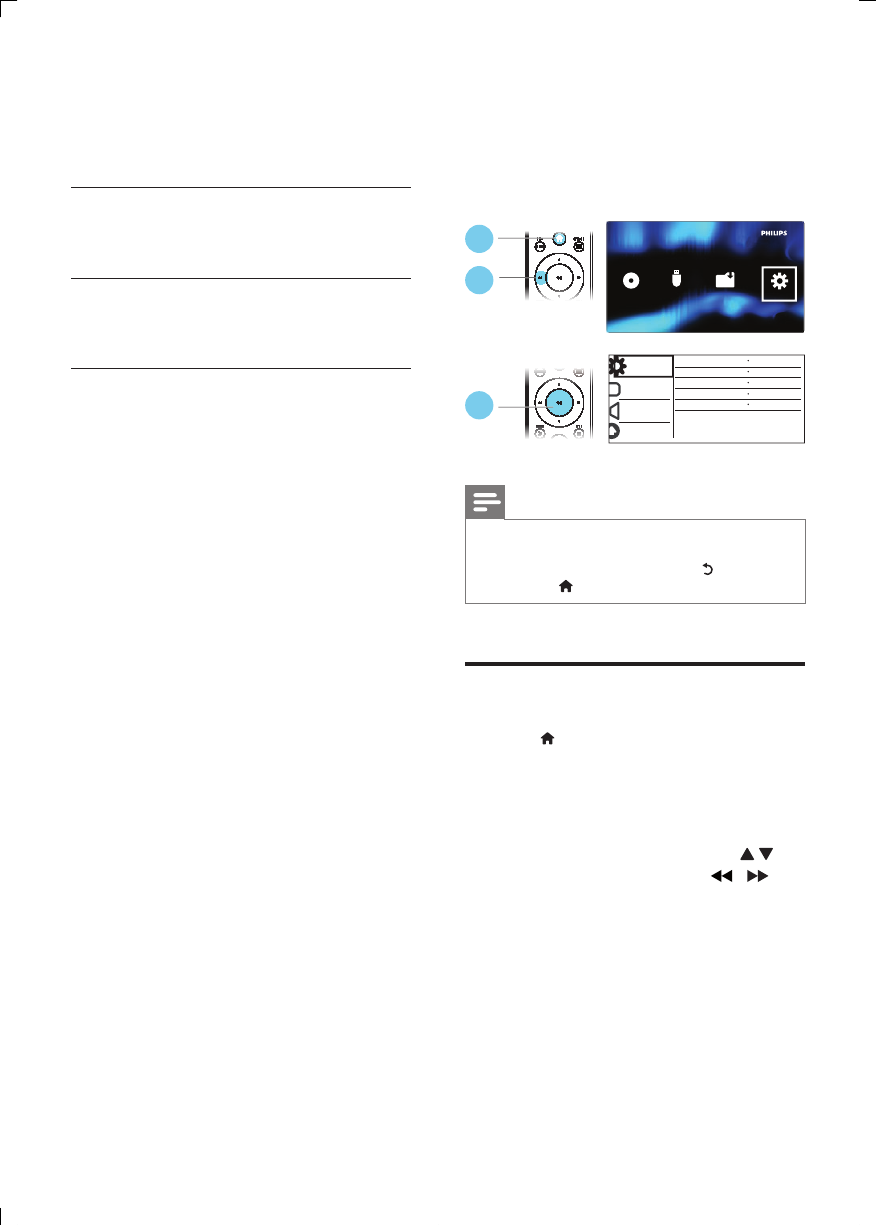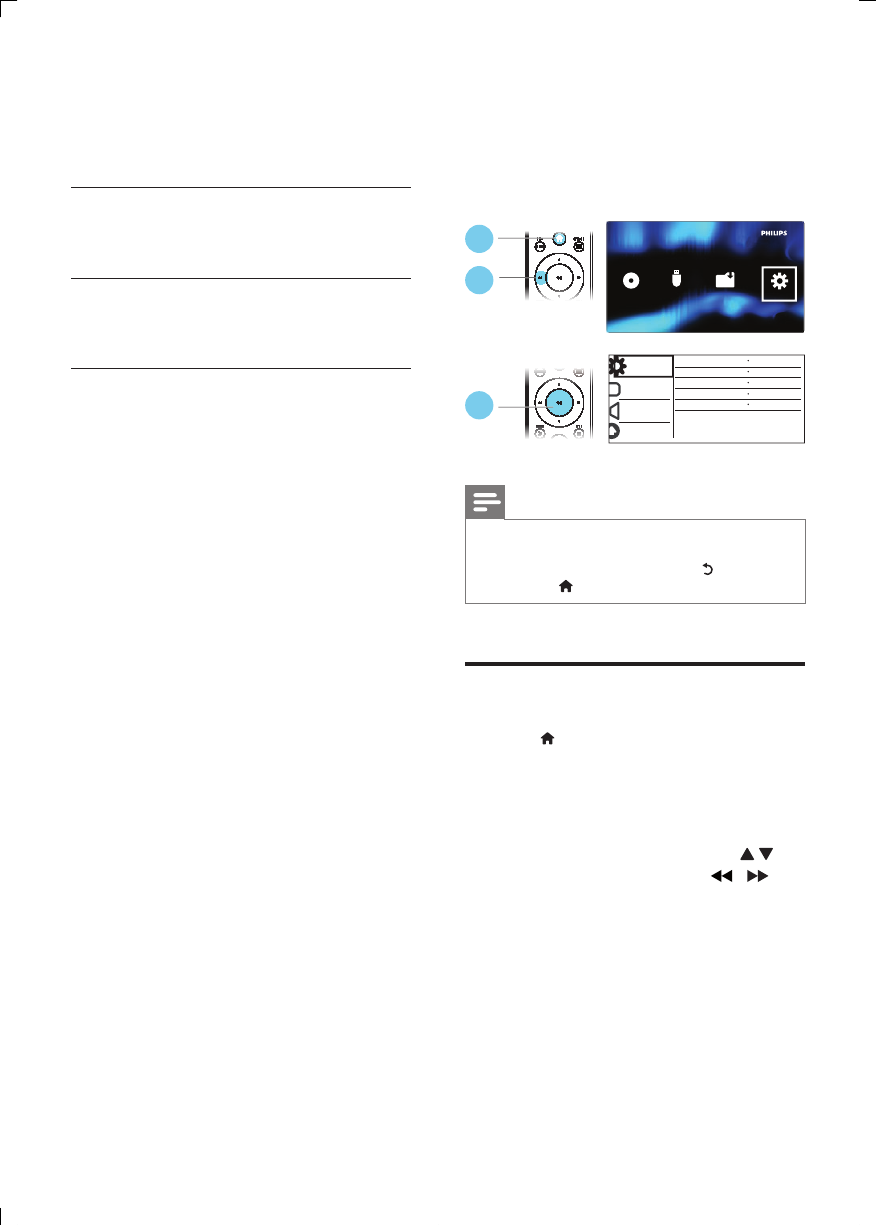
11EN
4 Select [On] under the options: [EasyLink],
[One Touch Play] and [One Touch
Standby].
» EasyLink function is turned on.
One Touch Play
When you play a disc on this player, the TV
automatically switches to the correct video
input source.
One Touch Standby
When a connected device (for example TV)
is put to standby with its own remote control,
this player is put to standby automatically.
3 Change settings
This section helps you change the settings of
this player.
Note
•
You cannot change a menu option that is grayed out.
• To access [Preferences], stop the disc play.
• To return to the previous menu, press . To exit the
menu, press
.
General (sleep, standby...)
1
Press .
2 Select [Setup] > [General] to access the
general setup options.
• [Disc Lock]: Lock or unlock a disc for
play. To play a locked disc, you need
to input your password: press
to enter a digit, and press
/ to
change a digit position. The default
password is "136900".
• [OSD Language]: Select a language for
on-screen menu.
• [Sleep Timer]: Set a period of time for
this player to switch automatically to
standby mode from play.
2
1
3
MP3
USB
Disc
Creae
Setup
General
Disc Lock
OSD Language English
Off
On
Registration
Sleep Timer
Auto Standby
DivX(R) VOD Code
Video
Audio
Preference
Unlock