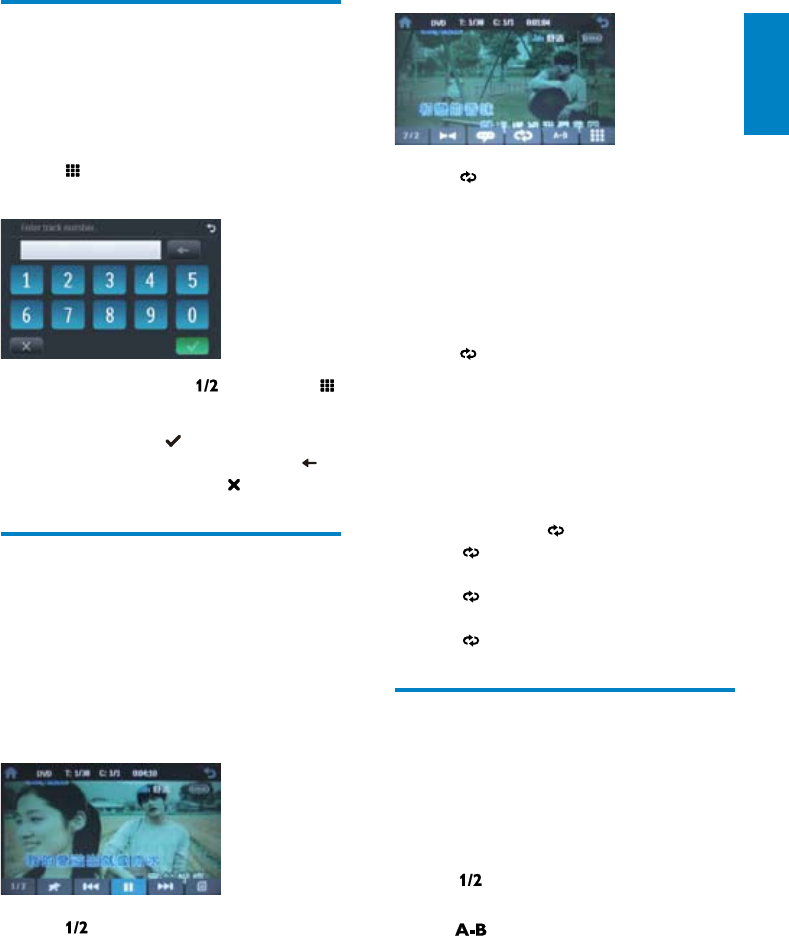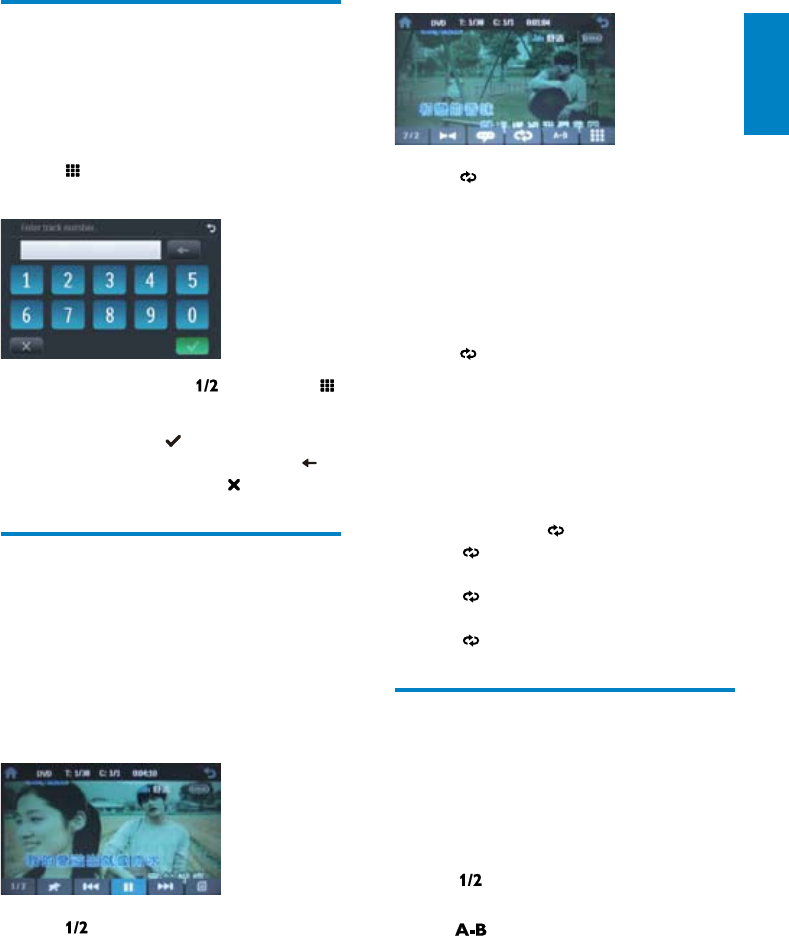
19
3 Tap to select:
• [Repeat chapter]: play the current
chapter repeatedly.
• [Repeat title]: play all chapters in the
title repeatedly.
• [Repeat off]: cancel repeat play.
For VCD karaoke:
1 Tap to select:
• [Repeat one]: play the current track
repeatedly.
• [Repeat all]: play all tracks
repeatedly.
• [Repeat off]: cancel repeat play.
For MP3/WMA files:
1 During play, tap to select:
•
-1: play the current track
repeatedly.
•
-Folder: play all the tracks in the
current folder repeatedly.
•
(in grey color): cancel repeat play.
Repeat a section
You can repeat a specific section of video file
(repeat A-B).
1 During play, tap anywhere except for the
upper left corner to display menu on the
screen, if necessary.
2 Tap to display the 2nd menu, if
necessary.
3 Tap repeatedly to mark:
Search within a title/folder
Direct search
1 Tap anywhere except for the upper left
corner to display menu on the screen, if
necessary.
2 Tap .
The search screen is displayed. »
For video files, tap » first, then tap .
3 Tap the numbers to enter chapter/file
number, then tap
.
To clear the previous input, tap •
.
To clear all input, tap •
.
Repeat
During play, you can select different repeat play
modes.
For DVD/VCD movie disc:
1 Tap anywhere except for the upper left
corner to display menu on the screen, if
necessary.
2 Tap to display the 2nd menu.
English
EN