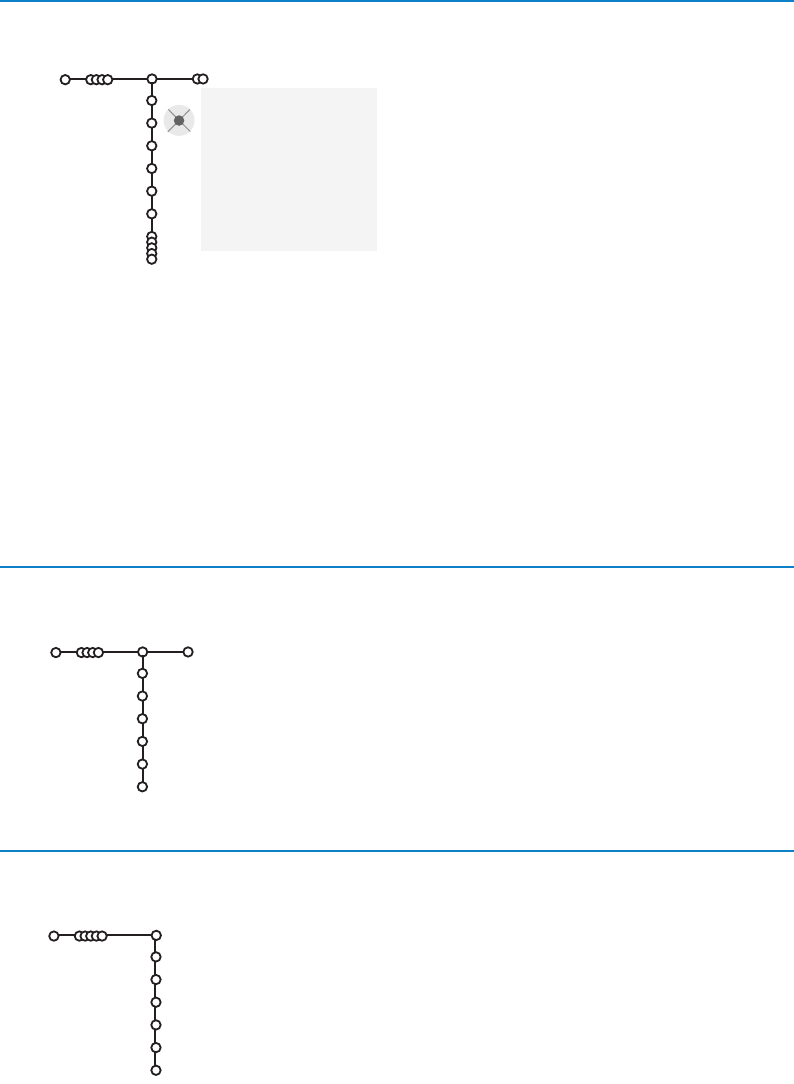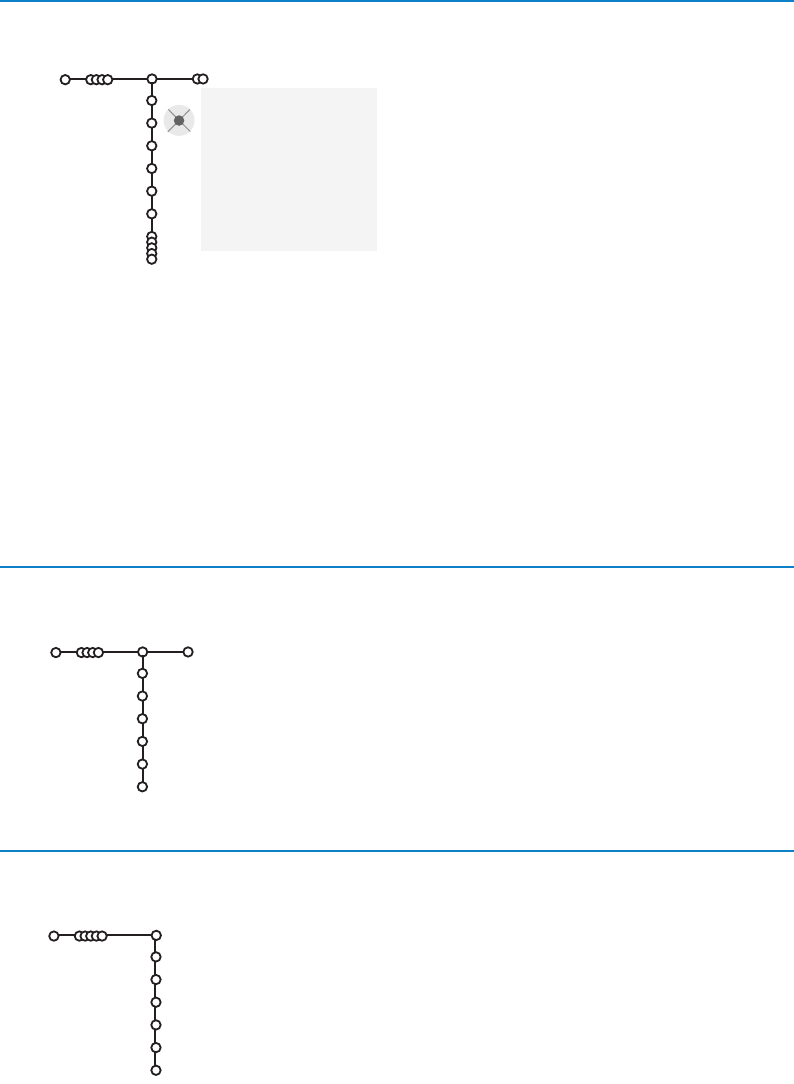
It is possible to change the name stored in the
memory or to assign a name to a TV channel or
external for which a name has not yet been
entered.A name with up to 5 letters or numbers
can be given to the channel numbers 0 to 99 and
to the externals.
& Select Give Name in the Install menu and
press the cursor down.
é Select the channel number.
Note: keep the cursor up/down pressed to scroll
through the channel list quickly.
“ Press the cursor right.
A keyboard appears on the screen.
Press the cursor right to enter the keyboard.
Press the cursor up/down, left/right to select
the first character and press
OK. Repeat for
every character you want to enter.
Select
Space to enter a space; Delete to erase
the highlighted character in the name entered;
Shift to display upper- or lowercase characters
on the keyboard;
Special to display special
characters on the keyboard. Press
OK to
confirm.
‘ Press the cursor left repeatedly when you have
finished the name giving.
( Select another channel number and repeat steps
“ to ‘.
7
pπ
® Space ® Delete
ABCDEFG 123
HIJKLMN 456
OPQRSTU 789
VWXYZ 0
® Shift ® Special
Give name
Install
VCR1
BBC1
BBC2
CNN
TVE
.....
You can change the order of the stored TV channels.
& Select Reshuffle in the Installation menu.
é Follow the instructions on screen.
& Select Favourite channels in the Install menu.
é Select your channel number with the cursor up/down.
“ Select Yes or No with the cursor right.
‘ Repeat é and “ for every TV channel or external you want
to make a favourite or a non-favourite TV channel or external.
Reshuffle
Install
BBC1
BBC2
TV1
CNN
ARD
NED 1
Favourite channels
Install
Ye s
Ye s
No
Ye s
Ye s
No
BBC1
BBC2
TV1
CNN
ARD
NED 1
Select Favourite TV channels
Reshuffle the channel list
Give name
2393.2 en.qxd 06-09-2004 11:19 Pagina 7