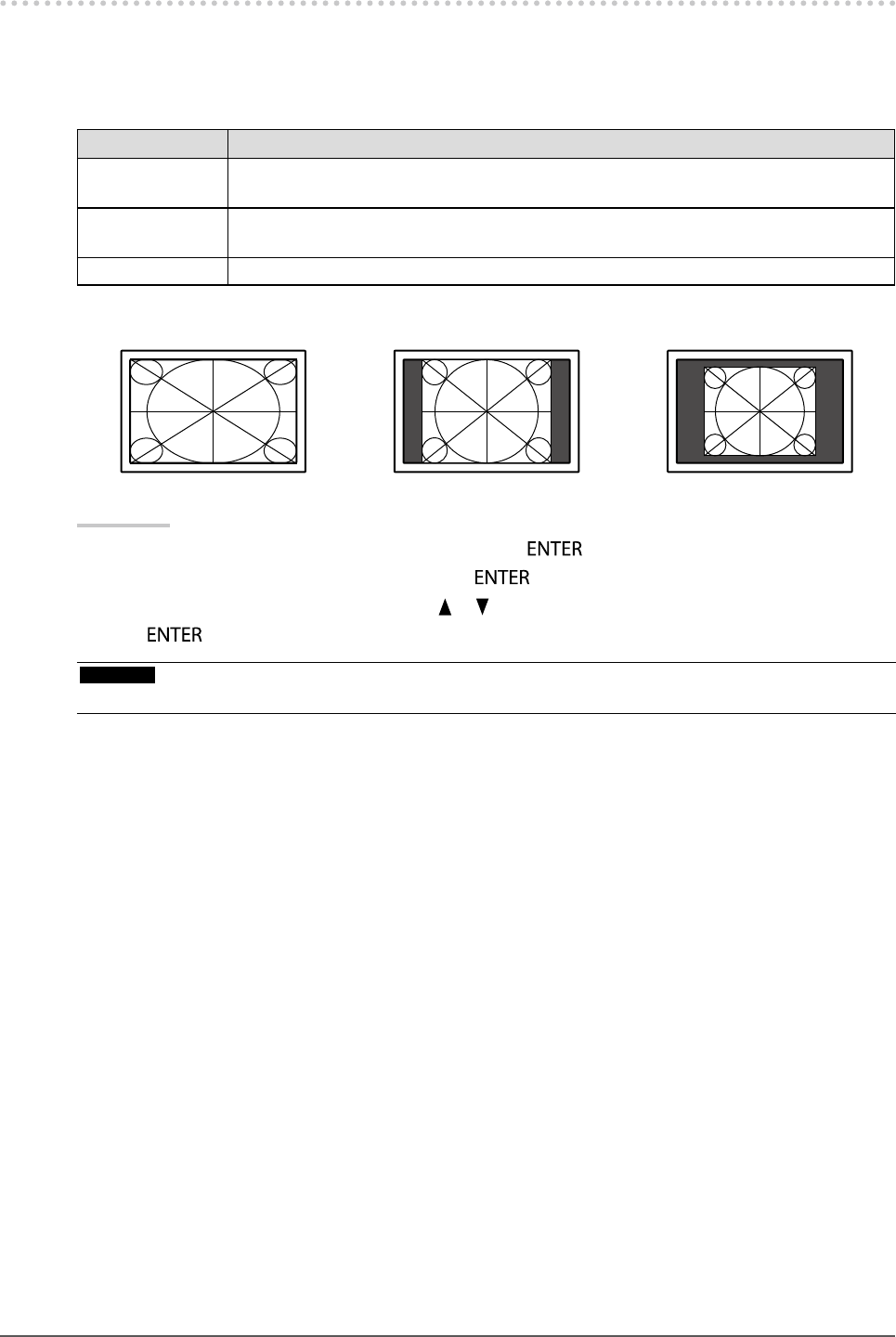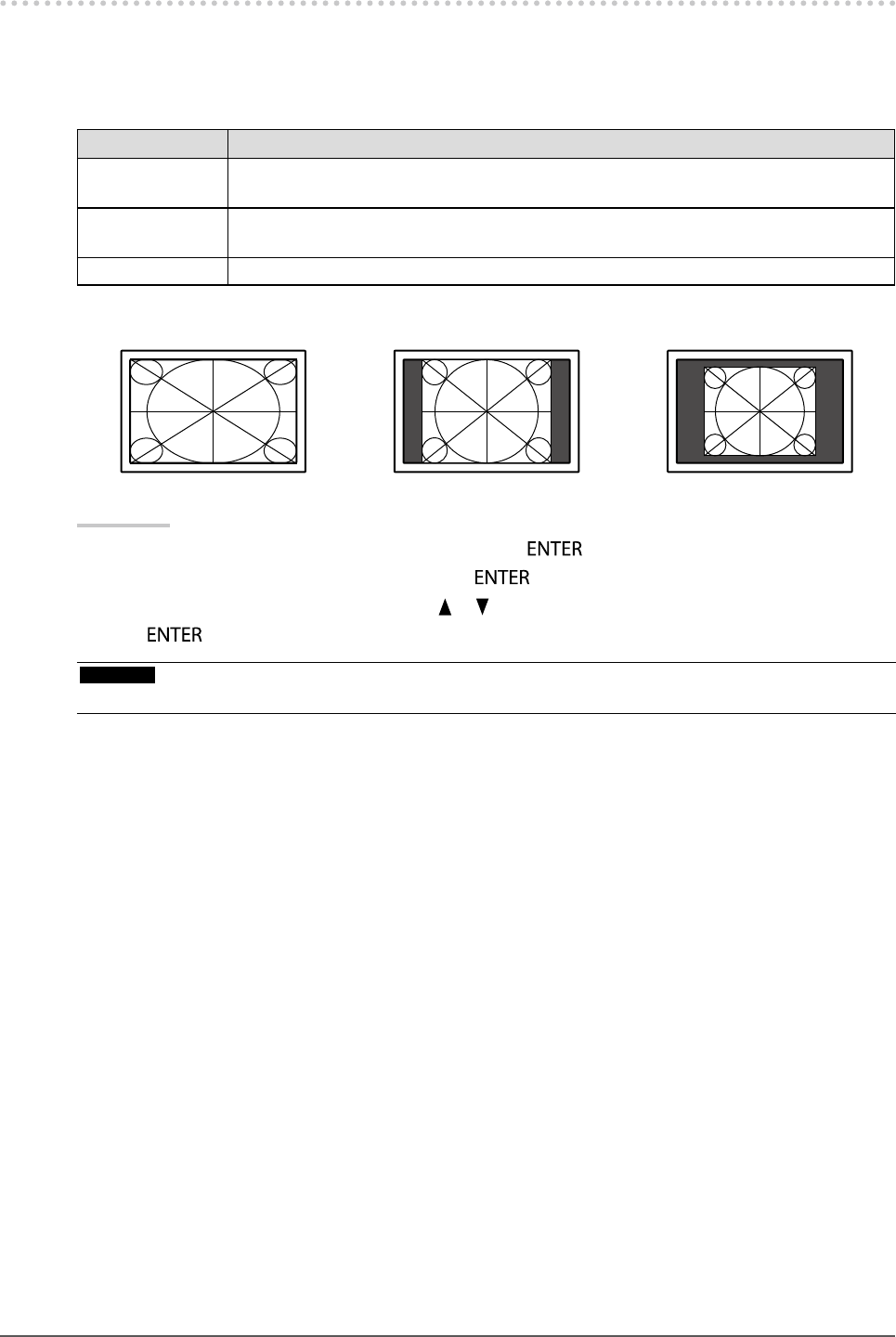
18
Chapter2AdjustingScreens
2-3. Screen Size Selection
●
To change screen size <Screen Size>
The image with the resolution other than the recommended resolution is displayed in full screen
automatically. You can change the screen size by using the <Screen Size> function from <Screen>.
Setting Function
Full Displaysanimageinfullscreen.Imagesaredistortedinsomecasesbecausethe
verticalrateisnotequaltothehorizontalrate.
Enlarged Displaysanimageinfullscreen.Insomecases,ablankhorizontalorverticalborder
appearstoequalizetheverticalrateandthehorizontalrate.
Normal Displaysimageswiththespeciedresolution.
Example: Image size 1280 × 1024
Full Enlarged Normal
(2560×1600) (2000×1600) (1280×1024)
Procedure
1. Choose <Screen> from the Adjustment menu, and press
.
2. Choose <Screen Size> from <Screen>, and press
.
3. Select “Full”, “Enlarged,” or “Normal” with
or .
4. Press
to exit.
Attention
• Selecting “Normal” may make some color gradations unavailable for display.