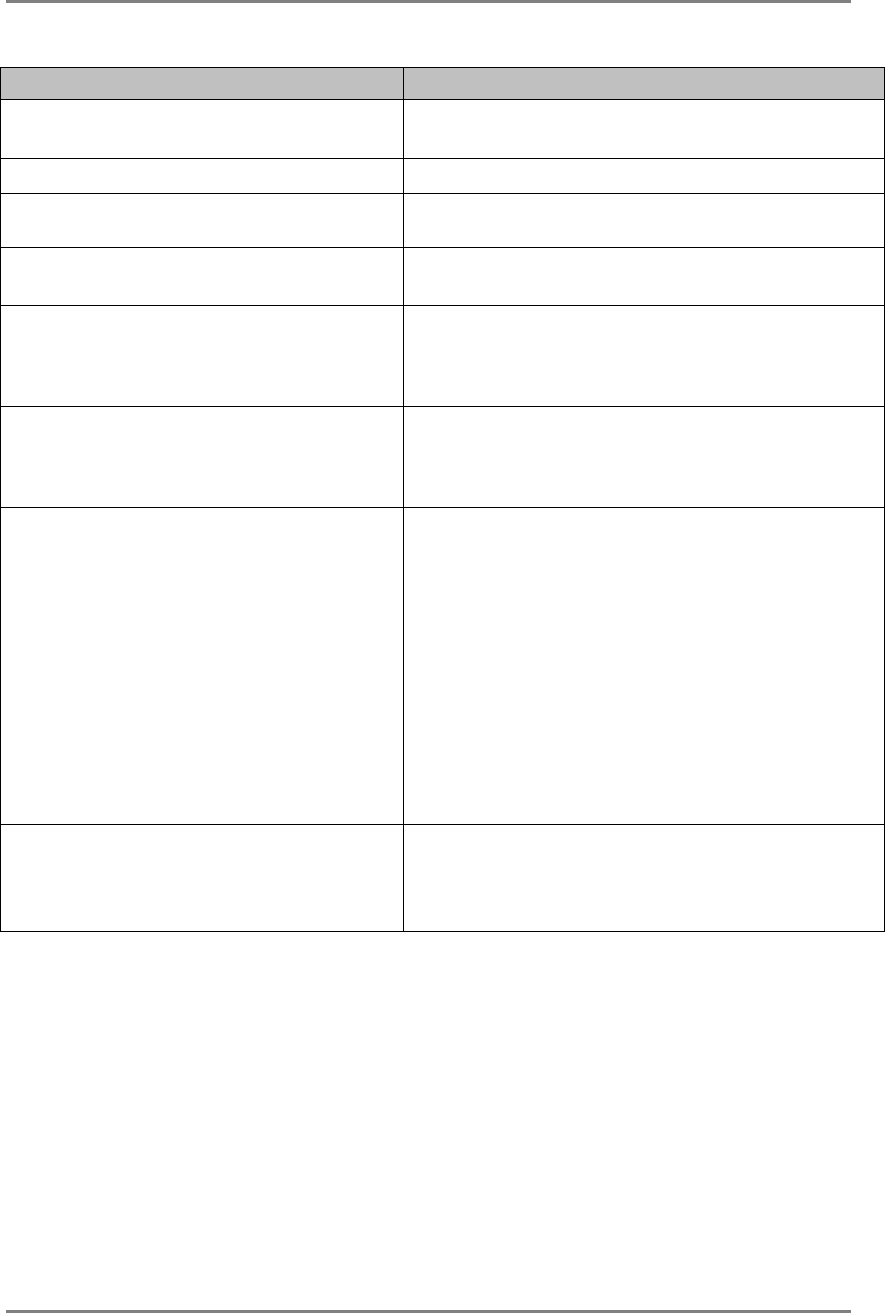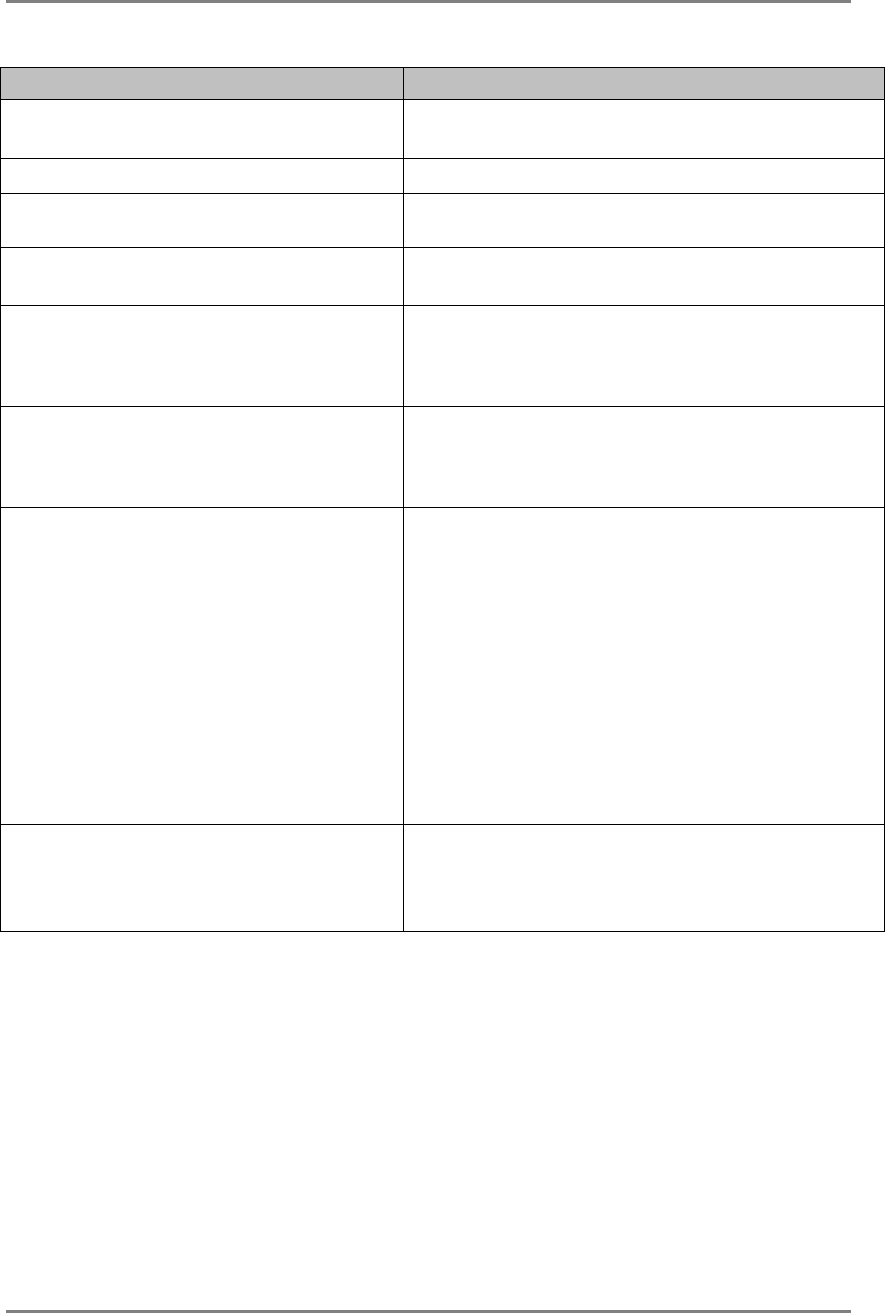
English
38 7. TROUBLESHOOTING
Problems Points to check with possible solutions
11. The screen has defective pixels (e.g.
slightly light or dark).
This is due to the characteristics of the panel itself,
and not the LCD product.
12. Fingerprints remain on the screen.
Leaving the screen white may solve the problem.
13. The noise appears on the screen.
Change the mode in <Signal Filter> in the <Screen>
menu.
14. The <Smoothing> can not be
selected.
<Smoothing> is disabled when the screen is
displayed in the 1024 x 768.
15. The utility disk is unable to be
opened (for Macintosh only).
Some PCs without PC-Exchange do not allow the
utility disk to be opened. Please set the desktop
pattern to every-other-dot before adjustment.
(p.22)
16. The Enter button does not operate.
The adjustment lock is probably on. To unlock:
switch the LCD monitor off. Then, while pressing
the Auto adjustment button, switch the power on.
(p.19)
17. The Auto adjustment button does not
operate.
The adjustment lock is probably on. To unlock:
switch the LCD monitor off. Then, while pressing
the Auto adjustment button, switch the power on.
(p.19)
The Auto sizing function is intended for use on the
Macintosh and on AT-compatible PC running
Windows. It may not work properly in either of the
following cases.
When running an AT-compatible PC on MS-DOS
(Not windows). The background color for the
“wall paper” or “desktop” pattern is set to black.
Some signals from a graphics board may not
function properly.
18. Frequency does not change after
installing “Monitor information file”
in the attached utility disk on
Windows 95/98/2000.
Use the graphics board’s utility software to change
the input signal frequency.