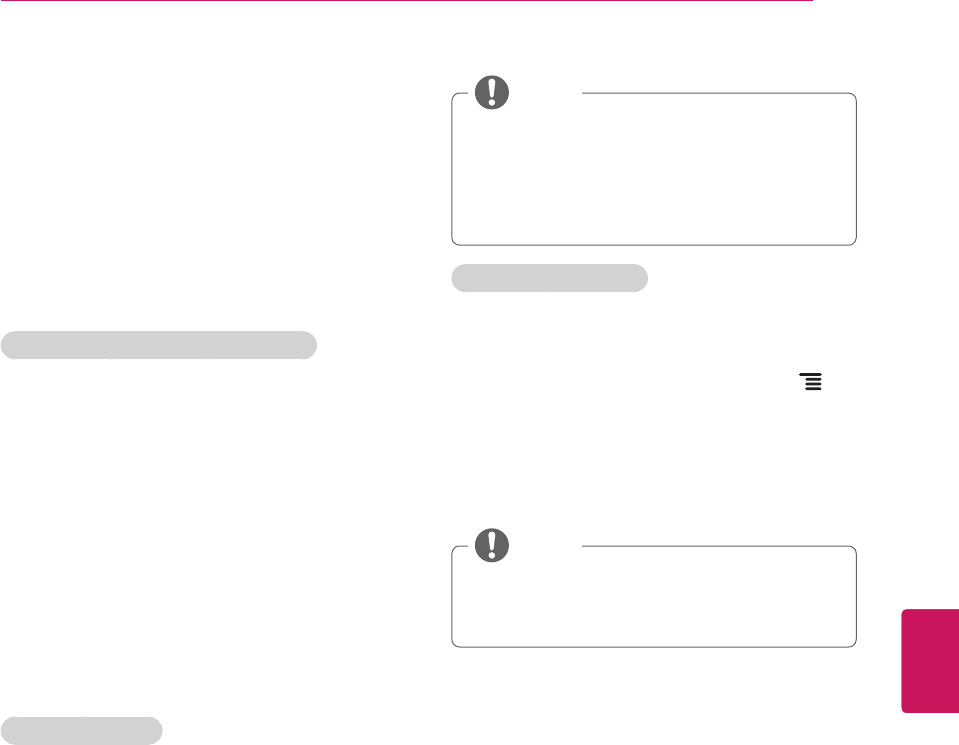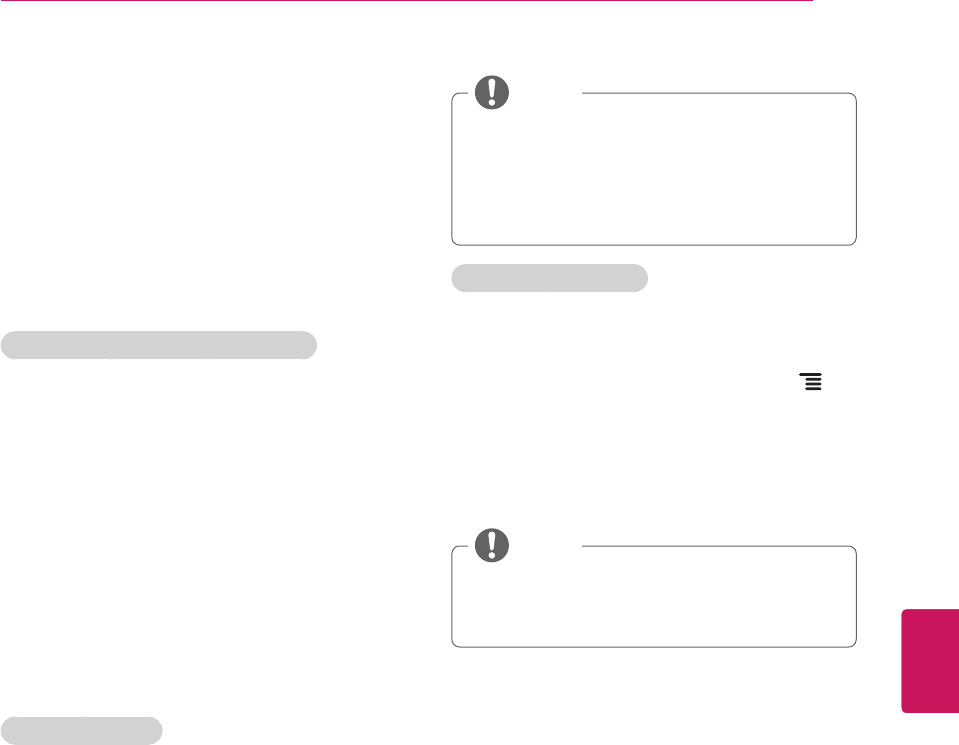
45
ENG
ENGLISH
Applications
Google Play
Getting Started
TheGooglePlayofferseasyaccesstoAndroid
applicationsavailableonGoogleTV.Thesehave
beencreatedbydevelopersallaroundtheworld,
andhavebeenratedbyyourfellowusers.
Google Accounts and the Google Play
ThefirsttimeyouopentheGooglePlay,you’llbe
promptedtoselectyourGoogleAccountincase
there'remorethantwoaccounts.Thiswillbethe
defaultGoogleAccountforGooglePlaypurchases
anddownloads.
AllitemsdownloadedtoyourGoogleTVwillbe
accessibleunder
All Apps
(pressthe
Home
key
andselect
All Apps
),regardlessofwhichGoogle
Accountwasusedtodownloadthem.
How to download or remove apps
Downloading Apps
Free Apps
1
Navigatetoanitemyouwanttoinstalland
selectit.Theitemdetailsscreenwillappear
andyoucanreadmoreabouttheitemandits
developer.
2
Ifyouwanttoinstalltheitem,selectthe
INSTALL
.Allowaccessappears.
3
Select
Install
toacceptthepermissionsfor
theapp,theitemwillstartdownloading
immediately.
Paid Apps
1
Navigatetoanitemyouwanttoinstalland
selectit.Theitemdetailsscreenwillappear
andyoucanreadmoreabouttheitemandits
developer.
2
Ifyouwanttoinstalltheitem,selectthe
BUY
button.
3
Press
Continue
toacceptthepermissionsfor
theapp.
YoumaybeaskedtosignintoyourGoogle
Checkoutaccountifit'sthefirsttimeyou're
purchasingfromtheGooglePlay.
Signinandselect
Purchase now
ifyou
wanttoproceed.
NOTE
Removing Applications
1
OnyourAndroiddevice,opentheGooglePlay
appandselect
My apps
fromtheGooglePlay
homescreen.(Onsomedevices,press
Menu
andthenselect
My apps
)
2
Selecttheitemyou'dliketouninstall.
3
Ontheapplicationhomescreen,selectthe
"
Uninstall
"button.
Youwillbeabletoreturnto
My apps
atany
timetoreinstallapurchasedapplicationthat
you'vepreviouslyremoved.
NOTE