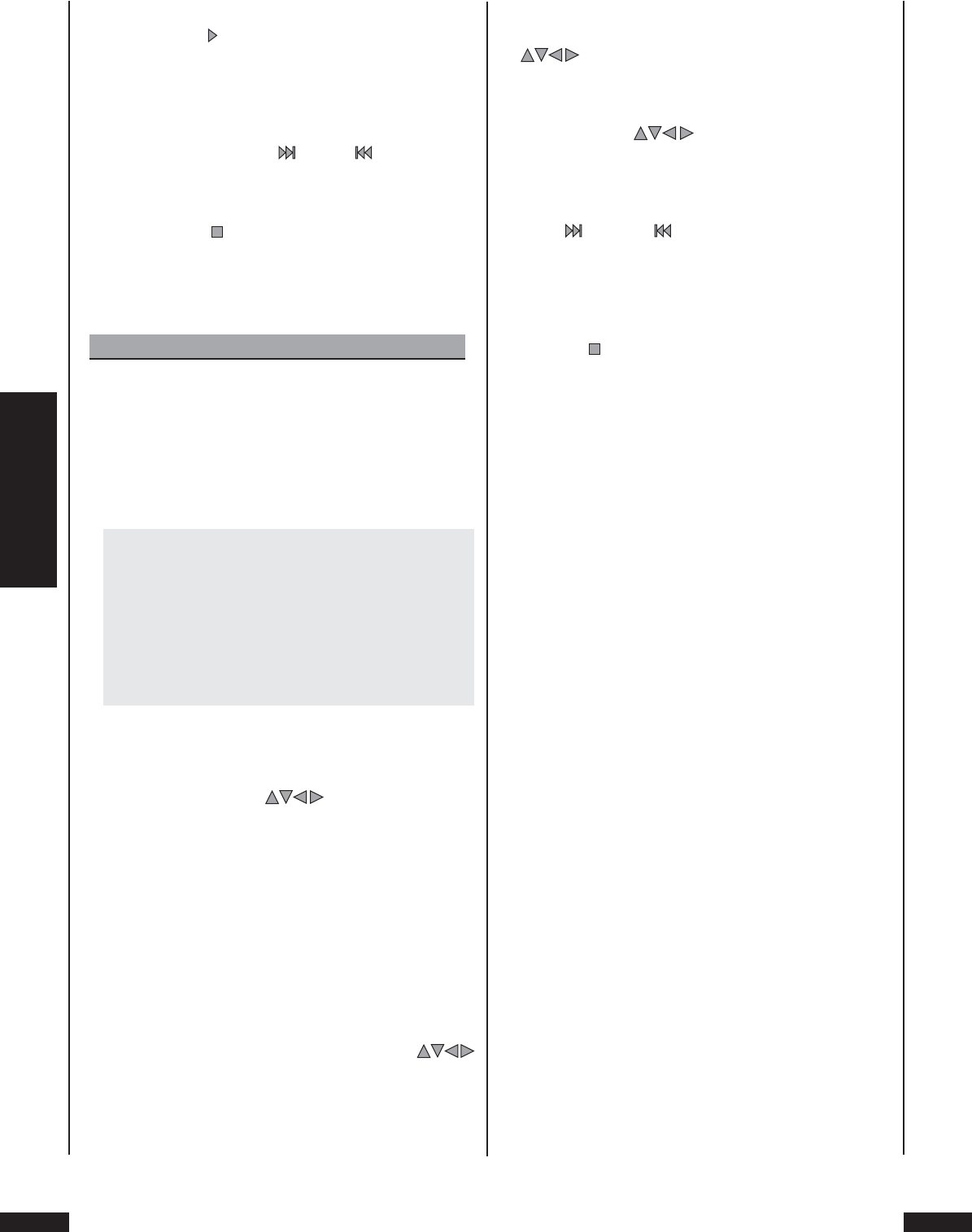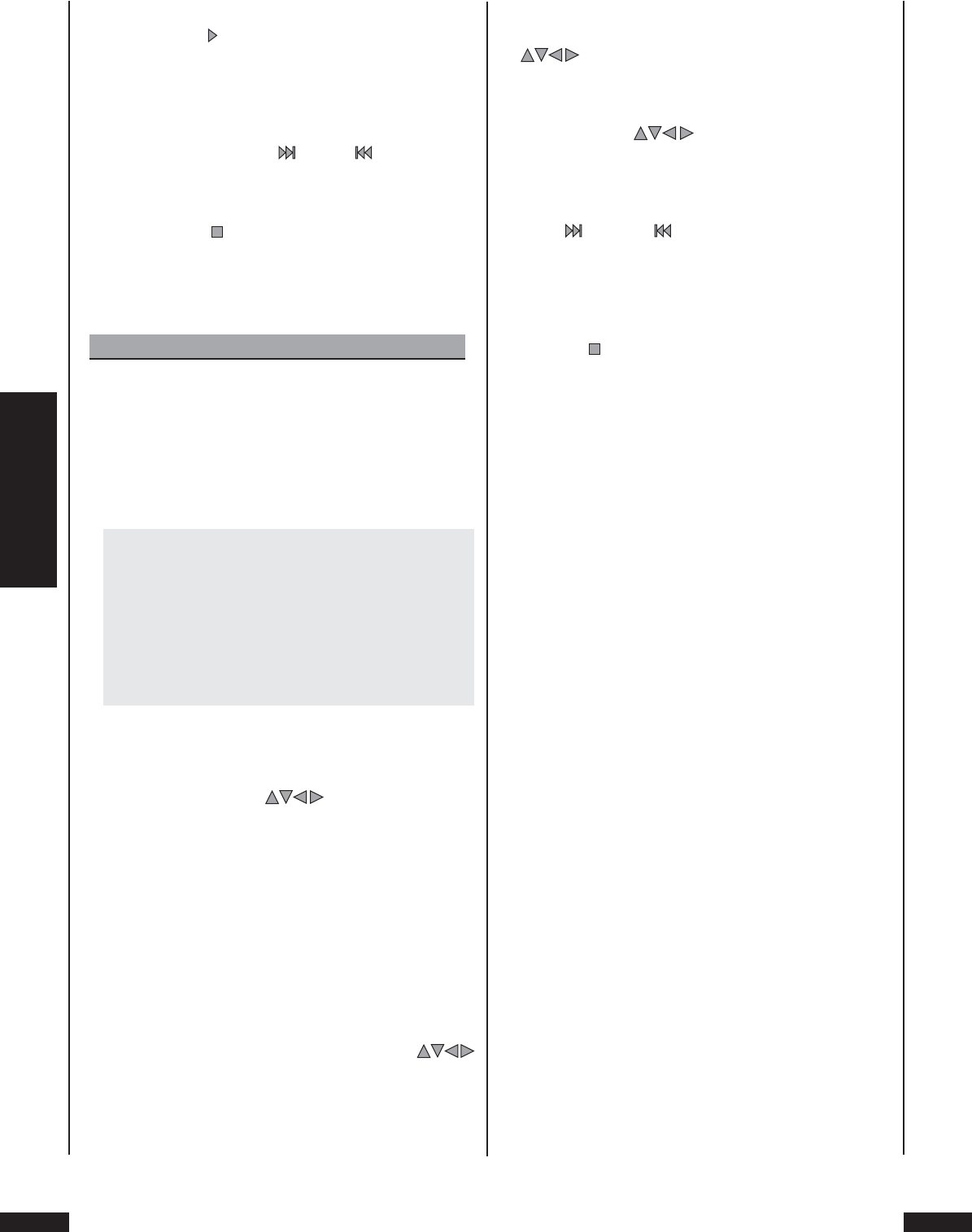
MP3, WMA,
DivX and Nero Digital
Silvercrest KH 6508/KH 6509
7 Press the “Play” button on the front of the DVD Player
or on the remote control once to start playback of the
programmed titles.
8 Within the programmed titles it is then possible to jump
to the beginning of the next title or back to the previous
title by pressing the “Skip” or “Skip” buttons on the
front of the DVD Player or on the remote control.
9 To clear programmed playback press twice during play-
back, the “Stop” button on the front of the DVD Player
or on the remote control.
It is also possible to proceed in the following manner for
programmed playback:
Note
This programming only works if the CD has been fresh-
ly inserted and no music has yet been started.
1 Press the “PRG” button on the remote control once dur-
ing playback or when playback has been stopped. The
following will then be shown on the television screen:
Program Input Title/Chapter
1 – – – – 8 – – – – 15 – – – – 22 – – – –
2 – – – – 9 – – – – 16 – – – – 23 – – – –
3 – – – – 10 – – – – 17 – – – – 24 – – – –
4 – – – – 11– – – – 18 – – – – 25 – – – –
5 – – – – 12 – – – – 19 – – – –
6 – – – – 13 – – – – 20 – – – –
7 – – – – 14 – – – – 21 – – – –
Play program Clear all
Each of the faded-in numbers from 1 to 25 stand for one
of the available program storage places.
2 Use the control buttons on the remote control
to change between the “– – –“ marked input fi elds of the
program storage places 1 to 25. Enter the title numbers
in the input fi elds with the numeral buttons 0 to 9 on the
remote control. One-, two- and three-digit title numbers
can be entered.
If there are folders: Only titles from the current sub-
folder can be selected for programmed playback. Titles
from diff erent sub-folders cannot be selected for pro-
grammed playback.
3 To clear an entry in one of the input fi elds, select the cor-
responding input fi eld with the control buttons
and press the “CLR” button once. The display jumps back
to ”– – –“.
To clear the entries in all input fi elds, select the “Clear
all” option under the input fi elds with the control keys
and then press the “OK” button once.
4 After all the required titles have ben programmed, select
the “Play program” option below the input fi elds with the
control buttons . Press the “OK” button once.
Playback of the compiled music program commences
with the title selected for program storage place 1.
5 By pressing within the programmed titles the buttons
“Skip” and “Skip” on the front of the DVD Player or
on the remote control, you can advance to the begin-
ning of the next title, or jump back to the beginning of
the previous title.
6 To clear programmed playback, press during playback
the “Stop” button on the front of the DVD Player or on
the remote control twice.