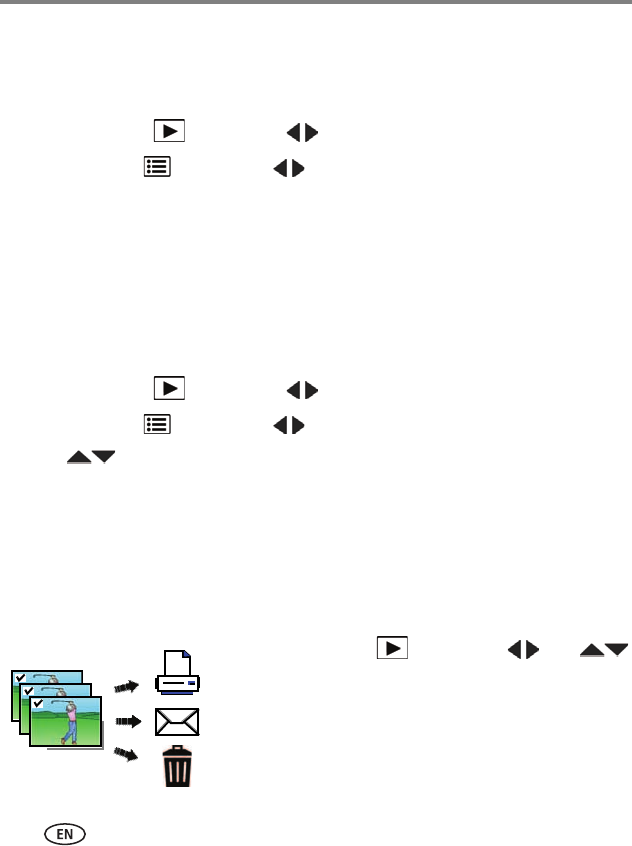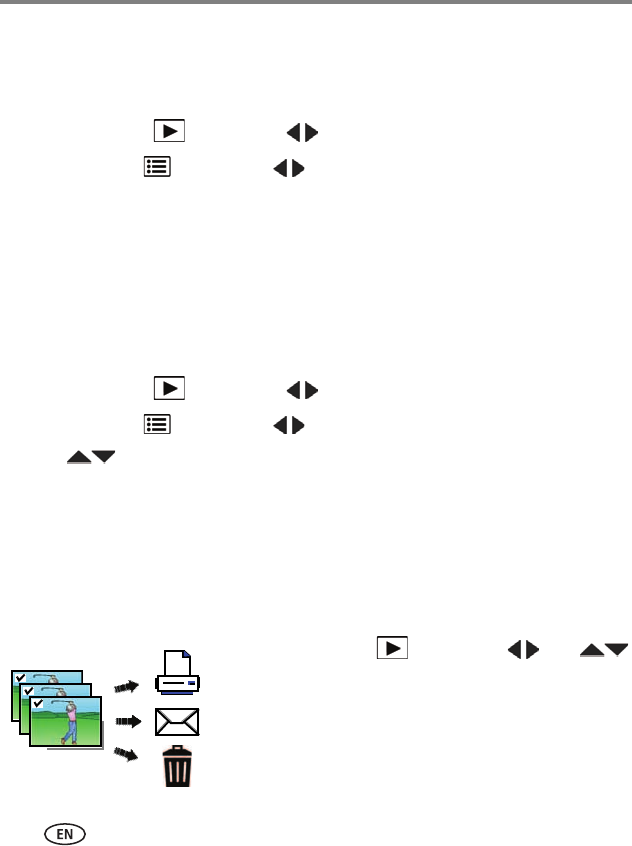
28 www.kodak.com/go/support
Reviewing and editing
Making a picture from a video
You can choose a single frame from a video, then make a picture suitable for a
4 x 6-inch (10 x 15 cm) print.
1 Press the Review button, then to find a video.
2 Press the Menu button, then to choose the Edit tab. Choose Make
Picture, then press OK.
3 Follow the screen prompts.
A picture is created. (The original video is saved.)
Making an action print from a video
From a video, you can make a 9-up picture, suitable for a 4 x 6-inch
(10 x 15 cm) print.
1 Press the Review button, then to find a video.
2 Press the Menu button, then to highlight the Edit tab.
3 Press to highlight Action Print, then press OK.
A 9-up image is created.
Selecting multiple pictures/videos
Use the multi-select feature when you have two or more pictures to print, share,
delete, tag with keyword, etc. Multi-select is used most effectively in Multi-Up mode
(see page 24).
1 Press the Review button, then (and
if you’re in multi-up mode) to find a picture/video.
2 Press OK to select pictures/videos.
A check mark appears on the picture. (Press OK again
to remove a check mark.) You can now print, transfer,
delete, etc. the selected pictures.