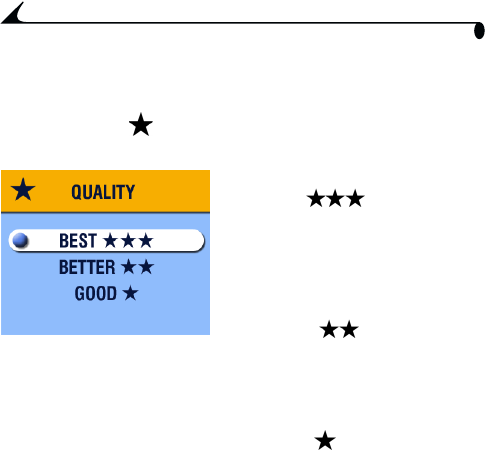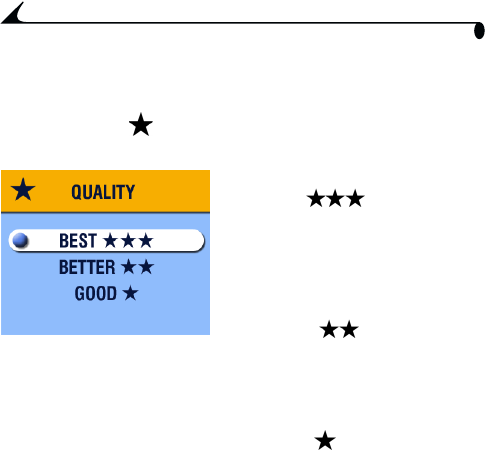
22
Chapter 2
Setting Picture Quality
Use the Quality setting to select a picture resolution:
1 In Capture mode, press the Menu button.
2 Highlight Quality , then press the Select button.
The active Quality setting appears in the top left corner.
3 Highlight an option:
Best (2 MP)—for
printing up to 8 x 10 in. (20.3 x
25.4 cm); produces highest
picture resolution, more detail,
and largest file sizes.
Three stars appear in the status
bar.
Better (1 MP)—for
printing up to 5 x 7 in. (12.7 x
17.8 cm); pictures are medium
resolution with smaller file sizes.
Two stars appear in the status
bar.
Good (0.5 MP)— for
emailing or screen display;
pictures are lowest resolution
with smallest file sizes.
One star appears in the status
bar.
4 Press the Select button.
5 Press the Menu button to turn off the menu screen.
This setting remains until you change it.
FPO