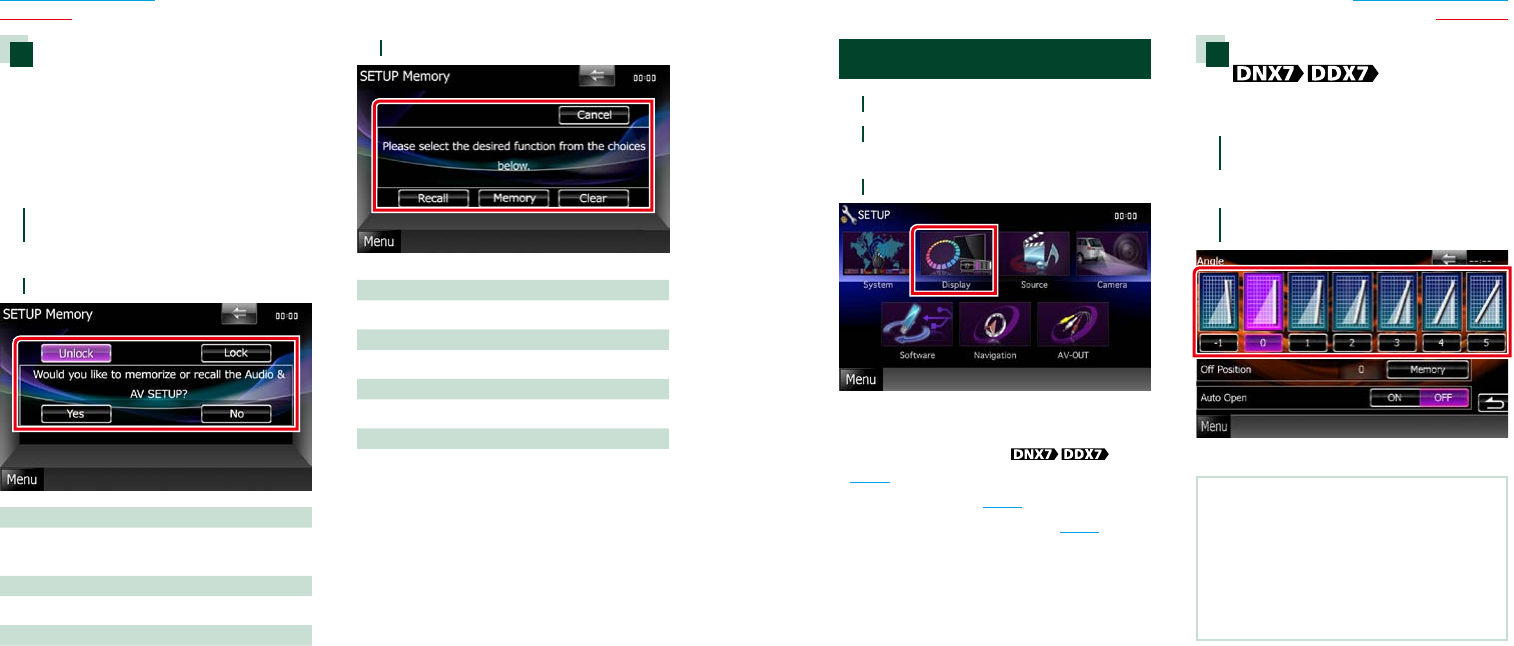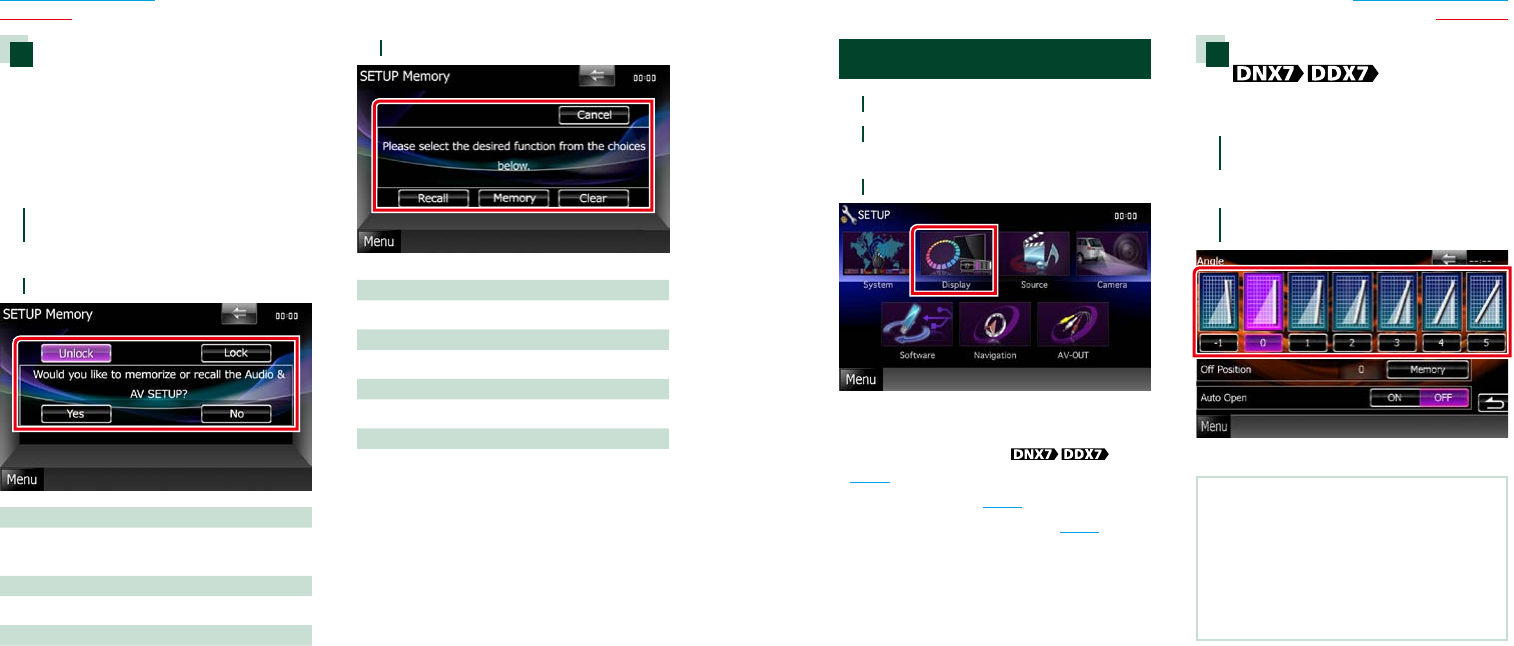
7474 75
Return to the Top page
Setting Up
Return to the Top page
Setting Up
Setup memory
AudioControl,AV-INSETUP,Camera,and
AudioSETUPsettingscanbememorized.The
memorizedsettingscanberecalledatany
time.Forexample,evenwhenthesettings
areclearedduetoreplacementofthe
battery,thesettingscanberestored.
1
Touch [SETUP Memory] in the System
Menu screen.
SETUP Memory screen appears.
2
Follow the instruction on the screen.
[Lock]/[Unlock]*
LocksorunlockstheAV-INSETUP,andAudio
SETUPsettings.
Yes
Memorizesorrecallsthesettings.
No
Cancelsthefunctionormemorization.
TheSETUPMenuscreenappearsagain.
*When[Lock]isselected,youcannotchange
theAV-INSETUP,andAudioSETUPsettings.
Also,thelockedkeymarkisdisplayed
undereachsettingiconinthesetupmenu.
3
Follow the instruction on the screen.
Recall
Recallsthememorizedsettings.
Memory
Memorizesthecurrentsettings.
Clear
Clearsthecurrentlymemorizedsettings.
Cancel
Quitsmemorization/recallingofsettings.
Display Setup
1
Touch [Menu] on any screen.
2
Touch [SETUP].
SETUP Menu screen appears.
3
Touch [Display].
Display Menu screen appears.
See the following section for each setting.
• Control monitor angle
(P.75)
• Adjust panel color (P.76)
• Changing background image (P.77)
Monitor angle control
Youcanadjustthepositionofthemonitor.
1
Touch [Angle] in the Display Menu
screen.
Angle setup screen appears.
2
Select a below number that
represents your desired angle setting.
Default is “0”.
NOTE
•Youcanstorethecurrentmonitorangleasthe
angleduringpoweroff.Touch[Memory]when
thedesiredangleisselected.
•Thefrontpanelcanbesettoopenautomatically
whentheignitionisturnedoff,sothatitcanbe
detachedforantitheftpurpose.Touch[ON]of
[AutoOpen].