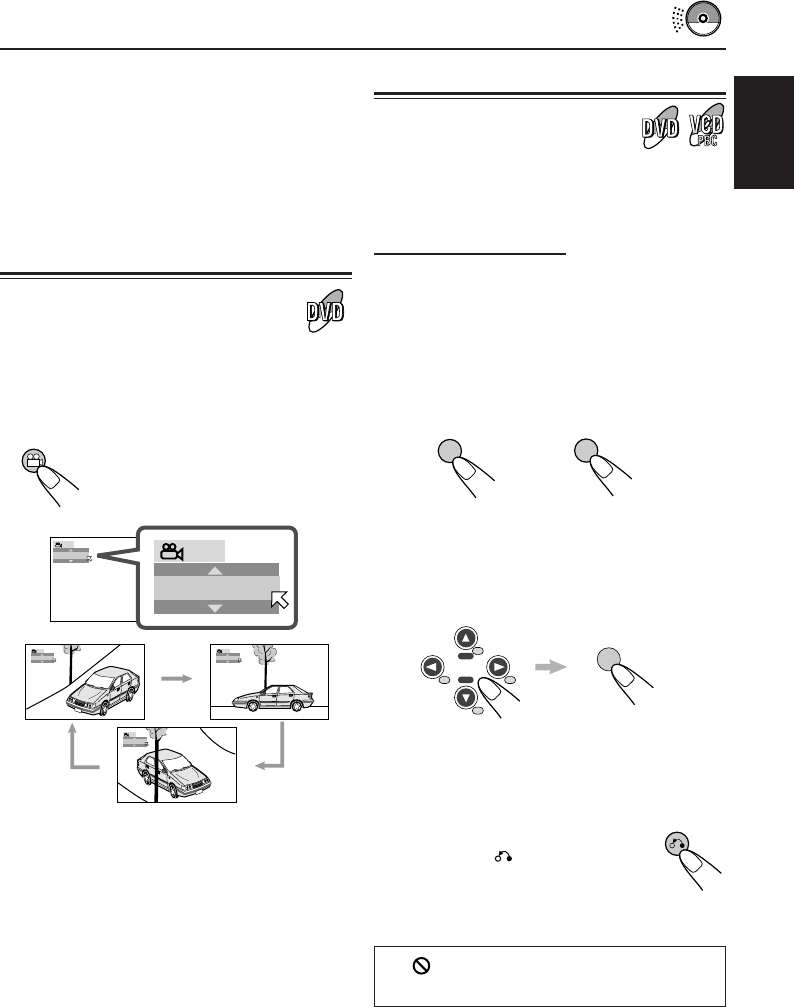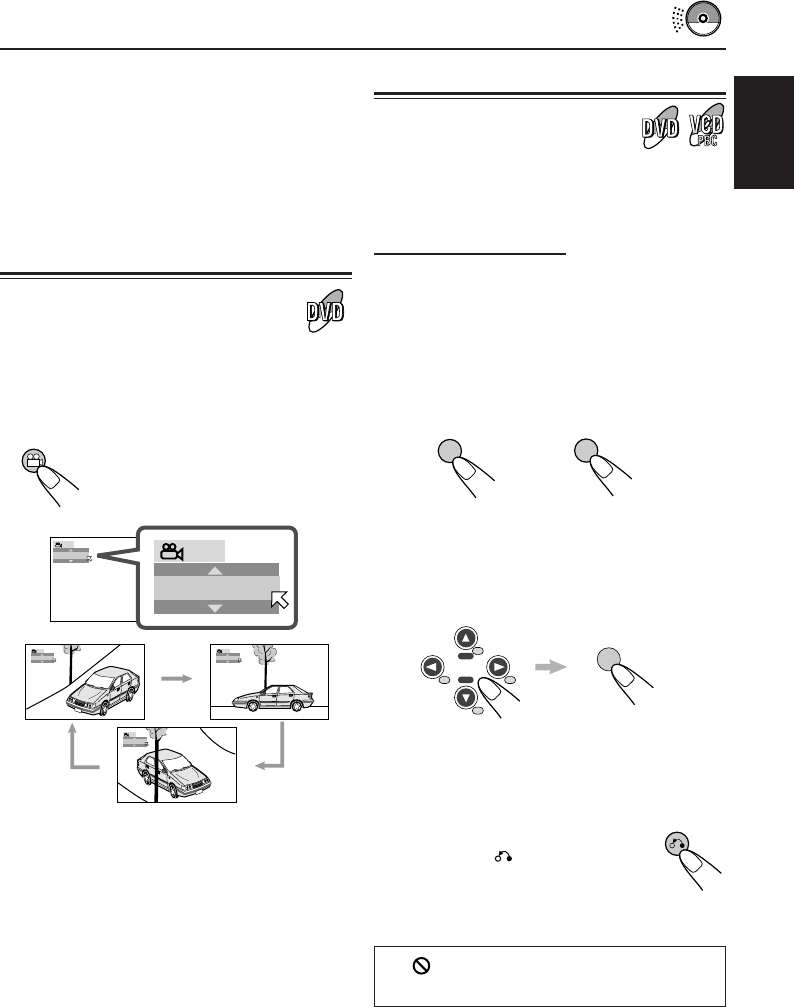
ENGLISH
31
Ex.: When the disc has 3 multi-angle views
Notes:
• When the pop-up window is shown, you can also
select the audio languages (or audio channels) by
pressing cursor buttons (5/∞).
• For some DVDs and VCDs, changing the audio
language (or audio channel) without using the disc
menu is prohibited.
Selecting multi-angle views
While playing a disc containing multi-angle views,
you can view the same scene at different angles.
Select a desired view angle.
The following pop-up window
appears on the monitor. Each
time you press the button, the
view angle changes.
ANGLE
1
1/3
2
1/3
3
1/3
1
1
1/3
1/3
Note:
When the pop-up window is shown, you can also
select the multi-angle views by pressing cursor buttons
(5 /∞).
Menu operations
Menu-driven playback is possible while playing
back a DVD with menu-driven features or a VCD
with the PBC (PlayBack Control) function.
While playing a DVD:
DVD discs generally have their own menus or
title lists. A title list usually contains titles of
movies and songs recorded. On the other hand,
a menu usually contains various information
about the disc and playback selections.
1
Press TOP MENU or MENU.
A title list or menu will appear on the monitor.
2
Select the item you want from the
menu or the title list, by pressing
cursor buttons (5 / ∞ / 3 / 2) then
ENTER.
The unit starts playback of the selected item.
• On some discs, you can also select items
by pressing the number buttons
corresponding to the item numbers listed.
To return to the previous menu
Press RETURN .
To cancel the title list or menu
Press TOP MENU or MENU.
If “ ”appears on the monitor in step
1
,
the disc does not have a title list or menu.
or
3
MENU
5
ENTER
9
RETURN
EN30-32DV5000[E]ff.p65 03.4.24, 13:0731