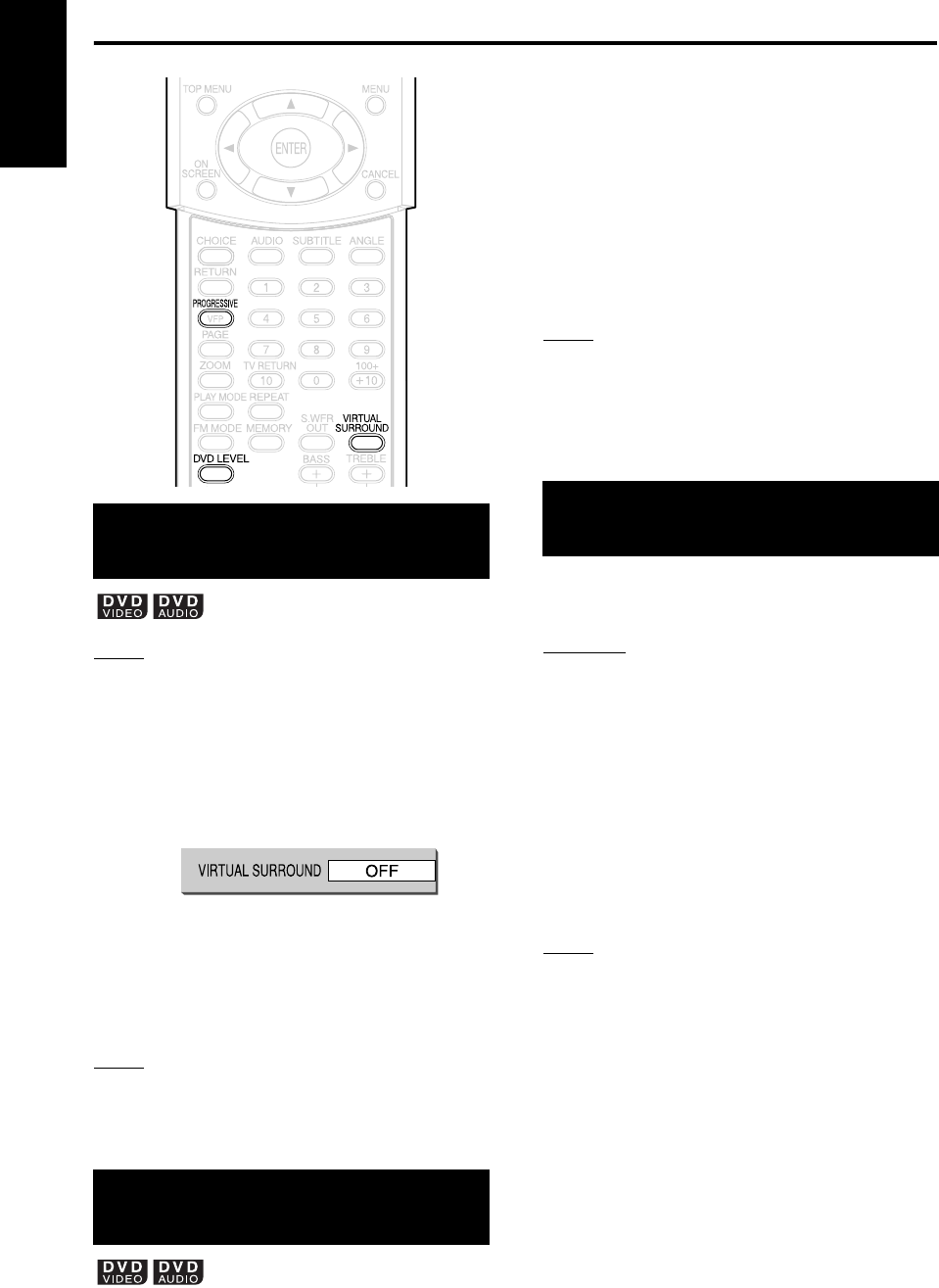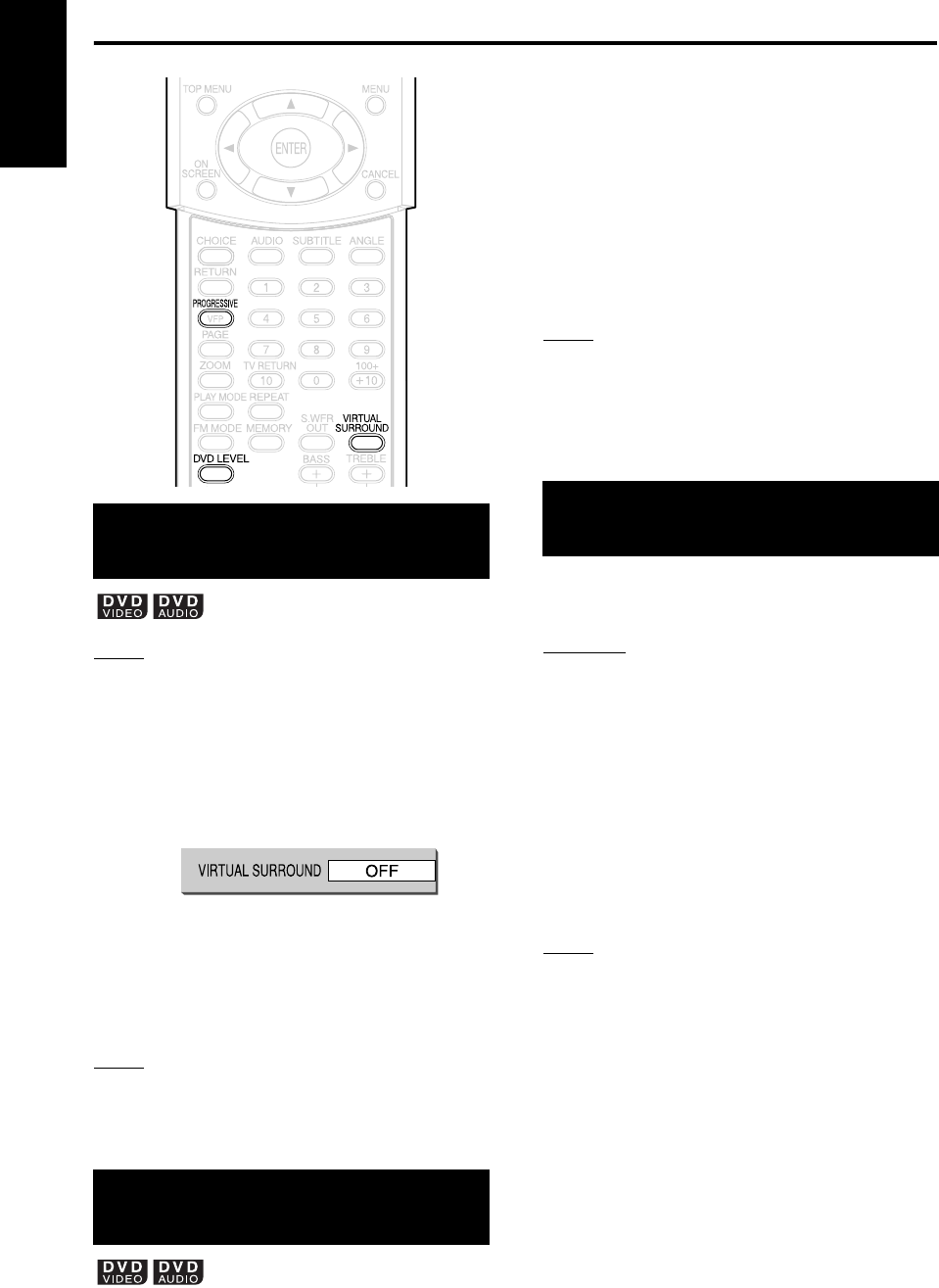
27
Other convenient functions (continued)
English
NOTE
Virtual Surround can be set only for multi-channel
sound (AC3, LPCM, PPCM and DTS). Virtual
Surround cannot be set for 2 channel audio such as
PCM stereo or Dolby Surround.
1 Press VIRTUAL SURROUND
during playback.
• Each time you press the button, the Surround
mode will be alternated between ON/OFF.
• When ON, “SURROUND” appears on the
display window.
• When switching the Surround mode, the
sound will be intermittent.
NOTE
• Virtual Surround is effective for the speakers and
headphones.
• “V.SUR.” displayed on the display window is an
abbreviation of “Virtual Surround”.
The audio of a DVD VIDEO and DVD AUDIO may
be recorded at a lower level (volume) than for other
types of disc. If the difference is not to your liking,
adjust the DVD Level.
1 Press DVD LEVEL during
playback.
• Each time you press the button, the level
will be alternated among “NOR” (Normal),
“MID” (Middle) and “HIG” (High).
• Select the level while listening to the sound
played.
NOTE
• DVD Level is effective only for playback of a DVD.
• Even if the DVD Level is changed, the output level
from the digital audio output terminal will not be
changed.
• This operation can be carried out while the disc is
stopped or paused.
In the Progressive mode, better pictures can be
enjoyed.
CAUTION
• In order to enjoy pictures in the Progressive
mode, the following requirements should be met.
• There must be a component video input terminal
on the TV set connected to the main unit.
• The main unit and the TV set must be
connected using a component video cord
(A page 12).
When the above requirements are not satisfied,
leave the main unit in the Interlace mode. If the
Progressive mode is set, pictures may be distorted.
• When the VIDEO OUT SELECT switch is set to
PAL, there will be no PROGRESSIVE output to
the component video terminal.
NOTE
Progressive mode:
All scanned lines will be displayed at once. Pictures
of higher resolution than those in the Interlace mode
can be realized.
Interlace mode:
This is a conventional image method. Half of the
scanned lines displayed in the Progressive mode
will appear, alternating with the other half.
Display “PROGRESS” by holding
down PROGRESSIVE during
playback or while the disc is stopped,
or when there is no disc loaded.
• Each time you hold down the button, the mode
will be alternated between the Progressive mode
and the Interlace mode.
• The display window displays “PROGRESS”
when in the Progressive mode, and “INTER.”
when in the Interlace mode.
Creating realistic sound
(VIRTUAL SURROUND)
Adjusting playback level
(DVD LEVEL)
TV screen
Example:
Enjoying better pictures
(PROGRESSIVE)
EXA1[UW].book Page 27 Thursday, January 8, 2004 10:09 AM