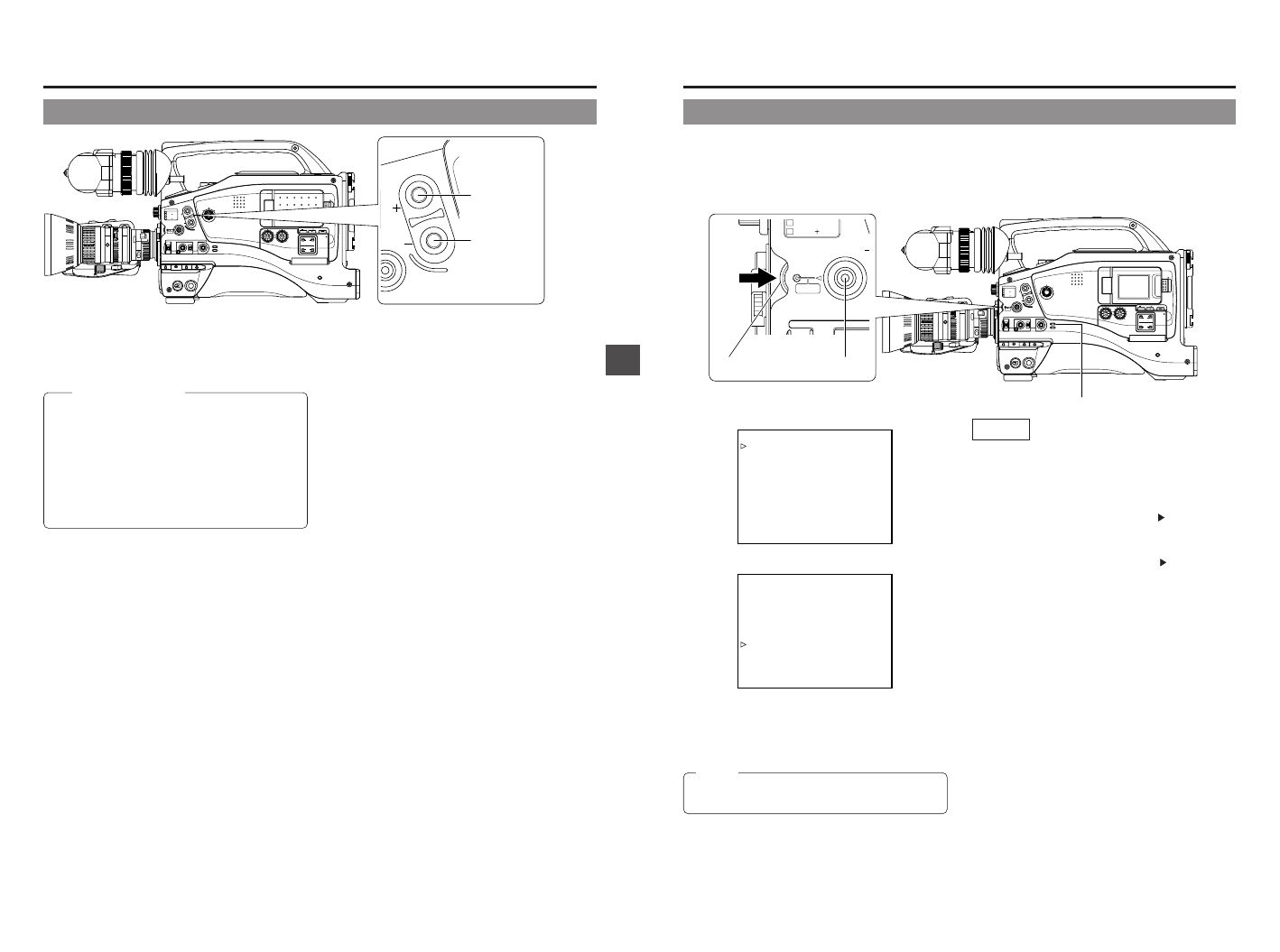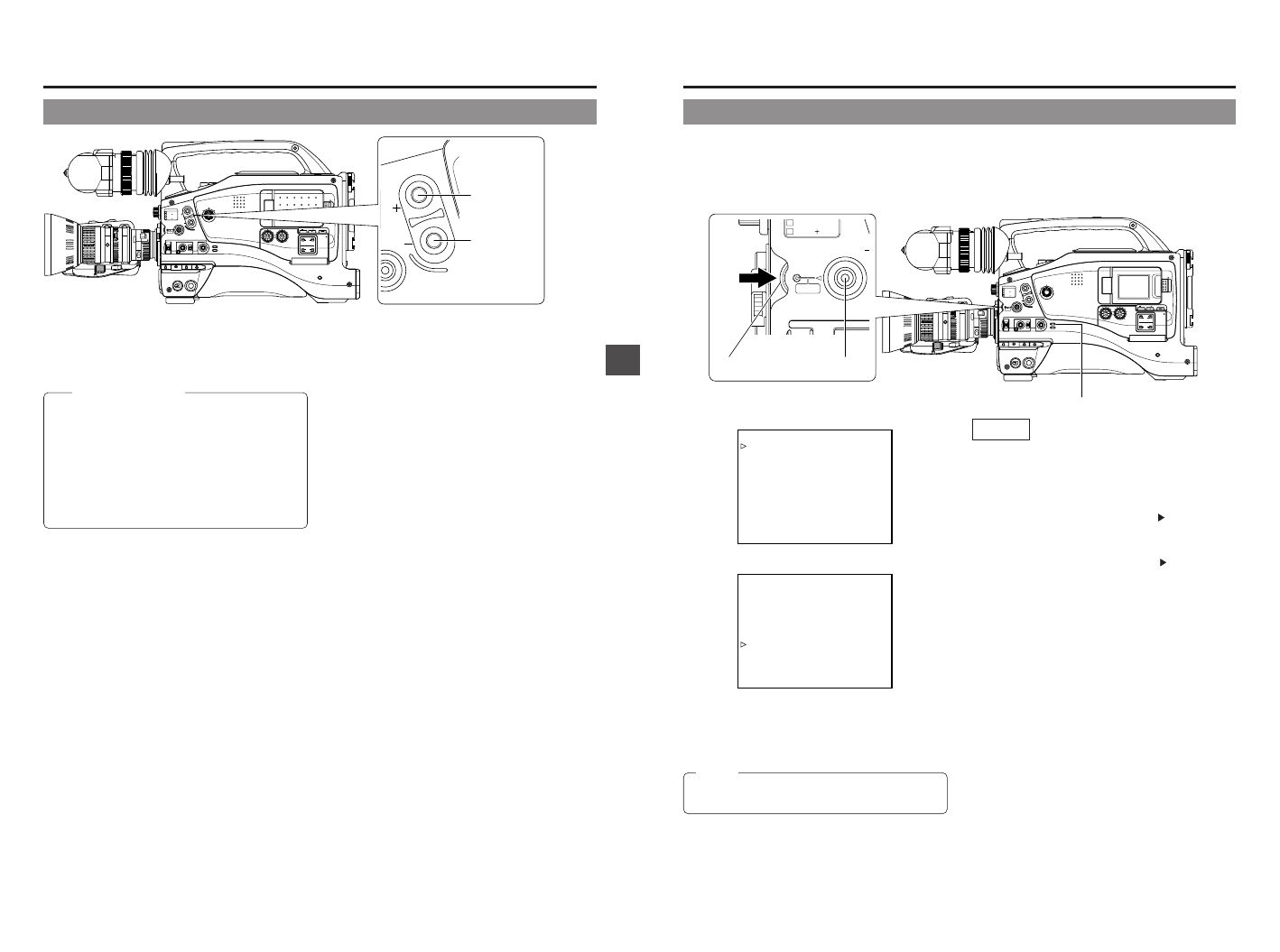
63
8. PLAYBACK MODE
8-5 Variable Slow Playback
MONITOR
EDITSEARCH
FILTER
STATUS
SHUTTER
MENU
AUTO IRIS
BACK L
NORMAL
SPOT L
STRETCH
NORMAL
COMPRESS
FULL AUTO BLACK LOLUX
MODE
POWER
ON OFF
VTR
OPEN
VTR
CAM
1
3200K
5600K
5600K
5600K
ND
/
/
ND
2
.3
.4
1
8
1
64
CH-1
AUDIO IN
AUDIO SELECT
CH-2
CH-1 CH-2
FRONT
REAR
AUTO
MANUAL
AUDIO
LEVEL
CH-1 CH-2
PULL
OPEN
LCDBRIGHT DISPLAY
EDIT SEARCH
ATUS
EDIT SEARCH
+ button
EDIT SEARCH
– button
■During stop, playback or still playback, slow motion playback
is effected by pressing the EDIT SEARCH + button.
Pressing the EDIT SEARCH – button effects reverse slow
motion playback.
Variable Slow Playback
● Playback in FWD direction becomes faster each time
the EDIT SEARCH + button is pressed.
× 0.1 (SLOW+1) →× 0.2 (SLOW+2) →× 0.5 (SLOW+3)
→× 1 (FWD) →× 0.1 (SLOW+1) ..
● Playback in REV direction becomes faster each time
the EDIT SEARCH – button is pressed.
× –0.1 (SLOW–1) →×–0.2 (SLOW–2) →×–0.5
(SLOW–3) →×–1 (REV) →×–0.1 (SLOW–1) ..
* The characters indicated in parentheses ( ) are shown
on the Status screen.
■To return to the normal playback mode, press the PLAY
button.
■To stop, press the STOP button.
■The amount of frames advanced in slow motion playback
can be set in STEP SLOW MODE on page 86.
64
8. PLAYBACK MODE
8-6 Outputting CH-3, CH-4 Channel Audio
The DV format is capable of recording up to 4 channels when the 12-bit, 32 kHz sampling frequency is employed. The GY-DV5100
records audio on the two channels CH-1 and CH-2. (4-channel recording is possible in the case of DV input.)
When the GY-DV5100 is used for playback of a tape that was recorded on another unit with audio recorded on the CH-3 and CH-
4 channels, the AUDIO SELECT item on the AUDIO/VIDEO menu screen must be set.
MONITOR
EDITSEARCH
FILTER
STATUS
SHUTTER
MENU
AUTO IRIS
BACK L
NORMAL
SPOT L
STRETCH
NORMAL
COMPRESS
FULL AUTO BLACK LOLUX
MODE
POWER
ON OFF
VTR
OPEN
VTR
CAM
1
3200K
5600K
5600K
5600K
ND
/
/
ND
2
.3
.4
1
8
1
64
CH-1
AUDIO IN
AUDIO SELECT
CH-2
CH-1 CH-2
FRONT
REAR
AUTO
MANUAL
AUDIO
LEVEL
CH-1 CH-2
PULL
OPEN
LCDBRIGHT DISPLAY
STATUS
SHUTTER
MENU
AUTO IRIS FULL AUTO
5600K
5600K
/
ND
.3
.4
1
64
––– MENU –––
AUDIO/VIDEO..
LCD/VF..
TC/UB/CLOCK..
OTHERS..
FILE MANAGE..
MENU ALL RESET CANCEL
EXIT
––– AUDIO/VIDEO –––
TEST TONE ON
AUDIO MODE 32K
A.OUT AT SEARCH ON
CH1 FRONT VR ENABLE
WIND CUT BOTH
AUDIO REF.LEVEL –20dB
AUDIO SELECT CH3/4
AUDIO MONITOR MIX
SET UP 7.5%
PAGE BACK
AUDIO/VIDEO menu screen
MEMO:
After-recording on the CH-3 and CH-4 channels is not
possible.
Setting
■Confirm that the GY-DV5100 is in the VTR mode. (VTR
indicator: On)
1.
Press the STATUS button for 1 second or longer to display
the TOP MENU screen.
2.
Rotate the SHUTTER to align the cursor ( ) with the AUDIO/
VIDEO menu, and then press the SHUTTER dial.
● The AUDIO/VIDEO menu screen appears.
3.
Rotate the SHUTTER to align the cursor ( ) with the AUDIO
SELECT item, and then press the SHUTTER dial.
● The setting area of the selected item starts blinking.
4.
Rotate the SHUTTER dial to change the setting.
CH1/2 :To reproduce the sound (CH-1, CH-2)
recorded during shooting.
MIX :To reproduce the sound recorded during
shooting (CH-1, CH-2) and the after-recorded
sound (on CH-3 and CH-4) simultaneously.
CH3/4 :To reproduce the sound after-recorded on CH-
3 and CH-4.
5.
When the SHUTTER dial is pressed, the set value is
confirmed.
6.
To return to the normal screen, use either of the following
methods.
● Press the STATUS button
or
● Return to the TOP MENU screen and then select the EXIT
item before pressing the SHUTTER dial.
STATUS button
VTR indicator
TOP MENU screen
SHUTTER dial