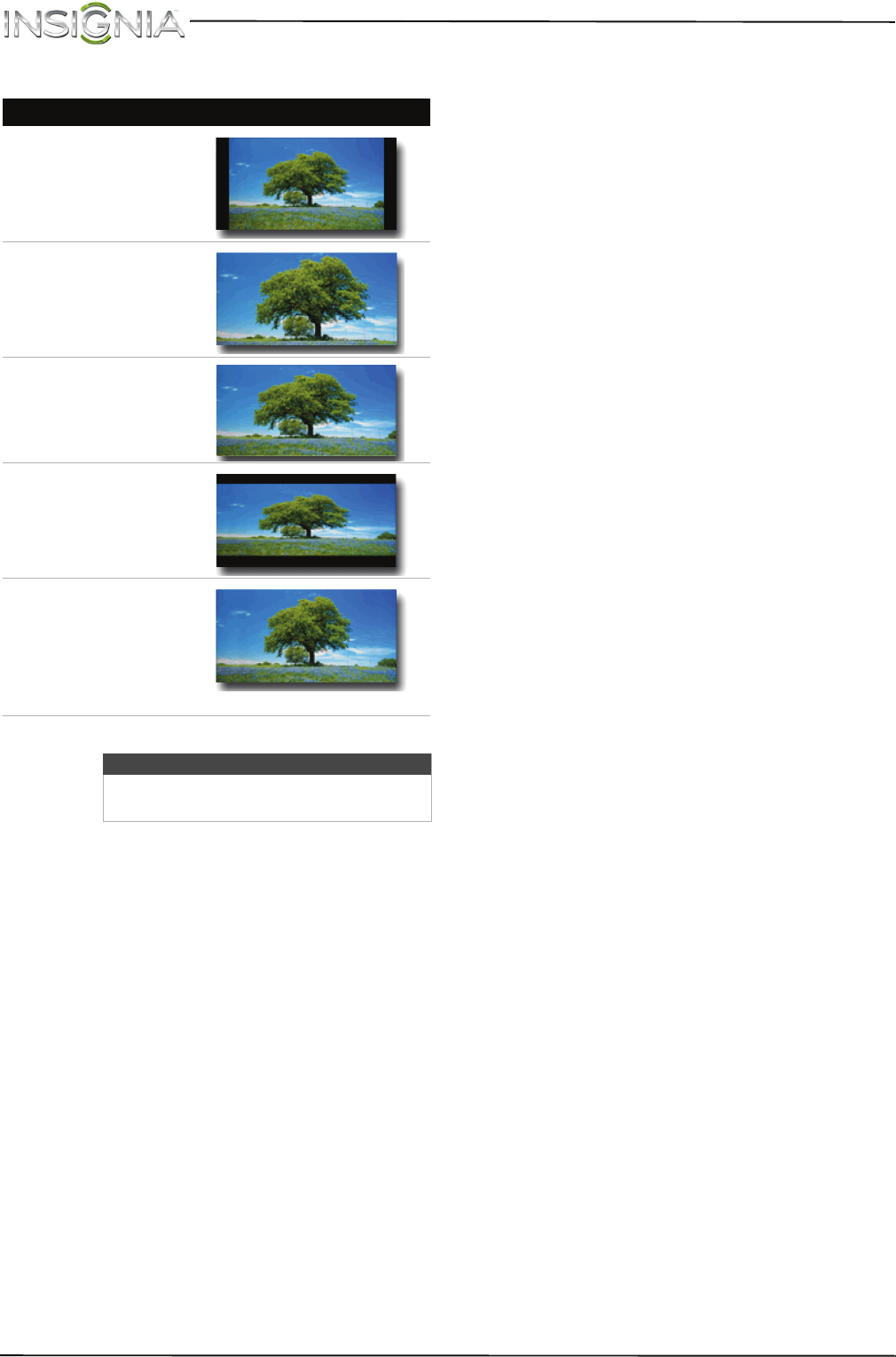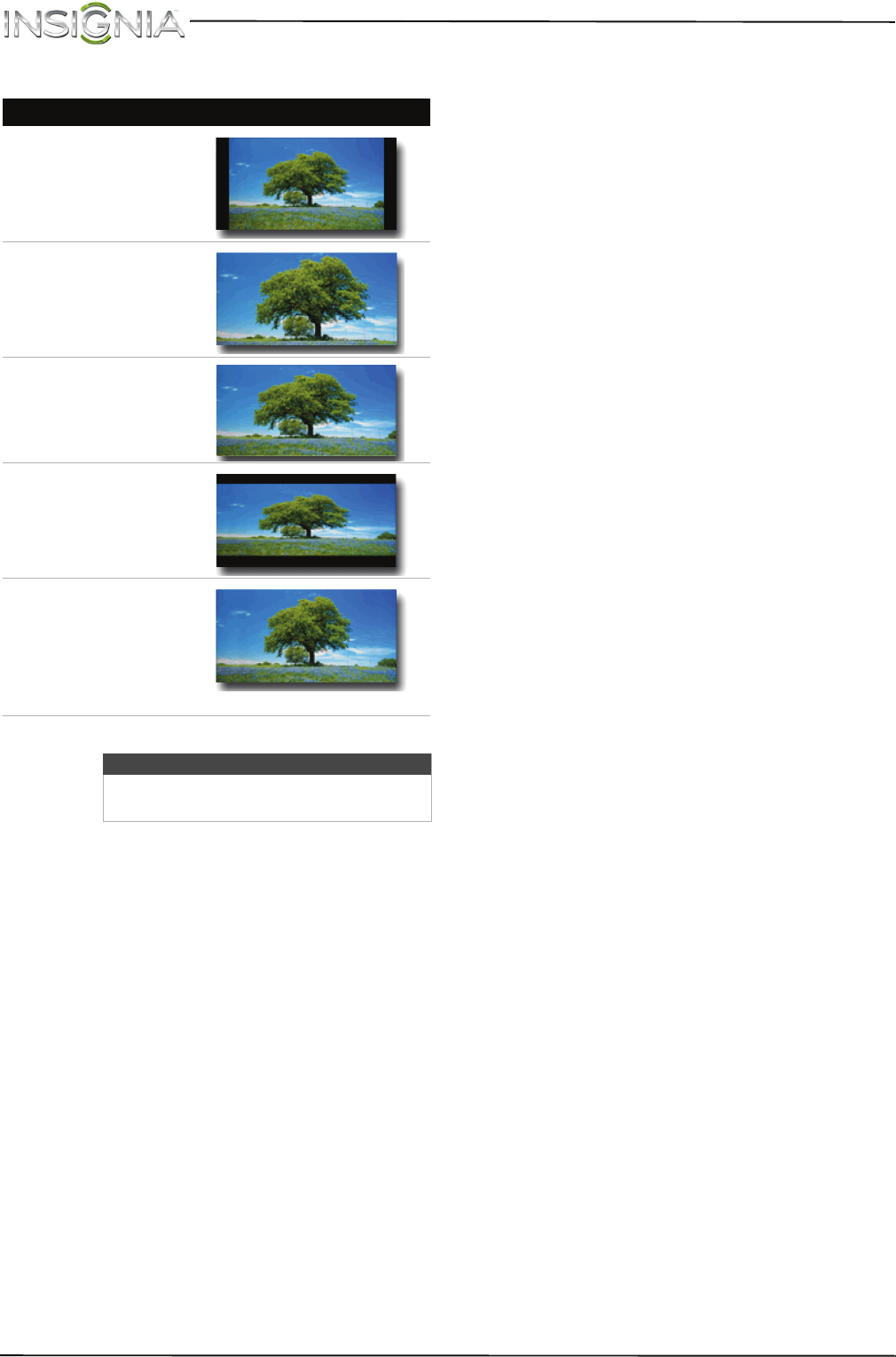
59
NS-50D550NA15 Insignia 50" LED TV
www.insigniaproducts.com
• Aspect Ratio—Adjusts how the picture
fills the screen. You can select:
• Overscan—Extends text and images past
the screen edges to hide edge artifacts.
You can select On or Off.
• Dynamic Backlight (DCR)—Enhances the
contrast ratio between light and dark areas
of the picture. You can select Off, Low, or
High.
• Insignia Motion 120Hz—Reduces motion
blur and eliminates film judder with clear
detail and smooth motion. You can select:
• Off—Turns off motion enhancements.
• Smooth—Sets motion enhancements
to low.
• Ultra Smooth—Sets motion
enhancements to maximum to provide
fluid motion effects.
• Color Temperature—Selects the color
temperature. You can select Cool (to
enhance the blues), Normal, or Warm (to
enhance the reds).
• Noise Reduction—Selects the noise
reduction mode to reduce picture noise
(snow). You can select Off, Low, Middle, or
High.
• Adaptive Contrast—Automatically
adjusts picture detail and brightness. You
can select On or Off.
• Reset Picture Settings—Resets all picture
settings to factory mode.
4 Press
W
or
X
to adjust the option, or press
S
or
T
to select a setting.
5 Press MENU to return to the previous menu, or
press EXIT to close the menu.
Aspect ratio options Example
Normal:
Displays the image in the
original aspect ratio. Black bars
appear if the image is not in the
widescreen (16:9) aspect ratio.
Zoom:
Expands the image to fill the
screen. The top and bottom of
the image may be cropped.
Wide:
Use this option to view content
recorded in a 16:9 (widescreen)
aspect ratio.
Cinema:
Stretches the image at the
edges, but keeps a clear image in
the center.
Auto:
Automatically adjusts the image
based on the screen size and the
TV program.
Note: Auto is only available
when Auto Aspect Ratio in the
CHANNELS menu is set to On.
Note
You can also press ASPECT to select the
aspect ratio.