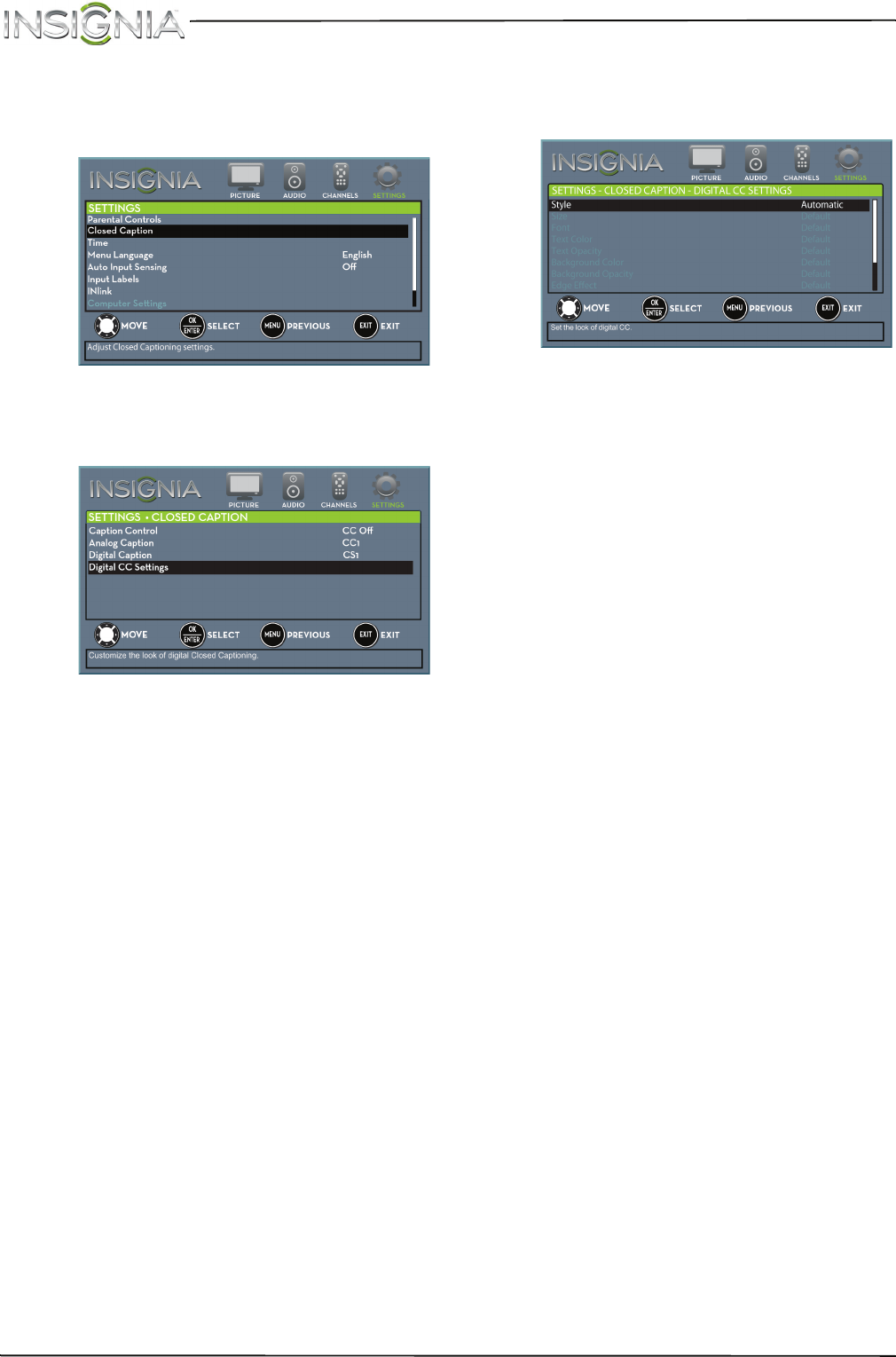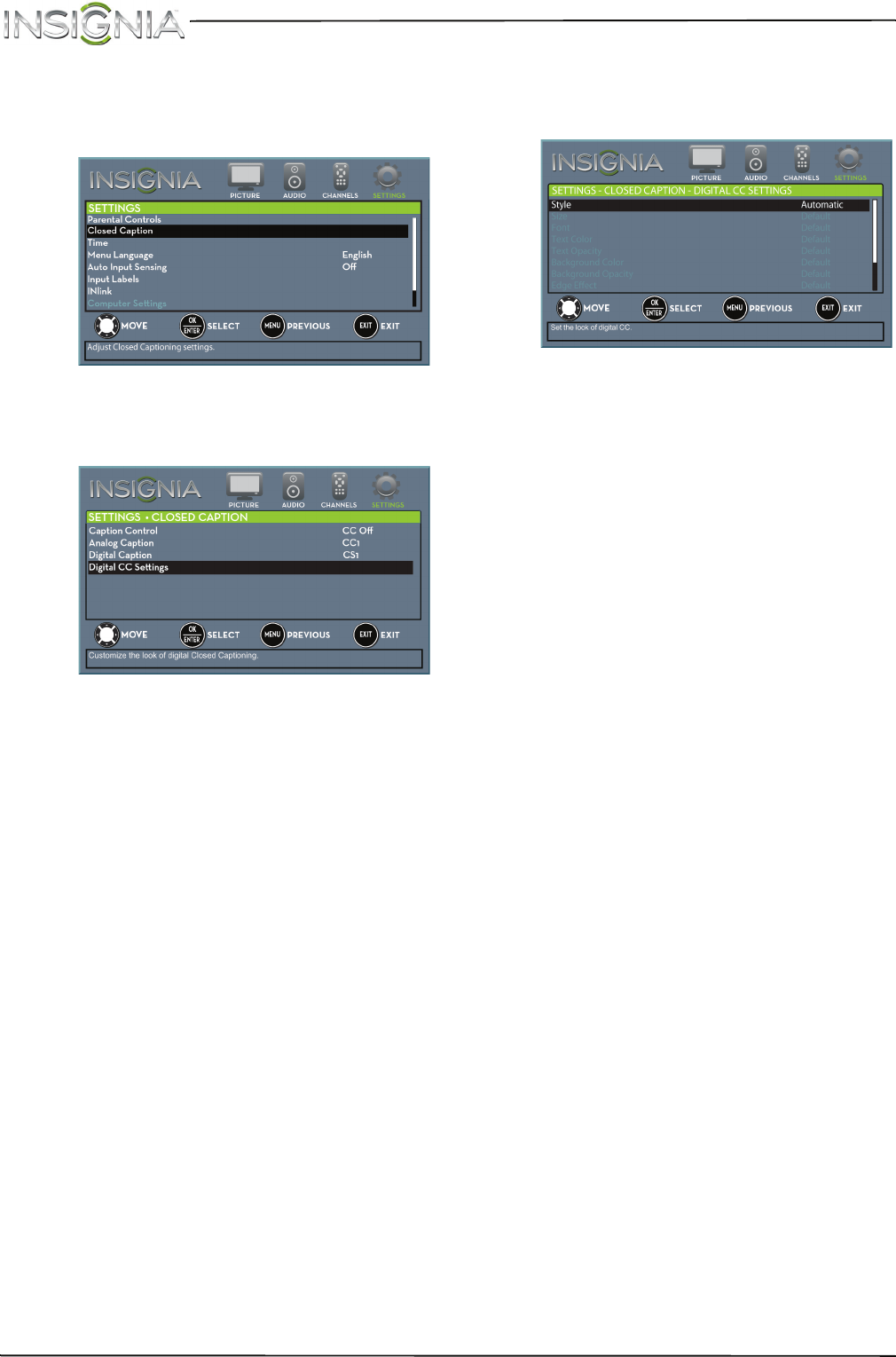
60
NS-19E310NA15 Insignia 19" LED TV
www.insigniaproducts.com
Customize digital closed captioning settings
1 Press MENU. The on-screen menu opens.
2 Press
W
or
X
to highlight SETTINGS, then press
T
or ENTER. The SETTINGS menu opens.
3 Press
S
or
T
to highlight Closed Caption, then
press ENTER. The SETTINGS · CLOSED CAPTION
menu opens.
4 Press
S
or
T
to highlight Digital CC Settings,
then press ENTER. The SETTINGS · CLOSED
CAPTION · DIGITAL CC SETTINGS menu opens
with Style highlighted.
5 Press ENTER, then press
S
or
T
to select
Custom.
6 Press
S
or
T
to highlight an option, then press
ENTER. You can select:
• Size—Selects the font size.
• Font—Selects the font style.
• Text Color—Selects the color for the words.
• Text Opacity—Selects the opacity level for
the words.
• Background Color—Selects the color for the
background.
• Background Opacity—Selects the opacity
level for the background.
• Edge Effect—Selects the style of the letter
edge.
• Edge Color—Selects the color of the letter
edge.
7 Press MENU to return to the previous menu, or
press EXIT to close the menu.