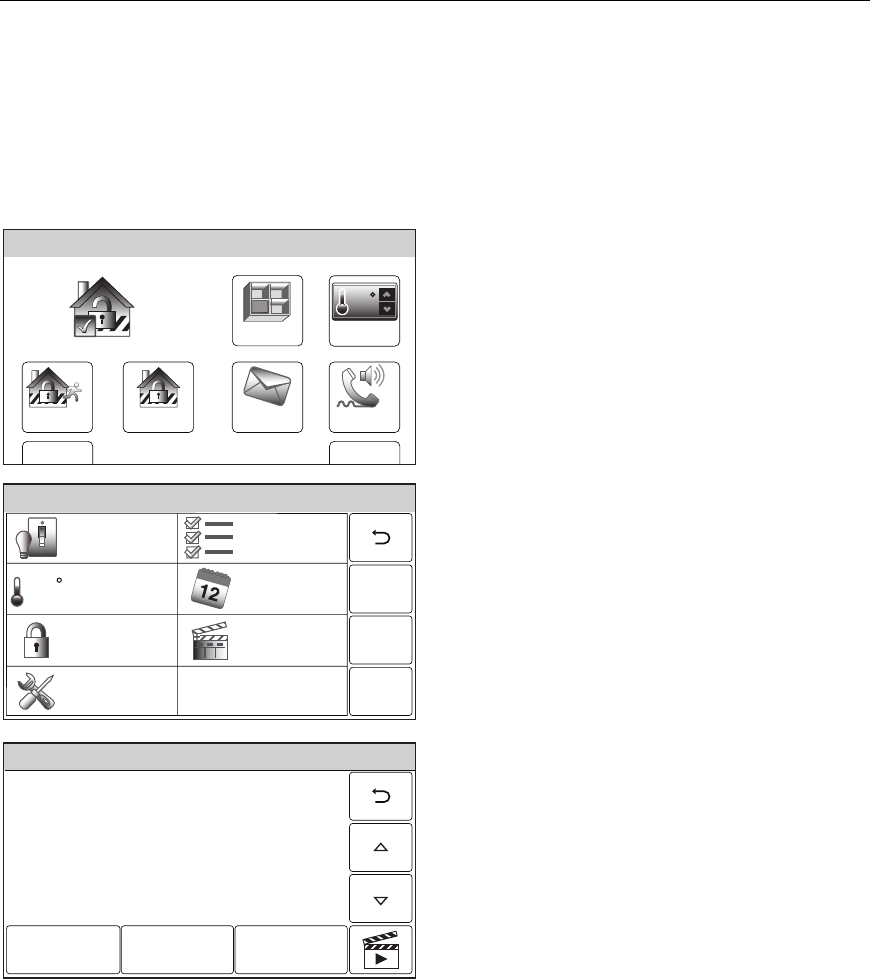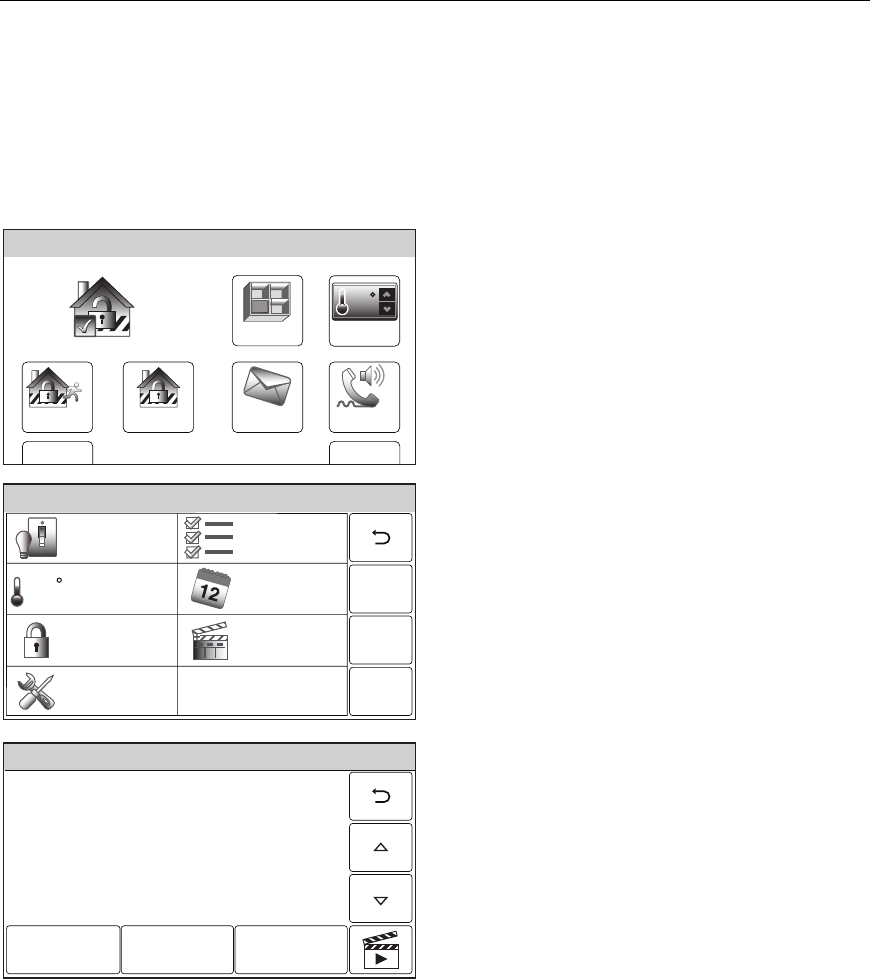
– 55 –
USER FUNCTIONS
USER FUNCTIONSUSER FUNCTIONS
USER FUNCTIONS
Automation
Scenes
Scenes are used to control a single or group of devices together, turning them OFF, ON, ON
to a preset lighting level, temperature or mode, or lock/unlocked. The LYNX Touch has 20
Scenes which may each be configured with up to 10 devices each. Scenes can be manually
activated or activated by a Rule. Rules are used to control Scenes by pre-set “Conditions”
and “Triggers”. Up to 20 Rules may be programmed locally into the LYNX Touch.
Programming a Scene
Zones
Arm Away
Ready To Arm
Arm Stay
MoreDelay
Phone
10:18 AM June 8, 2010
5100-100-004-V0
72
Message
Automation
1. With the system in the disarmed state,
select the “Automation” icon from the Home
Screen. The system displays the Keypad
screen.
5100-100-007-V0
RulesSwitches
Schedules
Scenes
Locks
Tools
Thermostat
68
Ready To Arm
2. Select the “Scenes” icon. The system
displays the Scenes screen.
5100-100-021-V0
Ready To Arm
Edit Delete
Add New
Scene
3. Select “Add New Scene”. The system
displays a keypad along with the next
available Scene number.
4. If desired, select clear then enter a name
(up to 13 digits long) for the scene on the
displayed keypad then select “Done”.
.