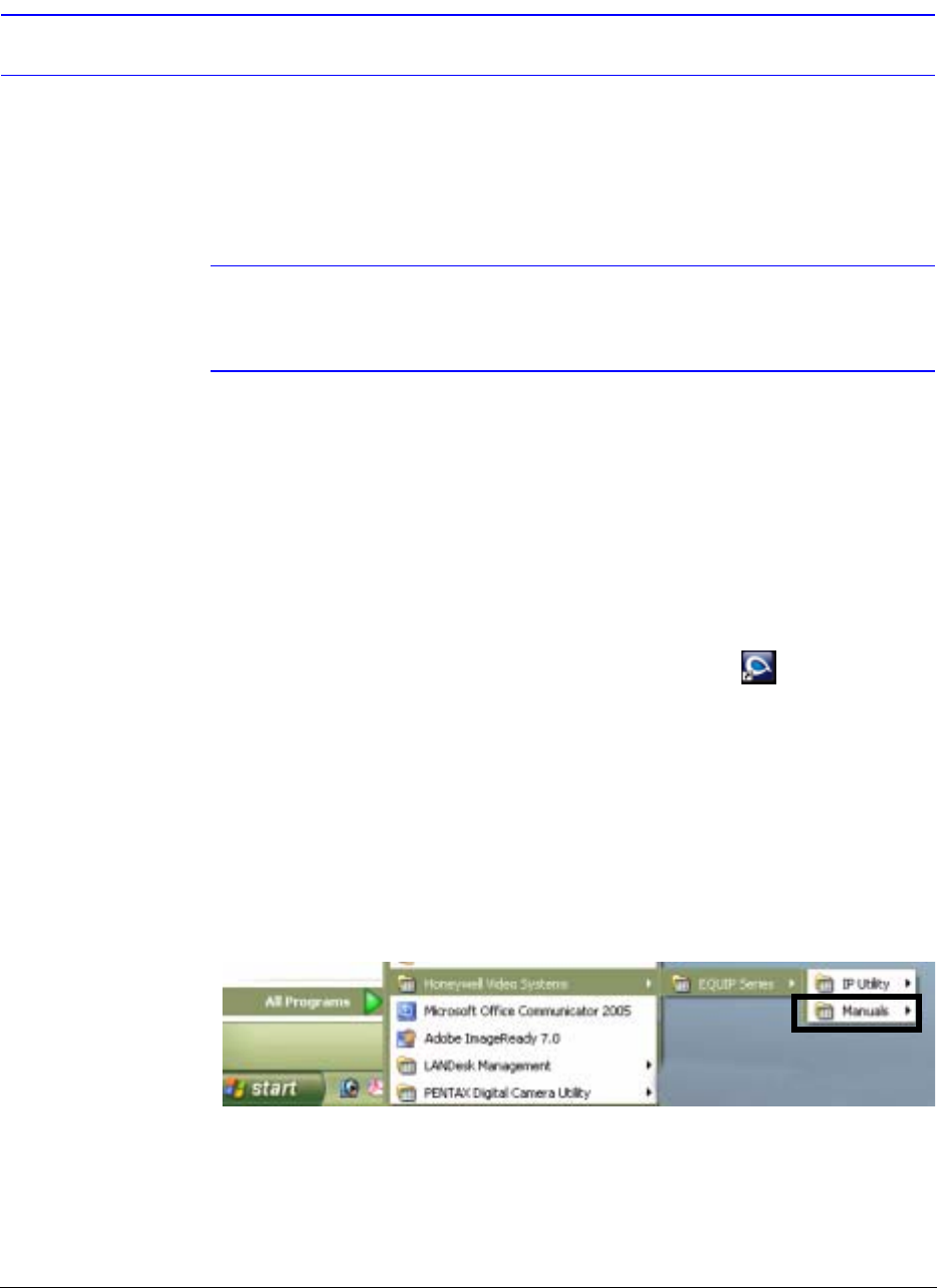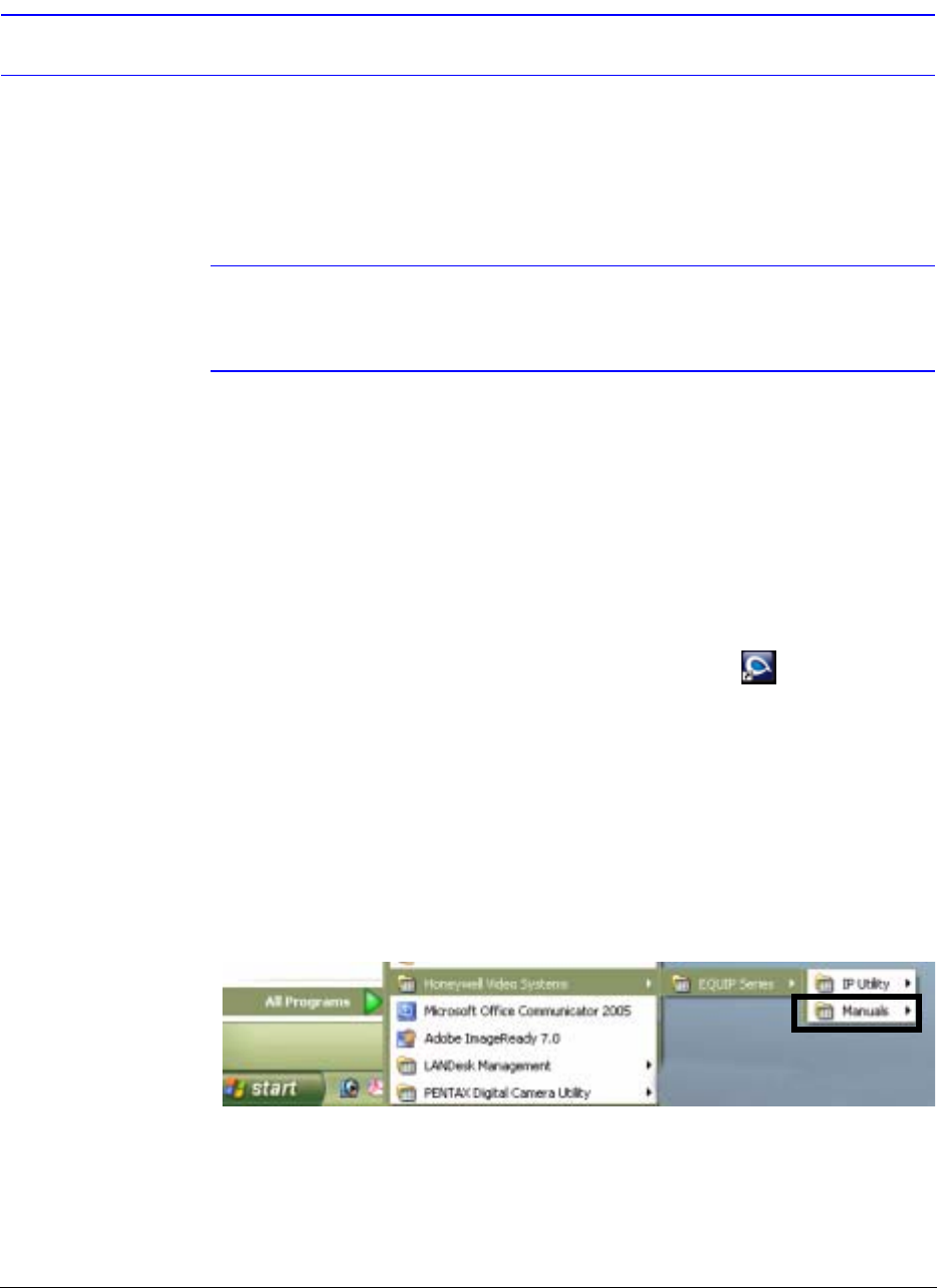
32
Installing the Honeywell IP Utility and HD3MDIP/X Web-Client Software
Step 2: Install the Honeywell IP Utility Software
1. Close all other applications that might be open on your computer.
2. Open the Honeywell IP Utility InstallShield Wizard.
Method 1: CD
Insert the CD into the CD-ROM drive.
Note If InstallShield does not open automatically, navigate to [CD
drive]\Honeywell IP Utility\Honeywell IP Utility Setup.exe. Double-click on
the file to launch the program.
Method 2: Website
a. Navigate to www.honeywellvideo.com.
b. Click Customer Resources
➤ Download Center ➤ I Agree to reach the
software downloads page.
c. Locate your device in the list (for example, click Cameras for HD3MDIP/X IP
devices).
d. Under Honeywell IP Utility, download, extract and open the Honeywell IP Utility
Set-up.exe icon from where you extracted the file.
3. When the Honeywell IP Utility InstallShield Wizard opens, follow the instructions.
After the installation is complete, a Honeywell IP Utility icon displays on the
desktop.
Downloading the EQUIP Series Installation Guides
1. To access the installation documents that were installed with the IP Utility, click Start
➤ All Programs ➤ Honeywell Video Systems ➤ EQUIP Series ➤ Manuals ➤
2. Select the applicable PDF to download to your computer.
Figure 3-1 Accessing Your Installation Documents