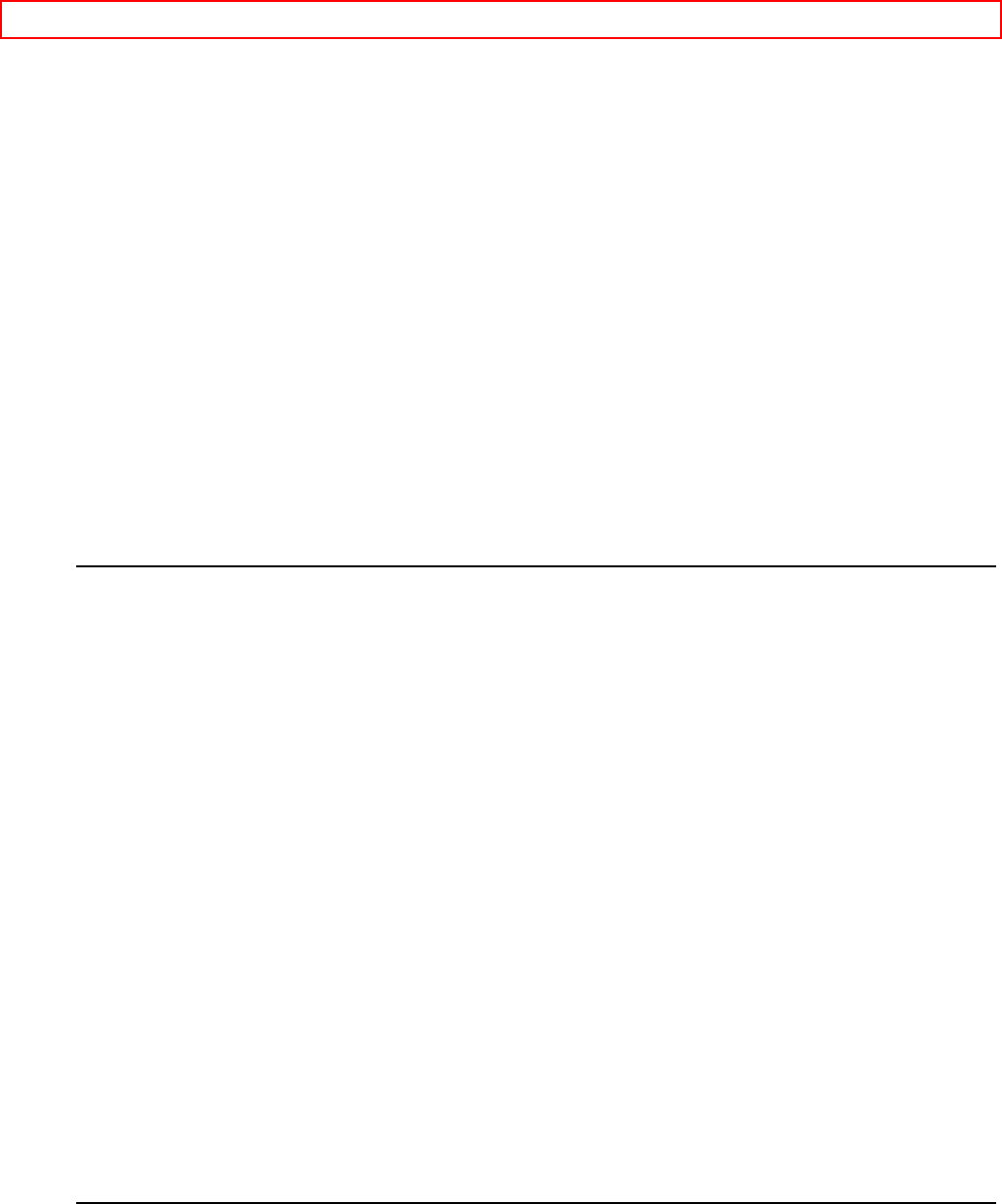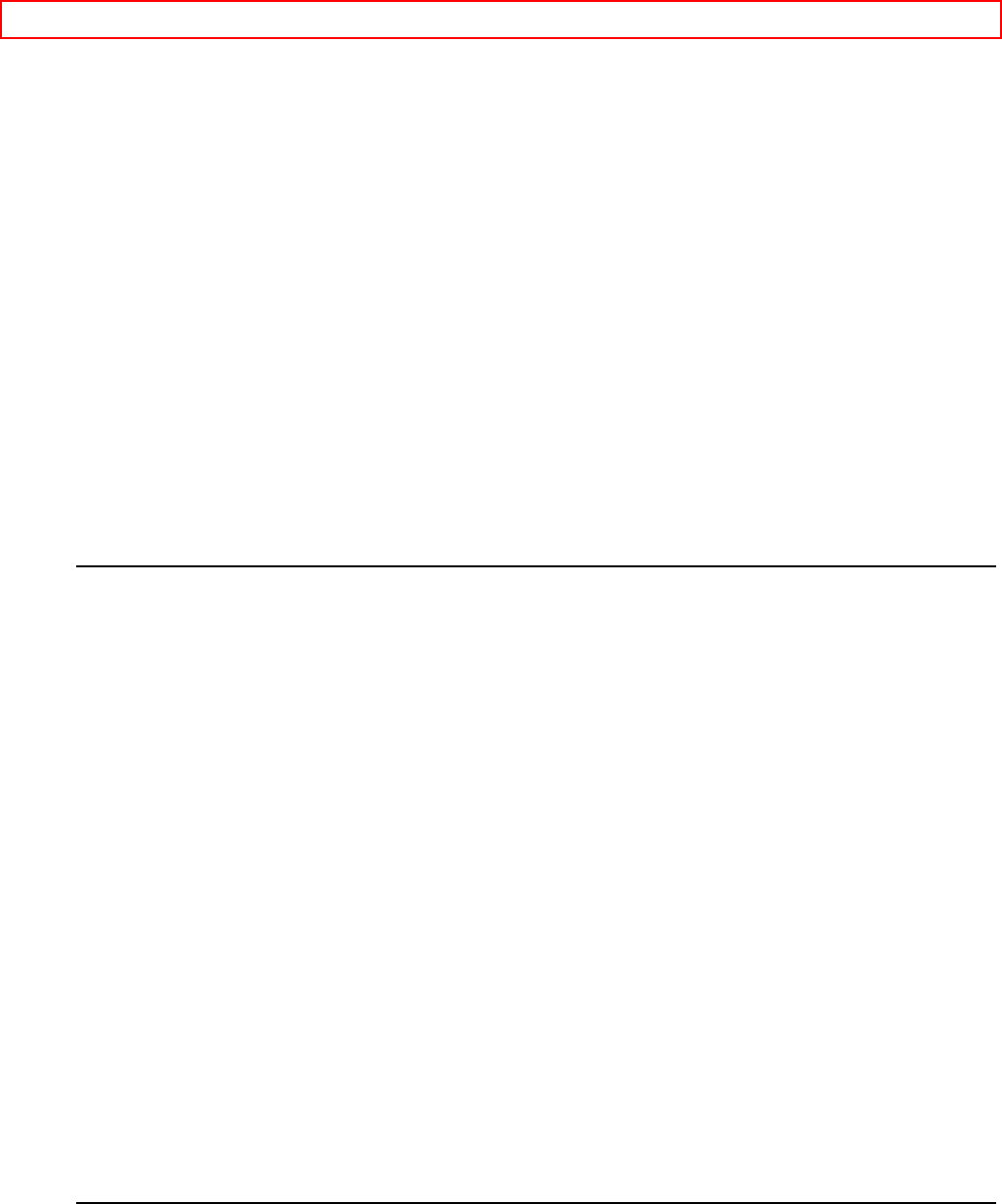
Getting Started (Controls) - 16 -
REC Starts recording on the station the VCR is set to. (Press REC and PLAY at the
same time.)
F.FWD Fast forwards the videotape.
PAUSE Temporarily stops the cassette from recording or playing. Press PAUSE again
(or PLAY) to resume.
F.ADV Lets you advance the tape frame by frame.
CLEAR Used in on-screen programming and indexing.
DISPLAY Used in on-screen programming and indexing.
TRACKING Lets you fine tune the picture.
0 to 9 Number buttons used in on-screen programming. Can also be used to change
channels. (Simply press 2 or 3 digits for the channel you want - such as 0 and 6 for
channel 6, or 100/ENT and 2 and 4 for channel 124.)
VCR/TV Switches between viewing through the VCR and not viewing through the VCR.
When the Remote Doesn't Work Right
Check out these possibilities:
Low Battery
If the remote is not working even at close range, try putting in two fresh AA batteries.
Objects in the Way
There may be objects between the remote and the VCR - for instance, a stack of books
on the coffee table, your 2-year-old child or the dog. Hold the remote so that it points at
the VCR with nothing in the way.
Set to Wrong Device
It may be set to VCR2 when you're trying to control VCR1. To confirm that this is the
case, try pressing VCR2 and a function button (like channel up or down). If the remote
works now, you know that it's set to VCR2. To reset it to VCR1, refer to the on-screen
Initial Setup options.
If You Just Want to Watch TV
For normal TV viewing, you do not need to disconnect the VCR. When the TV and VCR
are already on, press POWER on the remote control. The VCR will shut off, but the TV
will stay on.
If you are recording on the VCR but want to watch a different channel on the TV, press
the TV/VCR button to switch back and forth between the TV channel and the recording
channel.
VCR Controls