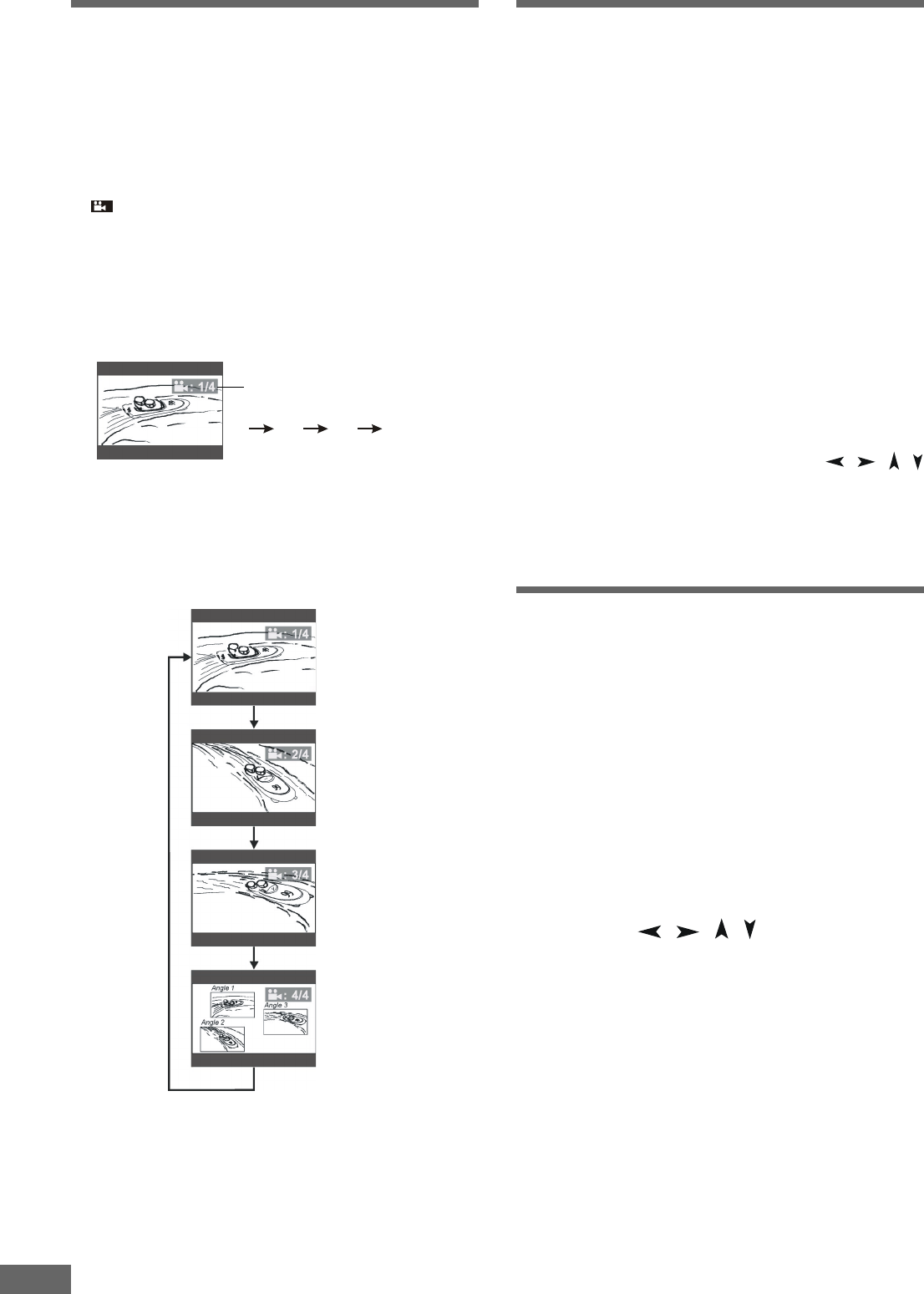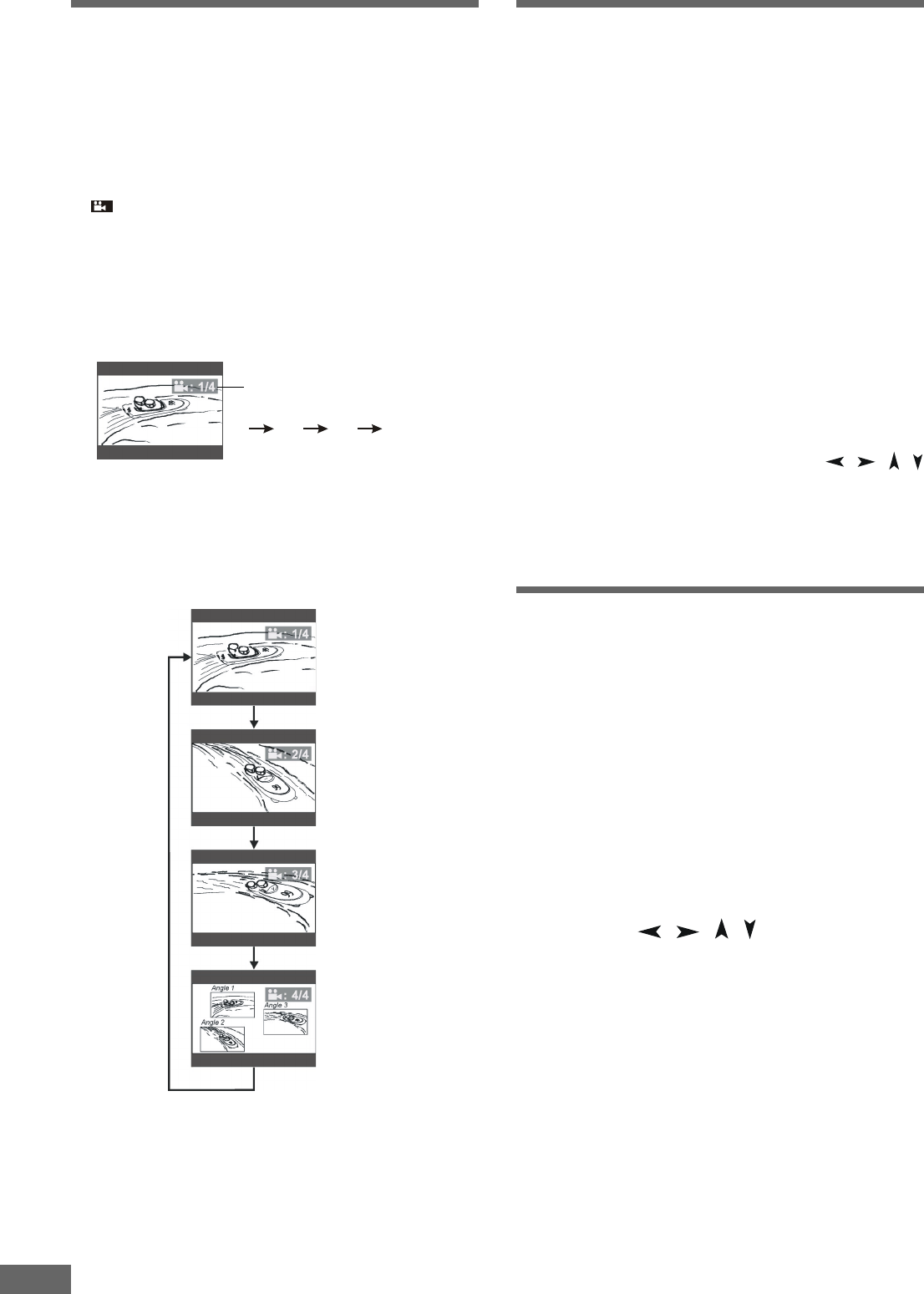
36
Subtitle Language Selec-Subtitle Language Selec-
Subtitle Language Selec-Subtitle Language Selec-
Subtitle Language Selec-
tiontion
tiontion
tion
Note
• This function can only be used for DVD discs on which sub-
titles have been recorded in multiple languages.
While playing a DVD disc, press the SUBTITLE button repeat-
edly to select a desire language for subtitle. The subtitle is dis-
played in new language immediately.
Note
• The first pressing shows the current selection. Subsequent
pressing toggles to the next subtitle setting.
• Some DVDs display subtitles automatically, and cannot be
turned off even if you set the subtitle function to off.
• During some scenes, the subtitles may not appear immedi-
ately after you turn them on.
• Some DVDs allow you to make subtitle selections and turn
subtitles on or off only via the disc menu. Use
/ / /
and ENTER buttons.
• The maximum number of subtitle languages stipulated by the
manufacturers is 32/32.
• You can set a preferred language for subtitle in the SETUP
menu, see page 33.
Audio Language SelectionAudio Language Selection
Audio Language SelectionAudio Language Selection
Audio Language Selection
Note
• This function can only be used for DVD discs on which audio
has been recorded in multiple languages.
While playing a DVD disc, press the LANGUAGE button repeat-
edly to select a desire language for audio, and playback then
continues in new language.
Note
• The first pressing shows the current selection. Subsequent
pressing toggles to the next audio setting.
• Some DVDs allow you to change audio selections only via the
disc menu. Use
/ / / and ENTER buttons.
• The maximum number of audio languages stipulated by the
manufacturers is 8/8.
• You can set a preferred audio language, see page 33.
Depending on some VCD and DVD discs, you may be able to
change the audio format (including audio coding type, number of
channels recorded and audio language) using LANGUAGE
button. The relevant message appears on the TV display.
Angle SelectionAngle Selection
Angle SelectionAngle Selection
Angle Selection
Some DVD discs contain scenes which have been shot simul-
taneously from a number of different angles. For these discs,
the same scenes can viewed from each of the different angles.
(The recorded angles differ from disc to disc.)
1 While playing a title shot from different angles, the angle mark
:
appears on the TV screen. Of course, you can turn off it
by setting, for details, see page 30.
2 Press the ANGLE button to change the scenes from one
angle to other angle(s).
3 It is useless for single-angle type.
Note
• The maximum number stipulated by the manufacturers is 9/9.
Example: Sequence of angles shot.
Number changes to show the
number of recorded angles (1/4
2/4 3/4 4/4, etc.)