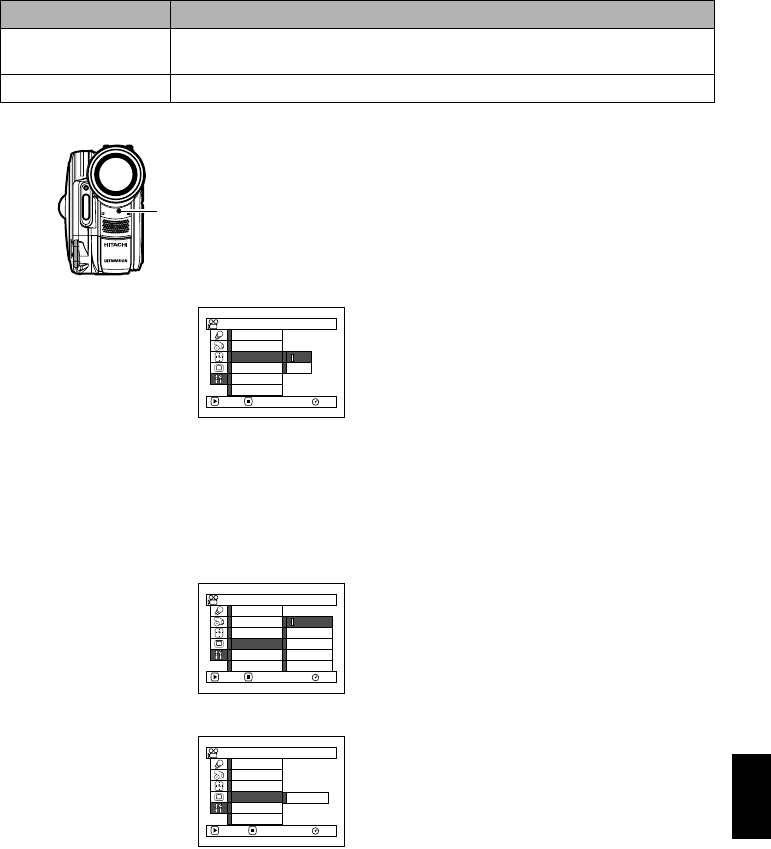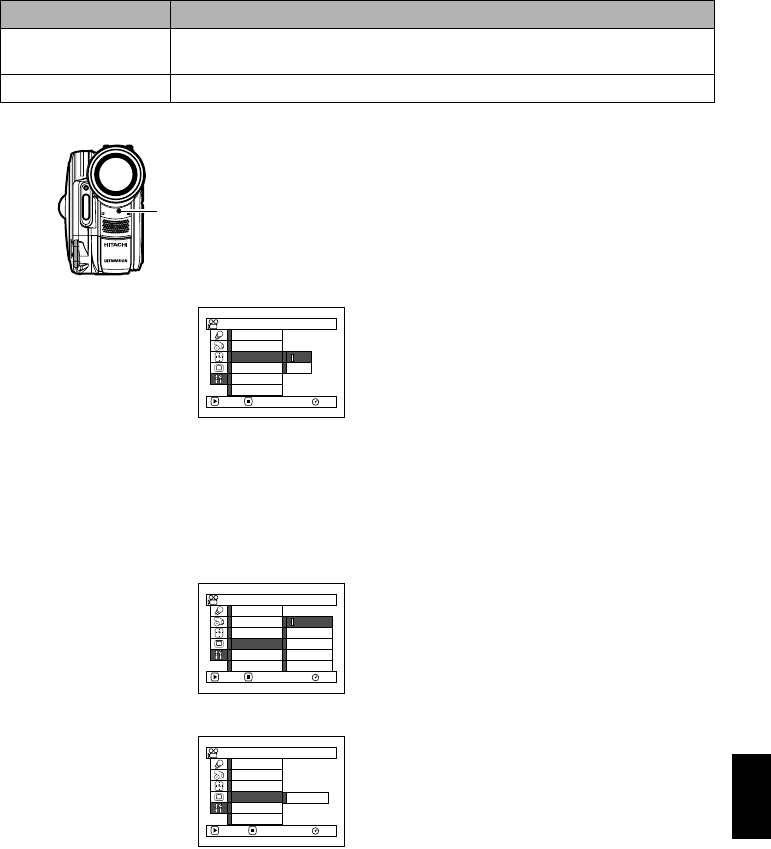
English
101
TURNING RECORD LED ON OR OFF (RECORD LED)
You can switch off the recording indicator on the front of DVD video camera/recorder even during
recording.
1 Press the MENU
button, use “Operating
Menu” (p. 64) to choose
“Record LED” on the
“Initial Setup” menu
screen, and then press
the A button.
2 Select “On” or “Off”, and then press the A
button.
3 Press the MENU button to end the setting.
Note:
• The Record LED setting will not appear in the on-
screen information display.
• The Record LED setting will be stored in memory
even when the DVD video camera/recorder is turned
off.
• Specify “Record LED: Off” when recording a subject
behind a glass or water tank that reflects light: The
reflected light of the recording indicator will not be
recorded.
• Even if “Record LED Off” is specified, the recording
indicator will light while the self-timer is counting
down.
CHANGING DISPLAY LANGUAGE (LANGUAGE)
You can change the language used to display the menu and information.
The following shows that English is changed to French.
1 Press the MENU
button, use “Operating
Menu” (p. 64) to choose
“Language” on the
“Initial Setup” menu
screen, and then press
the A button.
2 Select “Français”, and
then press the A
button.
3 Press the MENU button to end the setting.
Note:
The language setting will be stored in memory even
when the DVD video camera/recorder is turned off.
Setting Content
On
The recording indicator will light red to show that the DVD video camera/recorder
is recording.
Off
The recording indicator will not light even during recording.
Recording indicator
Record LED
On
Off
RAM
Power Save
Beep
ENTER RETURN
Demo Mode
Reset
Language
Initial Setup
Language
Deutsh
Italiano
RAM
ENTER RETURN
Français
Español
Engl ish
Power Save
Beep
Demo Mode
Reset
Record LED
Initial Setup
Langue
Configuration Initiale
RAM
ENTRER RETOUR
Français
Power Save
Beep
Mode Démo
Régl Défaut
LED Enrg.