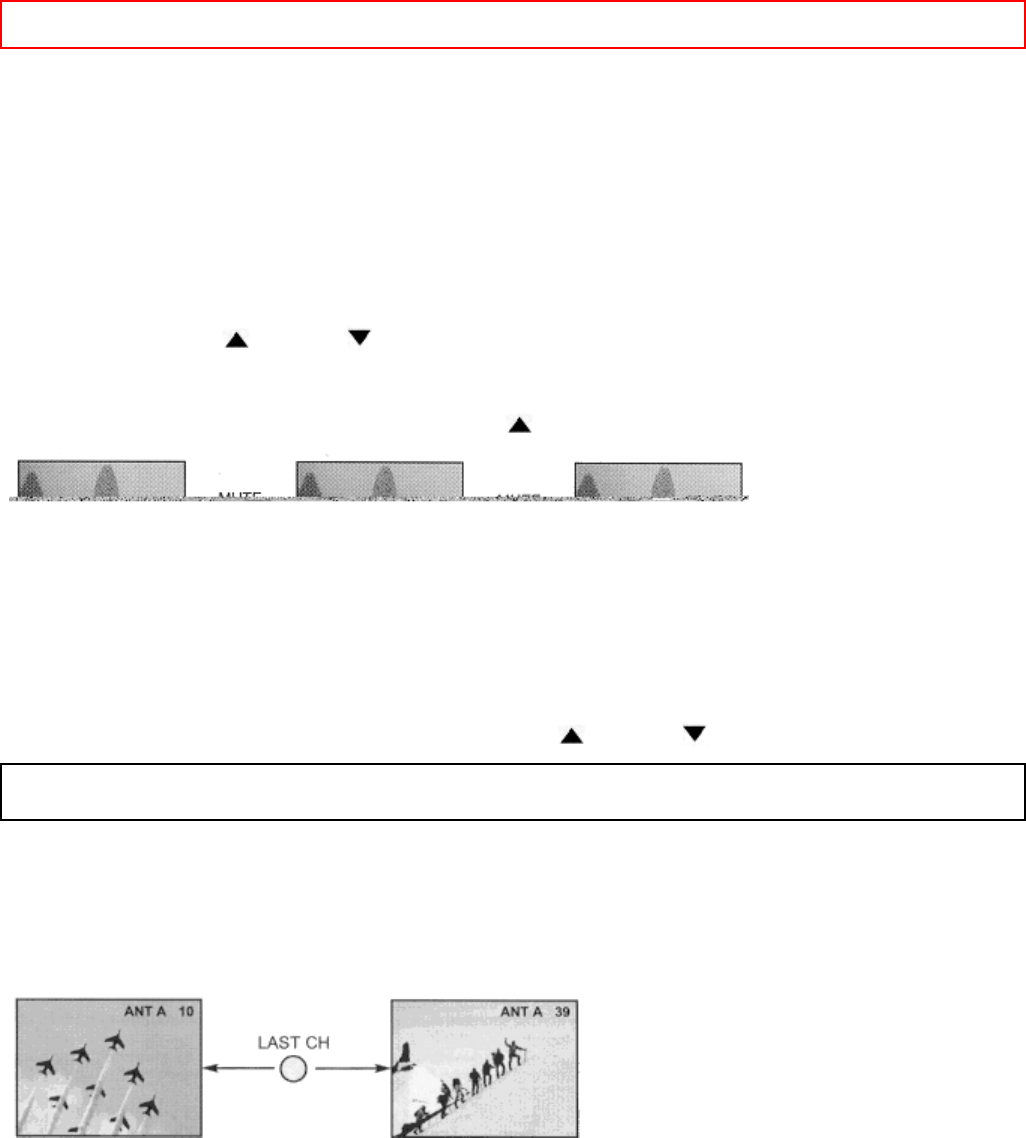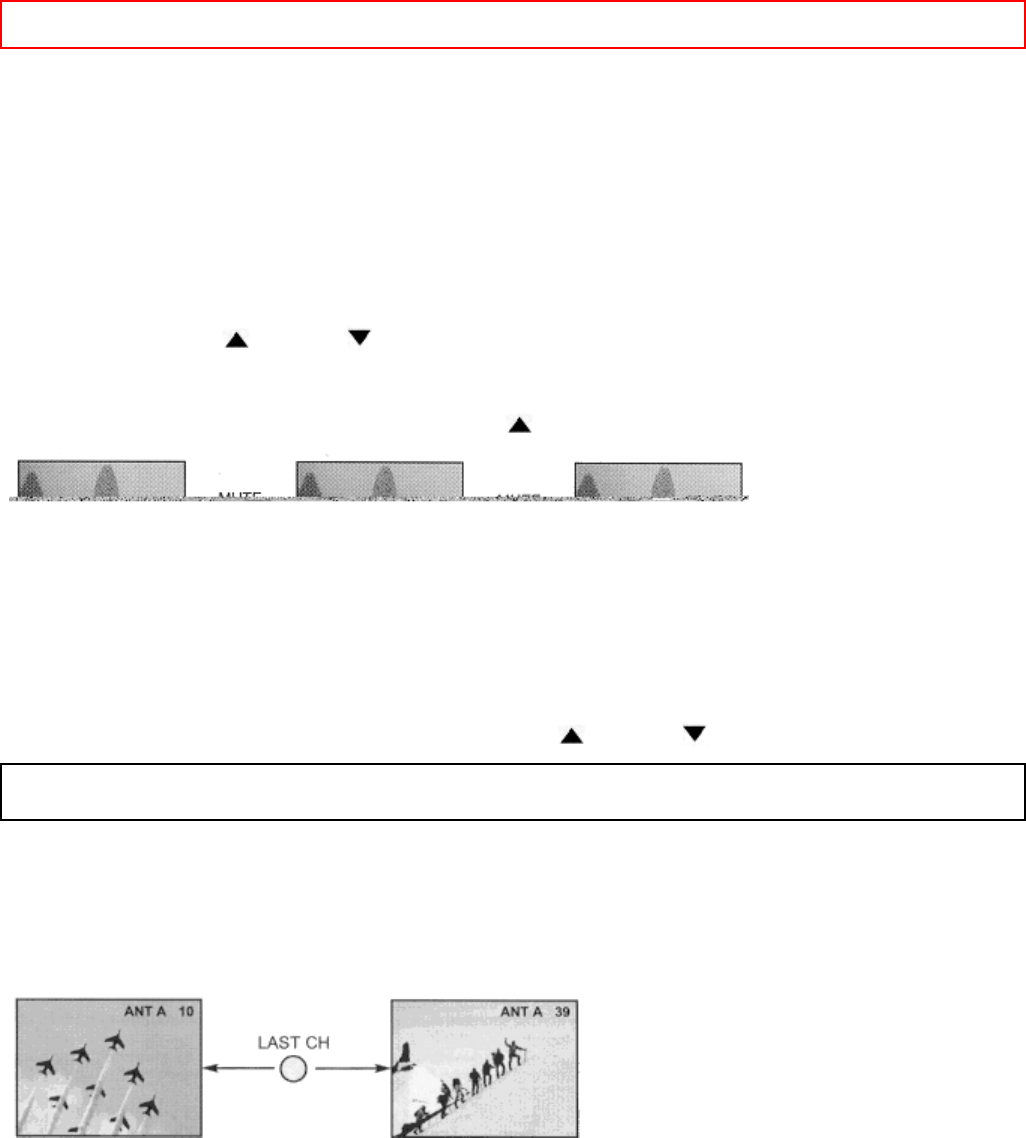
AUDIO SYSTEM SET-UP - 24 -
(4) CABLE button
When the CABLE button is pressed, it will blink to indicate the remote is in CABLE mode. (See page 30)
(5) SAT button
When the SAT button is pressed, it will blink, to indicate the remote is in satellite mode. (See page 31)
(6) DVD button
When the DVD button is pressed, it will blink, to indicate the remote is in DVD mode. (See page 32)
(7) AV1, AV2, AV3 buttons
When pressed, each of these buttons will blink to indicate the remote is in Audio/Video mode.
(19) VOLUME, MUTE button
Press the VOLUME up (
) or down ( ) button until you obtain the desired sound level.
To reduce the sound to one half of normal volume (SOFT MUTE) to answer the telephone, etc., press the MUTE
button. Press the MUTE button again to turn the sound off completely (MUTE). To restore the sound, press the
MUTE button one more time, or press the VOLUME up (
) button.
(9) CHANNEL selector buttons
CHANNEL selector buttons are used to set FAMILY FAVORITES, CHANNEL MEMORY, etc.
Enter one, two or three numbers to select channels. Enter "0" first for channels 1 to 9. For channels 100 and
above, press the "1" button, wait until two dashes appears next to the channel display on your TV, then enter the
remaining two numbers using the number buttons.
Channel selection may also be performed by pressing CH up (
) or down ( ).
NOTE: The TV may not receive some channels if you are not in the correct SIGNAL SOURCE mode. (See page
39.)
(10) SLEEP button
Press this button to display the sleep timer in the lower left corner of the screen. Every subsequent press of this
button will add 15 minutes to this timer, up to a maximum of three hours. Once set, use RECALL when you want
to view time remaining. If the SLEEP button is pressed while the timer is set, it will reset to the original condition.
(11) LAST CHANNEL (LAST CH) button
Use this button to select between the last two channels viewed. (Good for watching two sporting events, etc.)
(12) INPUT button
The INPUT button will select between antenna signal and the three sets of video input jacks each time the button
is pressed. If the Picture-in-Picture is on, the INPUT button will select between the three sets of video input jacks
and both antenna sources when main channel is chosen with the PIP CH button. If the sub-picture is chosen, the
INPUT button will select between the three sets of video input jacks and the ANT A source (ANT B source cannot
be displayed as a PIP sub-picture and COMPONENT VIDEO: Y-CB-CR INPUT 2 source will be displayed as a
blank PIP Sub picture.)