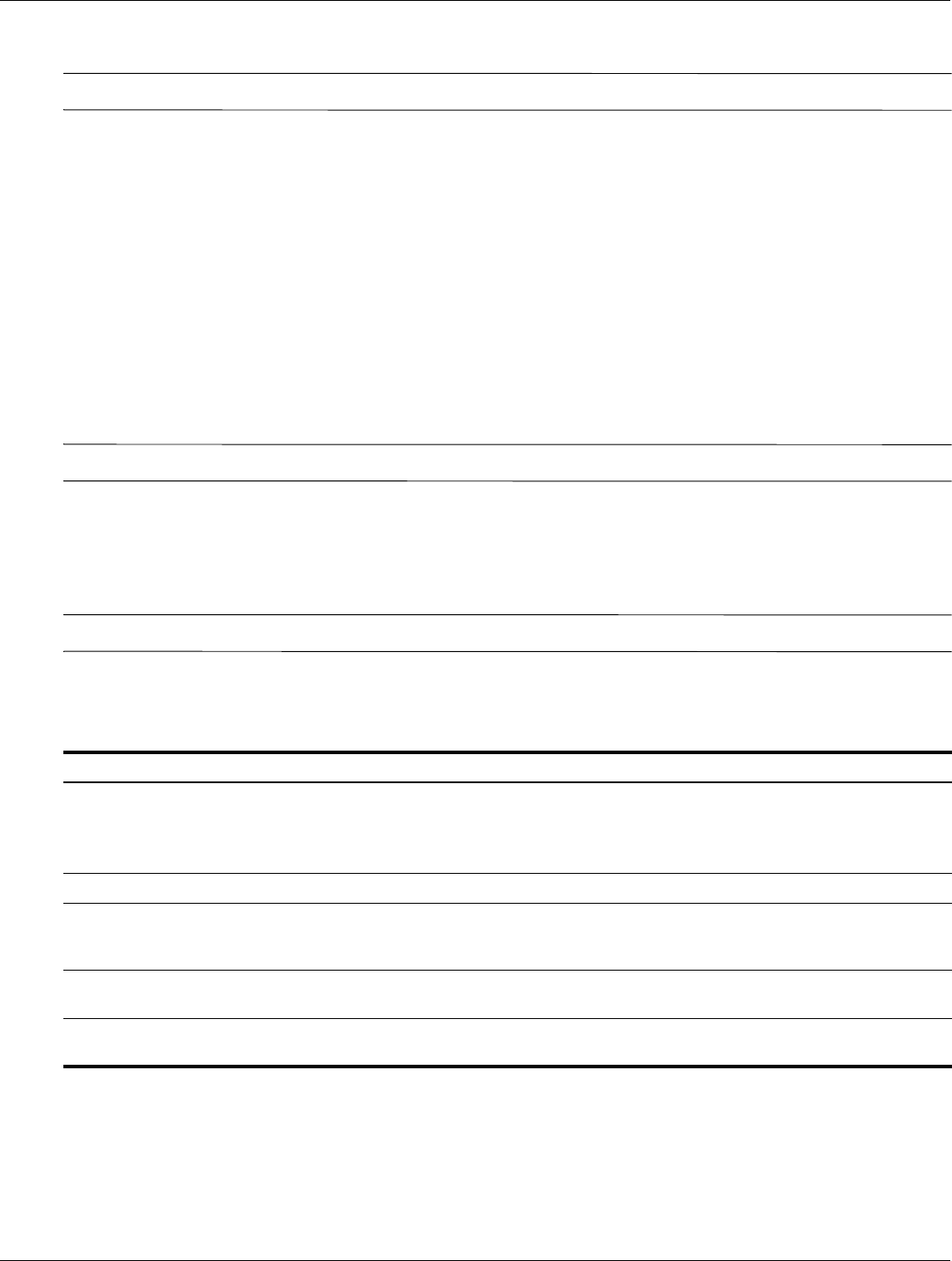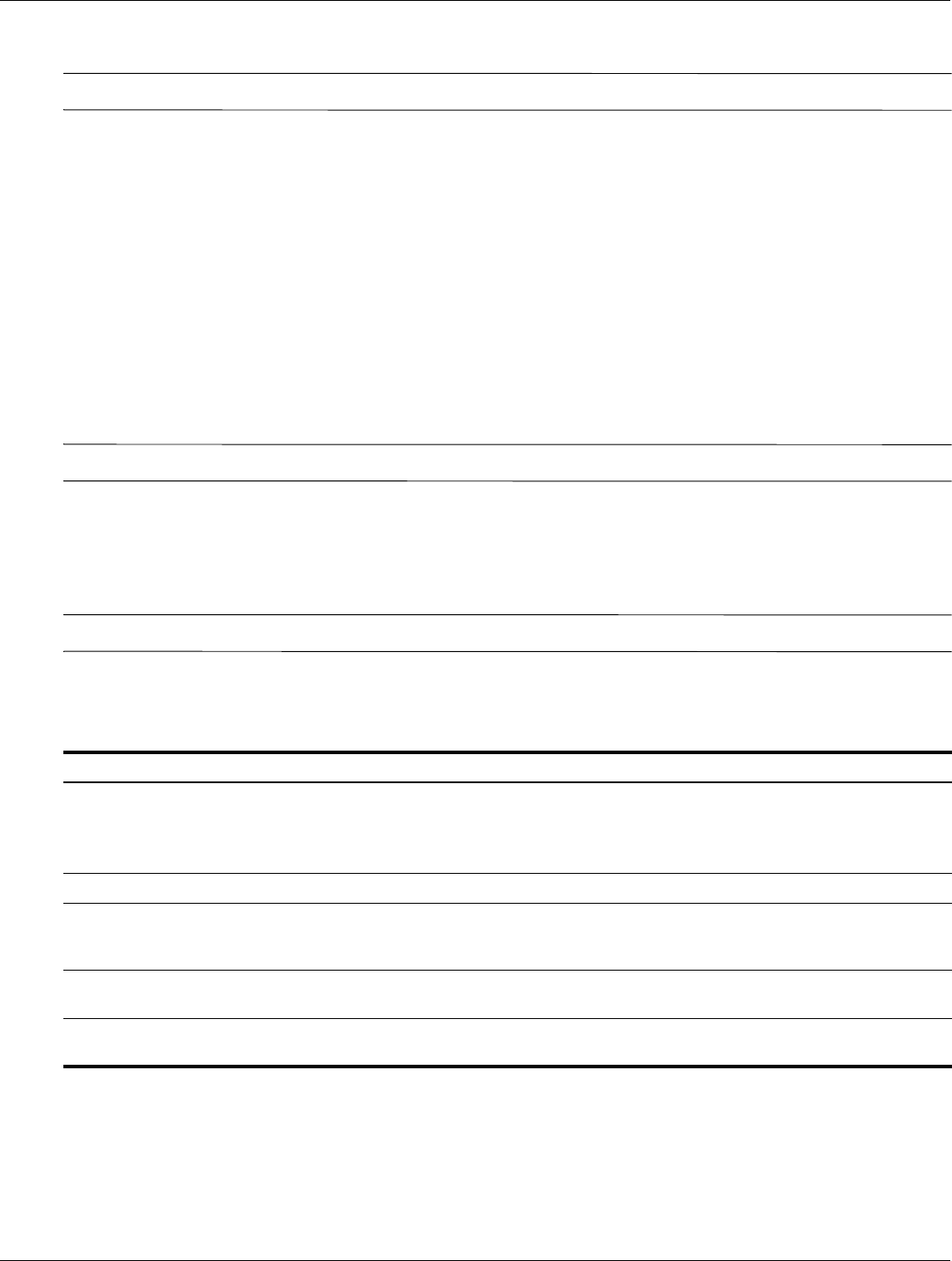
Computer Setup
Maintenance and Service Guide 5–3
Restoring factory settings in Computer Setup
✎
Restoring defaults will not change the hard drive mode.
To return all settings in Computer Setup to the values that were set at the factory, follow these steps:
1. Turn on or restart the computer, and then press
esc while the “Press the ESC key for Startup Menu” message is
displayed at the bottom of the screen.
2. Press
f10 to enter BIOS Setup.
3. Use a pointing device or the arrow keys to select File > Restore defaults.
4. Follow the on-screen instructions.
5. To save your changes and exit, click the Save icon in the lower-left corner of the screen, and then follow the
on-screen instructions.
– or –
Use the arrow keys to select File > Save changes and exit, and then press
enter.
Your changes go into effect when the computer restarts.
✎
Your password settings and security settings are not changed when you restore the factory settings.
Computer Setup menus
The menu tables in this section provide an overview of Computer Setup options.
✎
Some of the Computer Setup menu items listed in this chapter may not be supported by your computer.
File menu
Select To do this
System Information ■ View identification information for the computer and the batteries in
the system.
■ View specification information for the processor, cache and memory size,
system ROM, video revision, and keyboard controller version.
Set System Date and Time Set or change the date and time on the computer.
Restore defaults Replace the configuration settings in Computer Setup with the original factory
settings. (Hard drive mode, password settings, and security settings are not
changed when you restore the factory settings.)
Ignore changes and exit Cancel any changes entered during the current session. Then exit and restart
the computer.
Save changes and exit Save any changes entered during the current session. Then exit and restart the
computer. Your changes go into effect when the computer restarts.