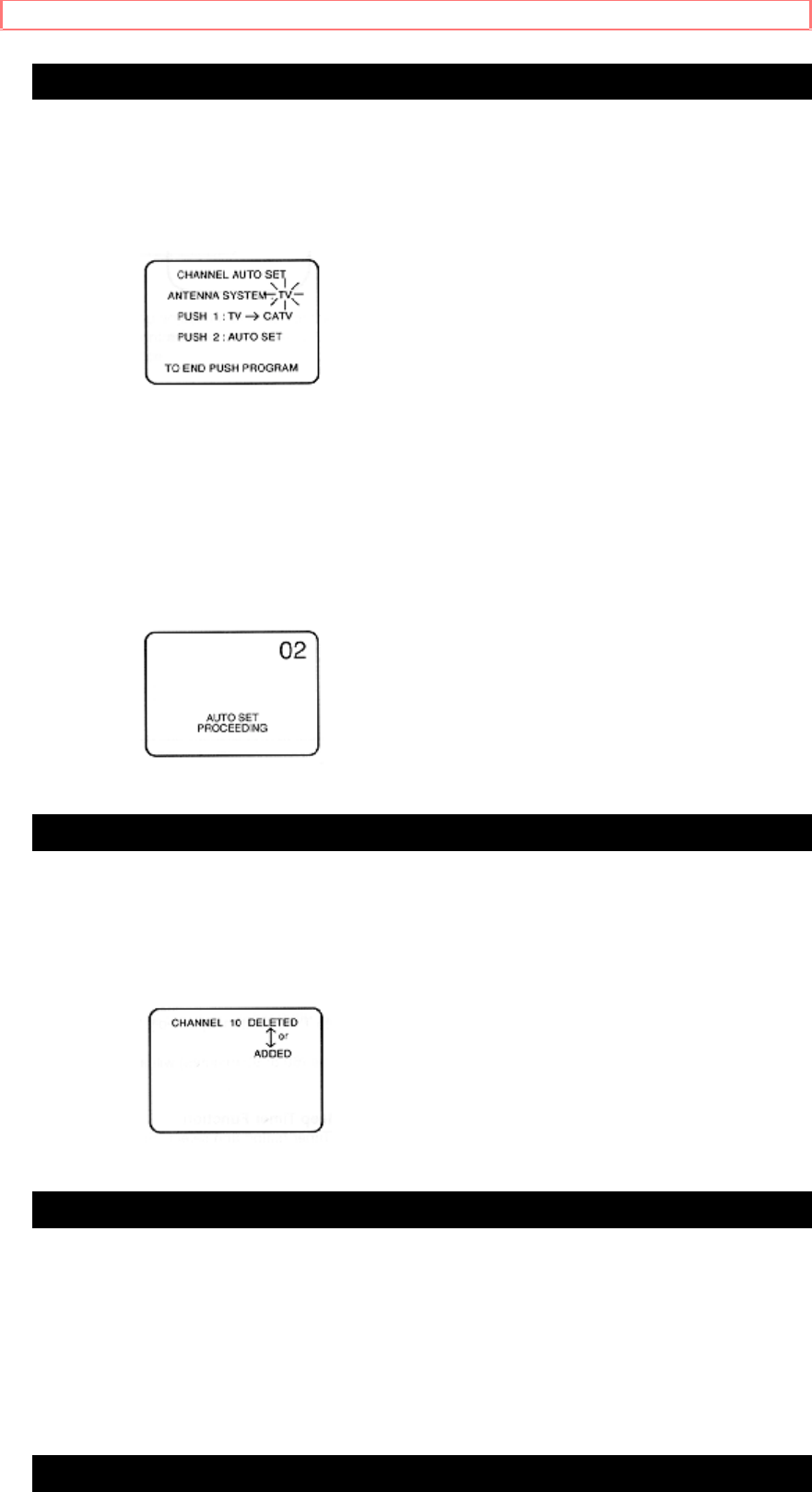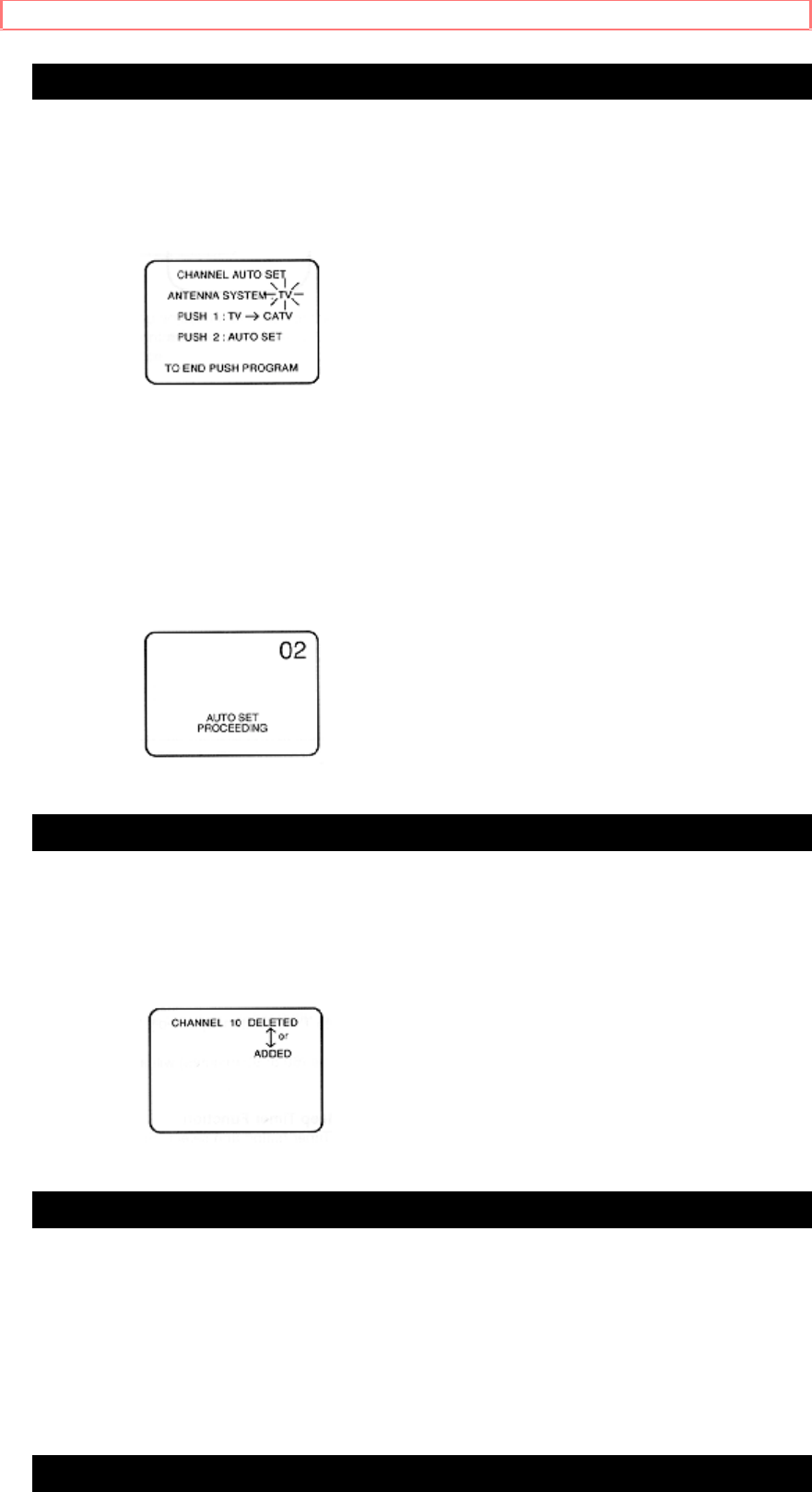
Channel Memory
18
Automatic Setting
1 To display the menu (see page 8), press the Prog button.
2 To select the channel auto set, press the 3 key.
The channel auto set guide will appear.
To exit from the channel auto set mode, press the Prog button twice.
3 To change from "TV" to "CATV" or "CATV" to "TV", press the 1
key.
Skip this step if the band selected already matches your antenna
system.
Changing bands will cancel previous channel memory assignments.
4 To start the auto set function, press the 2 key. The display will indicate
that auto set is proceeding. After completion of auto set, the lowest
numbered channel assigned to the Channel Up/ Down keys will appear on
the TV screen.
Using the Add/ Delete button
1 Select the channel to be added or deleted using the Channel Up/ Down
or Numeric keys.
2 Press the Add/ Delete button. A display will appear for a few seconds
indicating that the channel has been added or deleted.
One Press Channel Search
Use the Channel Search button on the remote control to scan every
channel assigned to the Channel Up / Down keys. Each channel will
appear for about 1.5 seconds. You can stop the search on any channel
displayed with another press of the Channel Search button, or by using
the Channel Up / Down or Numeric keys.
Using the 100 key
When selecting CATV channel numbers 100 to 125 with the numbered
keys, first press the 100 key and then enter the remaining two digits.
For example, for 125 channel.
Press Numbered keys 100, 2, 5.