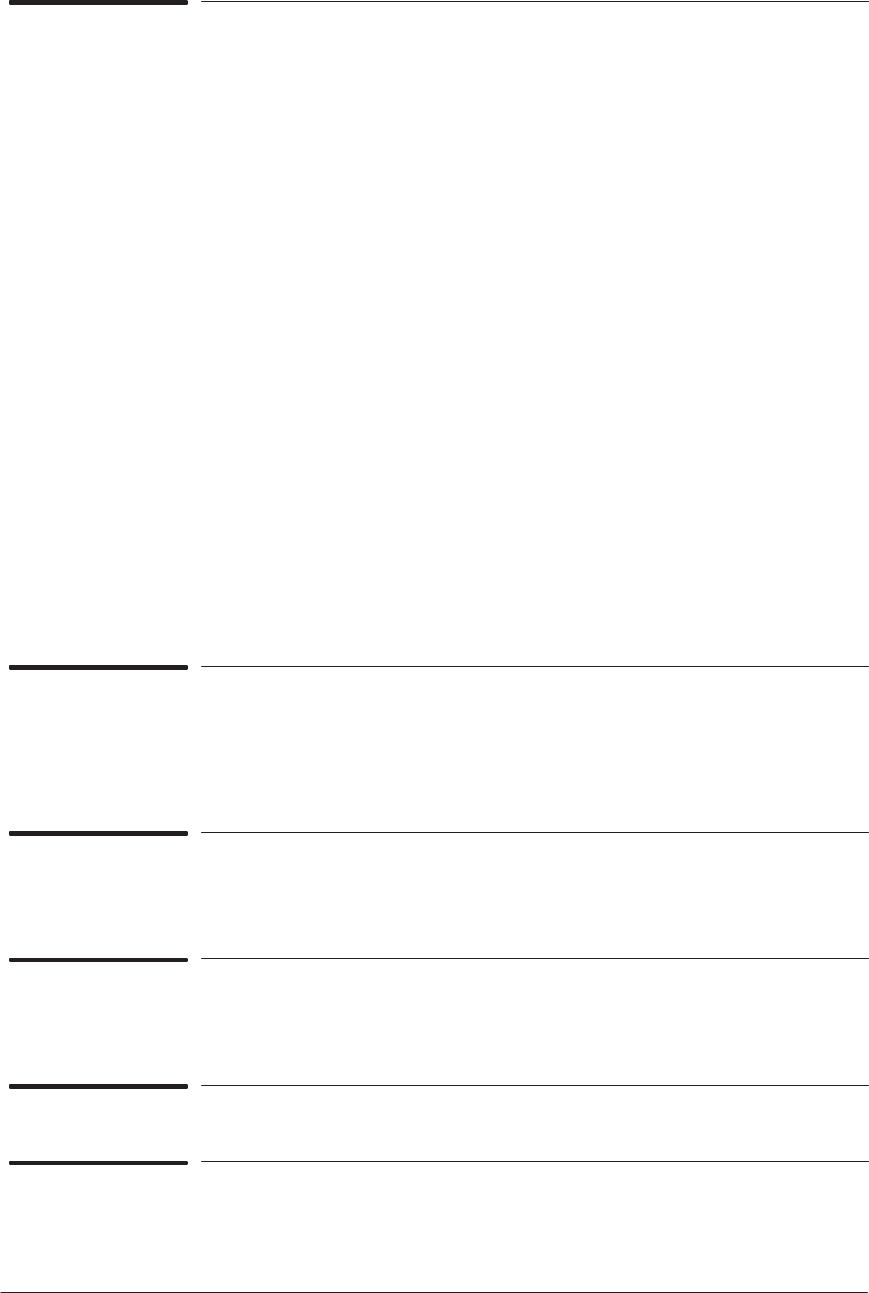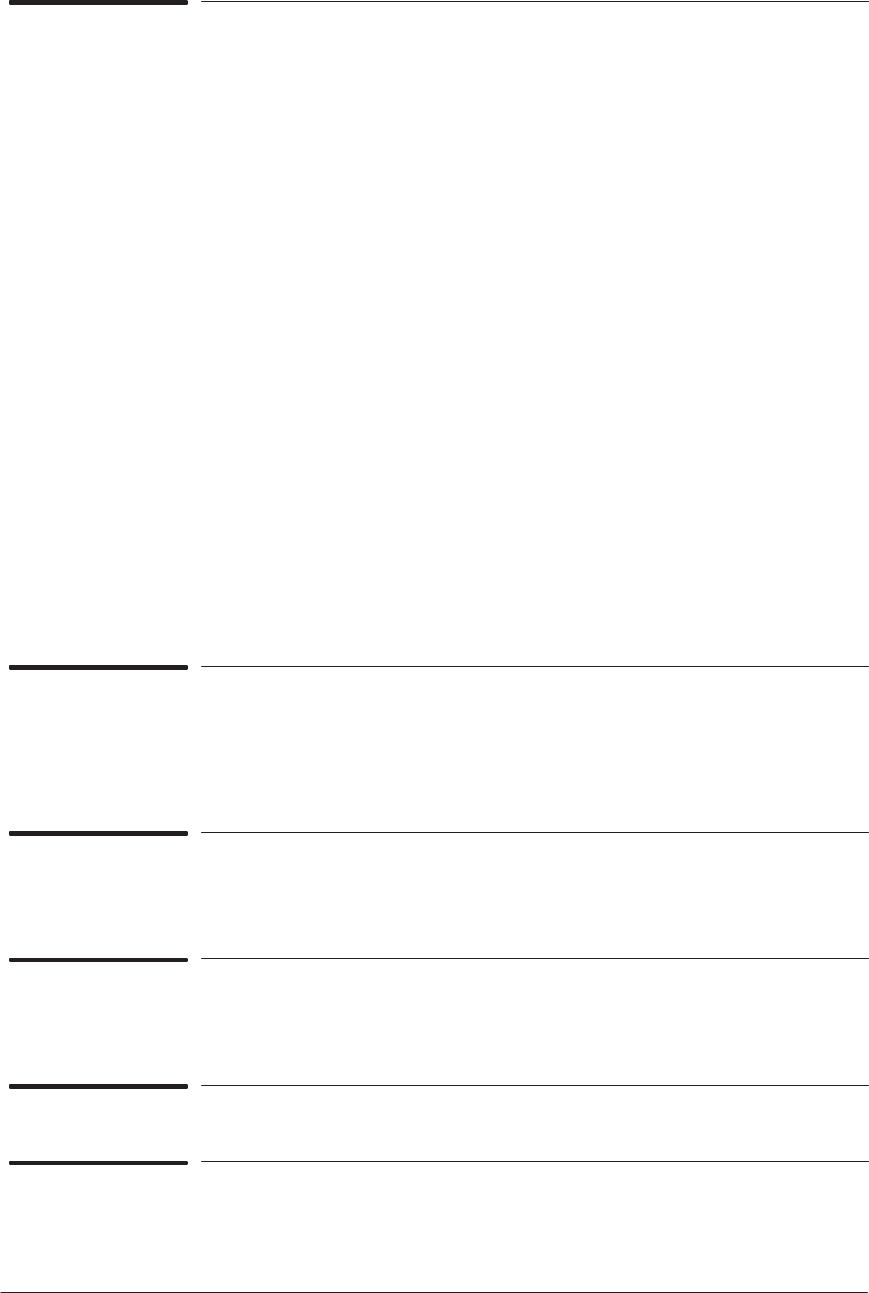
Quick Reference Service Manual
3
HP DesignJet 430, 450C and 455CA Printers
What can I do if the Cover Sensor isn't Working?
Before troubleshooting, make sure that you are not in Service Mode 1 because the Cover sensor
is disabled and Printer will think that the cover is always closed. Power OFF the Printer and
switch it back ON again and check if the Cover sensor works. Check if the cable for frontĆpanel
assembly is connected correctly to the electronics module. Replace the frontĆpanel assembly.
What can I do if the Printer has problems with Media Loading?
Check that the Media Sensor is installed correctly. Check if the cable for Media Sensor is
connected correctly. Check if the Pincharms are down (the Pincharm lever should be up).
Make sure that the Line Sensor is installed correctly. If necessary, perform the Carriage Test.
Perform the Accuracy Calibration. Replace the Media Sensor (part of the overdrive
assembly). Replace the Carriage Assembly.
What can I do if the Bail Mechanism Fails?
Check that there are no obstructions in the way of the Bail Assembly. The cam gear and
engaging gear may not make correct contact with the left driveĆroller gear even though the
carriage is actuating the engaging lever. This can happen due to excessive wearing of parts.
Another problem may be that the bail cable has broken. The carriage may not properly locate
the engagement lever, preventing the gears from engaging. Any problems with the
carriageĆmotor control system (for example, the encoder strip) or associated mechanics could
cause this problem. Also, if the carriage cannot find the true left stop during initialization
(caused by interference), the engaging lever cannot be located. The bail may fall from the up
position. This can happen if the cam is over or underĆrotated. The notch on the cam, used to
engage the left bail bracket, is not properly located for the bail up" condition, and the bail
falls abruptly. Perform a bail cycle test. If the carriage moves over the engaging lever without
raising it, you may need to adjust the carriage angle on the slider rod. However, be careful
not to jeopardize the print quality, which is very sensitive to the carriage angle.
System Error Codes
WARNING: Only replace o ne component at a t ime and check if the error has gone
before replacing another component. Using t his procedure you will be
able to determine exactly which component failed.
System Error: Steady KLM Ć An error which the customer could probably solve, like a
paper jam, minor cartridge problem etc. In order to get more information on the error, the
CANCEL key must be pressed which will display a Subcode. Use the error codes below to
find information on the subcode.
System Error: Flashing KLM Ć This error code indicates a severe problem which will
require a Service Engineer to troubleshoot. In order to get more information on the error, the
CANCEL key must be pressed which will display a Subcode. Use the error codes below to
find information on the subcode.
System Error: Steady DK Ć RAM SIMM installed is not an original HP supported part.
RAM SIMM badly connected. Faulty RAM SIMM. Faulty electronics module.
System Error: Steady DL Ć Cartridges faulty or badly seated. Faulty or badly connected
trailing cable. Dirty carriage flex circuit. Faulty carriage. Faulty electronics module.