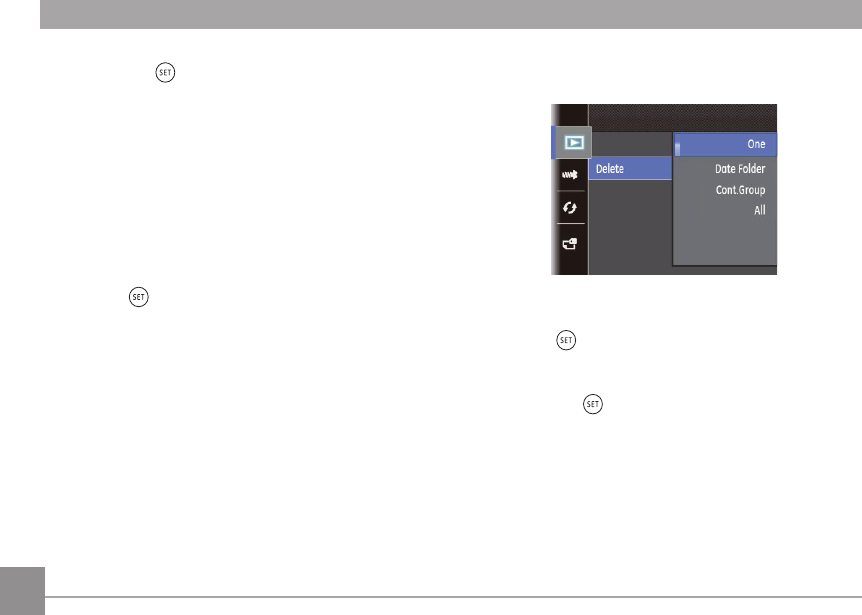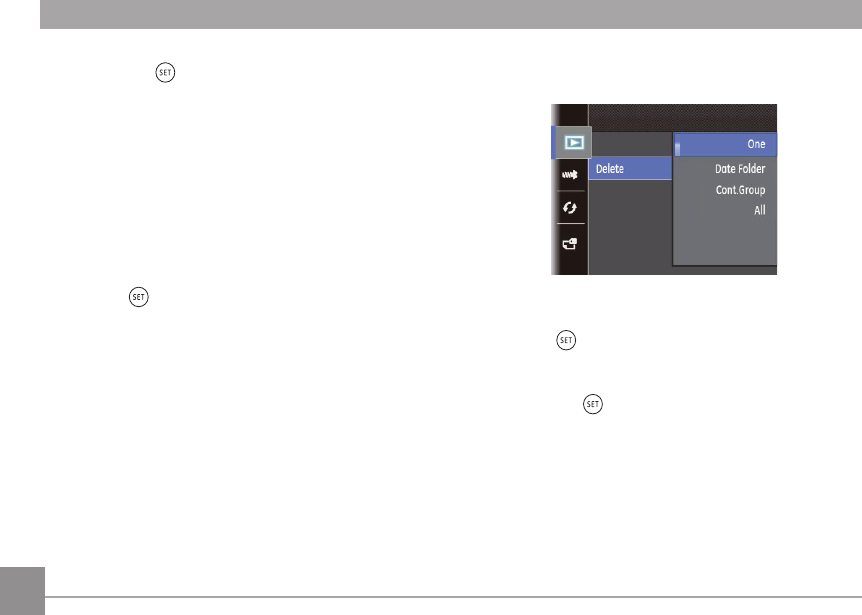
64
2. Press the up/down arrow button to select the sub-menu
and press the button or right arrow button to show
the settings screen.
There are 3 sub menus available:
• One: Lock the selected photo or video if they are
unprotected; unlock the selected photo or video
if they are protected.
• All: Lock all photos or videos.
• Reset: Cancel all locked photos or videos.
3. Press the up/down arrow buttons to select an option and
press the button to conrm.
Delete
You can delete one or all photo/video les.
To delete photo or video les:
1. Press the up/down arrow button to select
「Delete」and
press the button or right arrow button to enter the
submenu.
2. Press the up/down arrow button to select the submenu
and press the button or right arrow button to show
the settings screen.
There are 4 sub menus available:
• One: Delete one photo or video.
• Date Folder: Delete all photos in the Date Folder.
• Cont. Photo Folder: Delete all photos in the Cont. Photo
Folder.
• All: Delete all photos or videos.