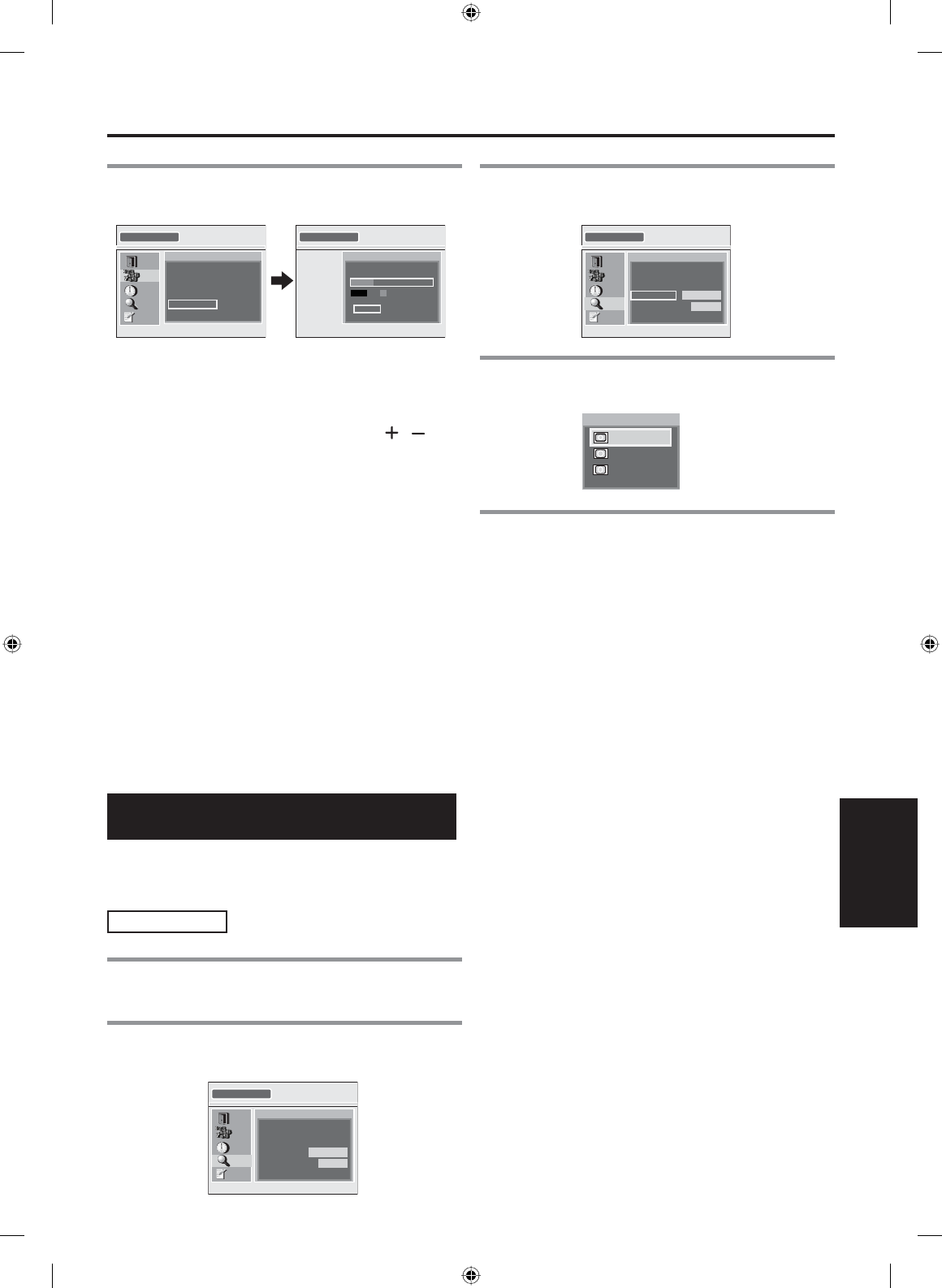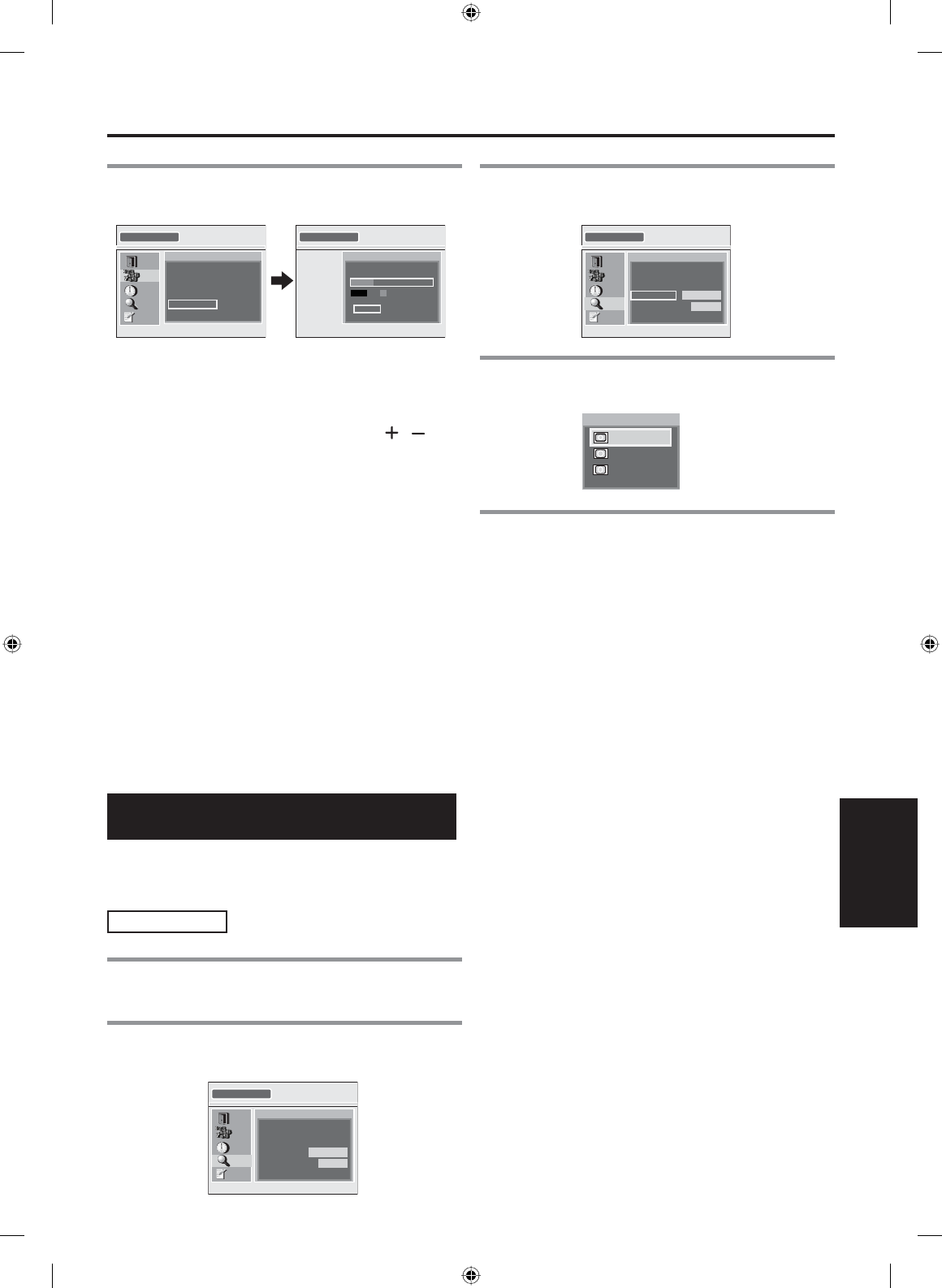
19
EN
1A23
ADVANCED OPERATION
ADVANCED
OPERATION
4 Select “AUTOSCAN” using [K / L], then
press [OK].
AUTOSCAN
EXIT
CHANNEL
TIME
DETAIL
INITIAL
AUTOSCAN will rescan all channels.
This may take a while to complete.
BACK
AUTOSCAN
AUTOSCAN
The system is now scanning
12% Channel Found
EXIT
• STB starts receiving available digital channels and
stores them in the channel map.
• When the scanning is complete,
“AUTOSCAN COMPLETED” will be indicated.
• After autoscan is complete, press [CH / ] to
verify whether STB is receiving channels
properly.
To cancel during scanning:
Press [SETUP] or [OK].
NOTE:
•
If canceled, some channels not yet scanned may not
be received. We recommend completing autoscan.
• When you want to completely refresh the channel
map, delete all the channels, then do the autoscan
again. See “Adding/Deleting Channels” on page 17
for details.
When “NO SIGNAL” appears on the screen:
Verify the antenna connection, then scan again.
The STB tunes in channel 2-1 and “NO SIGNAL”
appears if the STB could not receive any channels.
Selecting Display Mode
STB allows you to select a display mode to match the
formats of the program being broadcast on your TV
screen.
Display Mode
1 Press [SETUP] to display “SETUP”
menu.
2 Select “DETAIL” using [K
/ L], then
press [OK].
SETUP
EXIT
CHANNEL
TIME
DETAIL
INITIAL
CLOSED CAPTION
DISPLAY MODE
AUTO POWER DOWN
V-CHIP
4 HOURS
LETTERBOX
3 Select “DISPLAY MODE” using [K / L],
then press [OK].
DETAIL
EXIT
CHANNEL
TIME
DETAIL
INITIAL
CLOSED CAPTION
DISPLAY MODE
AUTO POWER DOWN
4 HOURS
LETTERBOX
V-CHIP
4 Select the desired display mode using
[K / L], then press [OK].
Select display mode
ZOOM
FULL
LETTERBOX
5 Press [SETUP] to exit “SETUP” menu.
X6040UD_Book.indb 19X6040UD_Book.indb 19 10/22/2007 5:09:18 PM10/22/2007 5:09:18 PM