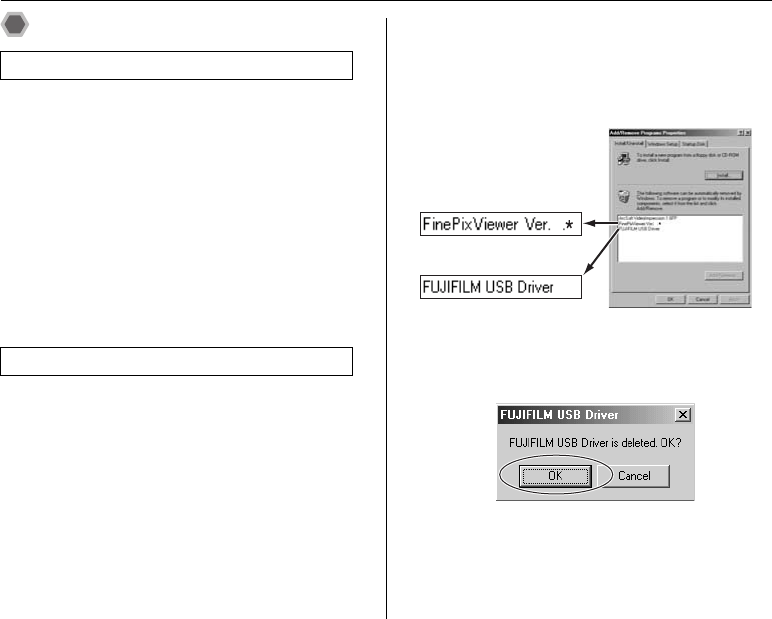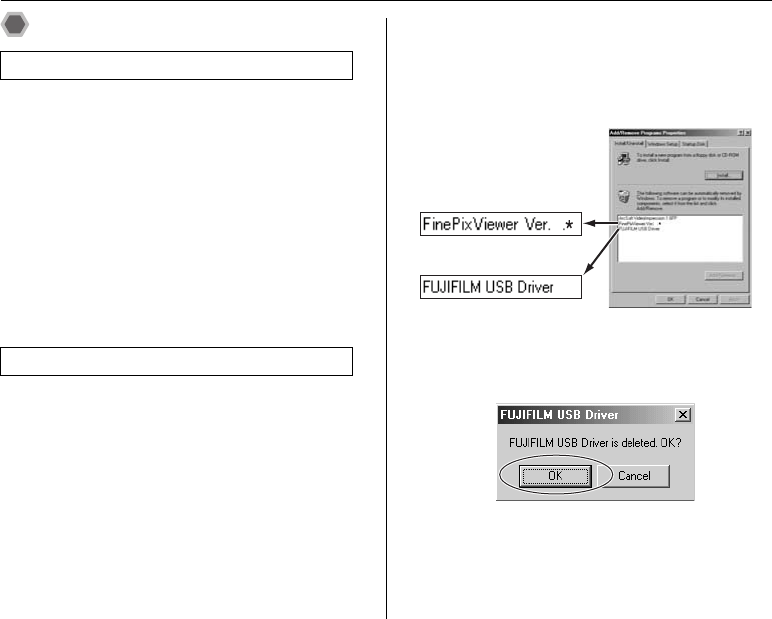
134
Connecting to a PC
Using FinePixViewer
For all information on FinePixViewer functions, refer to
[How to Use FinePixViewer] in the Help menu for details.
• What is explained in [How to Use FinePixViewer]...
[How to Use FinePixViewer] covers a range of topics,
including batch processing and ordering prints.
Example: Looking up slide shows
AClick [How to Use FinePixViewer] in the FinePixViewer
Help menu.
BClick [Basic Operation] and then click [Slide Show] in
the menu that appears.
CThe [Slide Show] information appears. Press the [<<<]
key to view the previous page or the [>>>] key to view
the next page.
Only perform this operation when you no longer require
the installed software or when the software was not
installed correctly.
Windows
ACheck that the camera is not connected to the PC.
BQuit all currently running applications.
CThe steps for uninstalling software differ depending on
the operating system. Follow the steps for each
operating system to uninstall the software listed below.
The following software is to be uninstalled:
• FinePixViewer
• FinePix Resource
• FinePix Studio*
• RAW FILE CONVERTER LE*
*
May not have been installed depending on the
operating system.
DWhen the message appears, click the [OK] button.
Check your selection carefully since the process
cannot be canceled once you click the [OK] button.
Macintosh
Quit FinePixViewer. Then drag the installed
FinePixViewer folder to the Trash and select [Empty
Trash] in the [Finder] menu.
Mastering FinePixViewer
Uninstalling the software
5
5
To remove FinePixViewer
To remove the driver
software